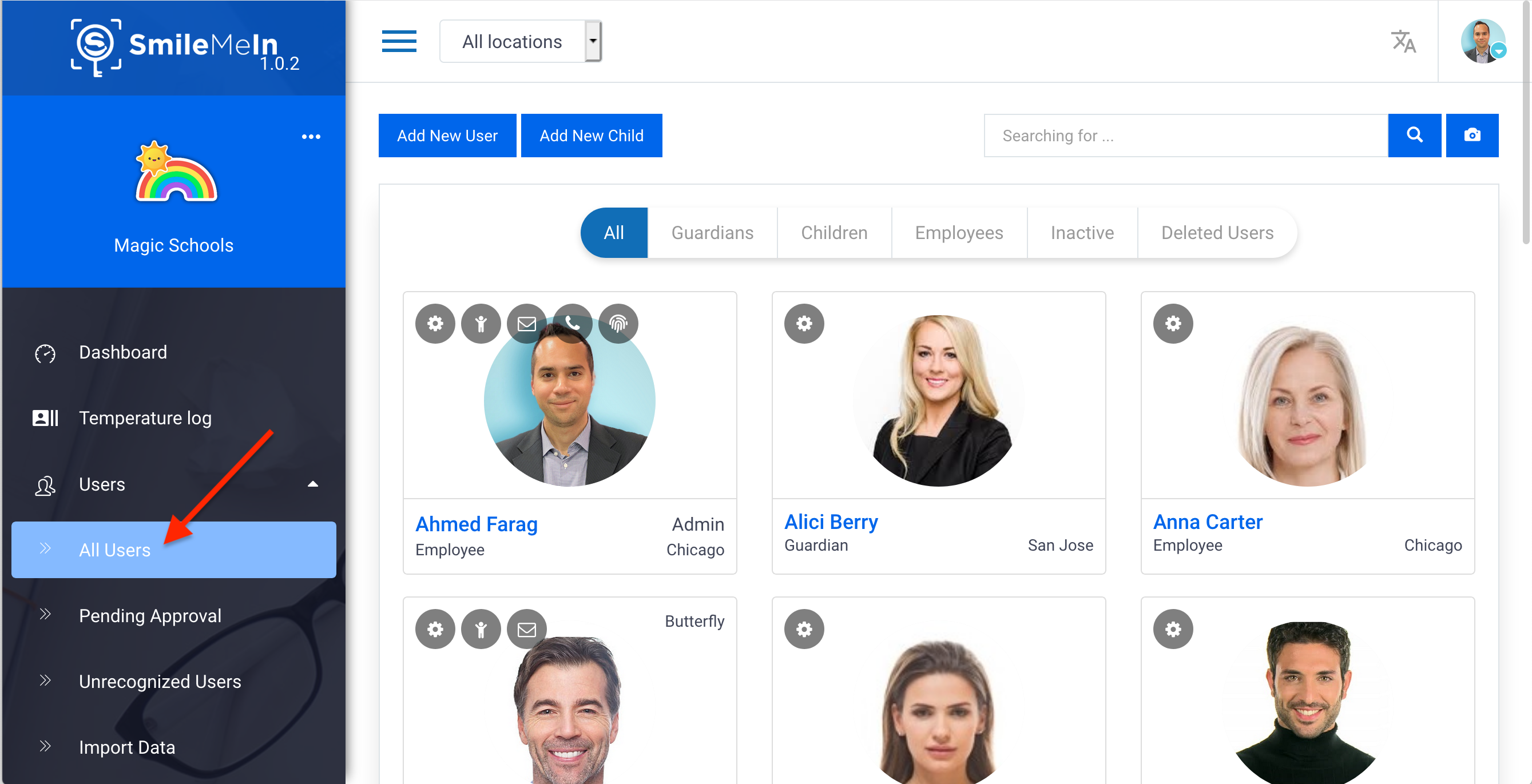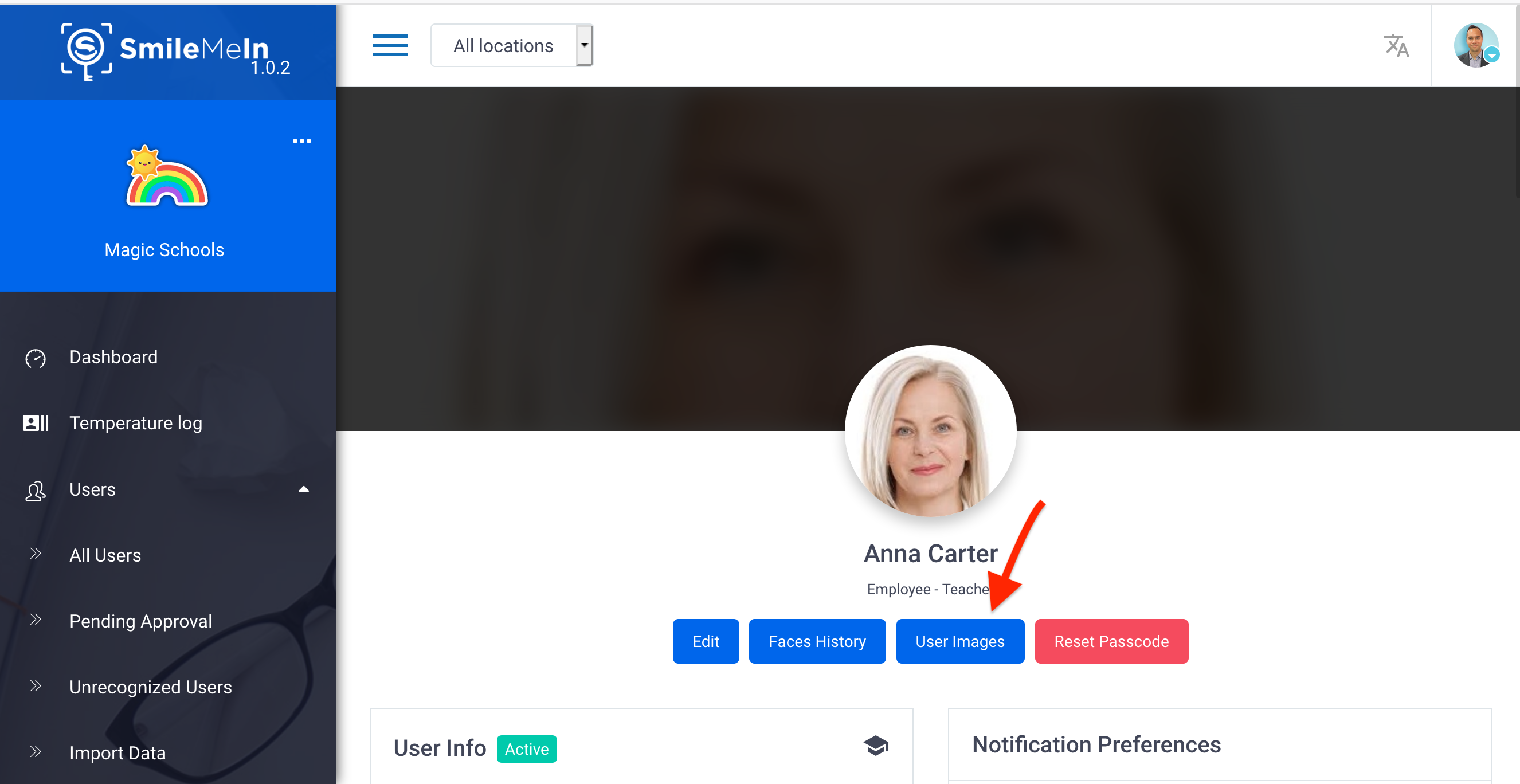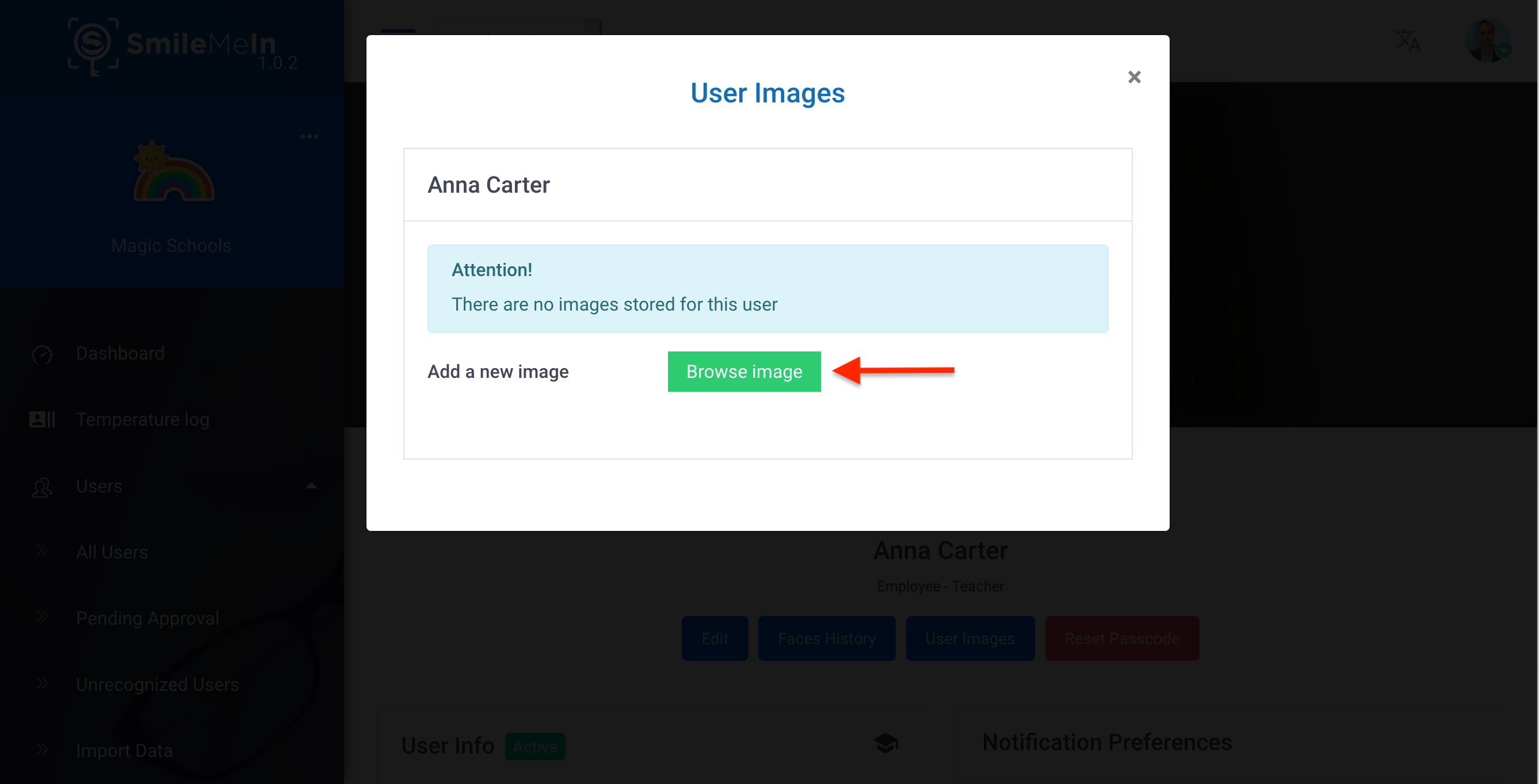Skip to content
- Login to the SmileMe.In Portal using your Admin account
- Navigate to the “All users” page by clicking on Users from the side menu, then All Users from the sub-menu
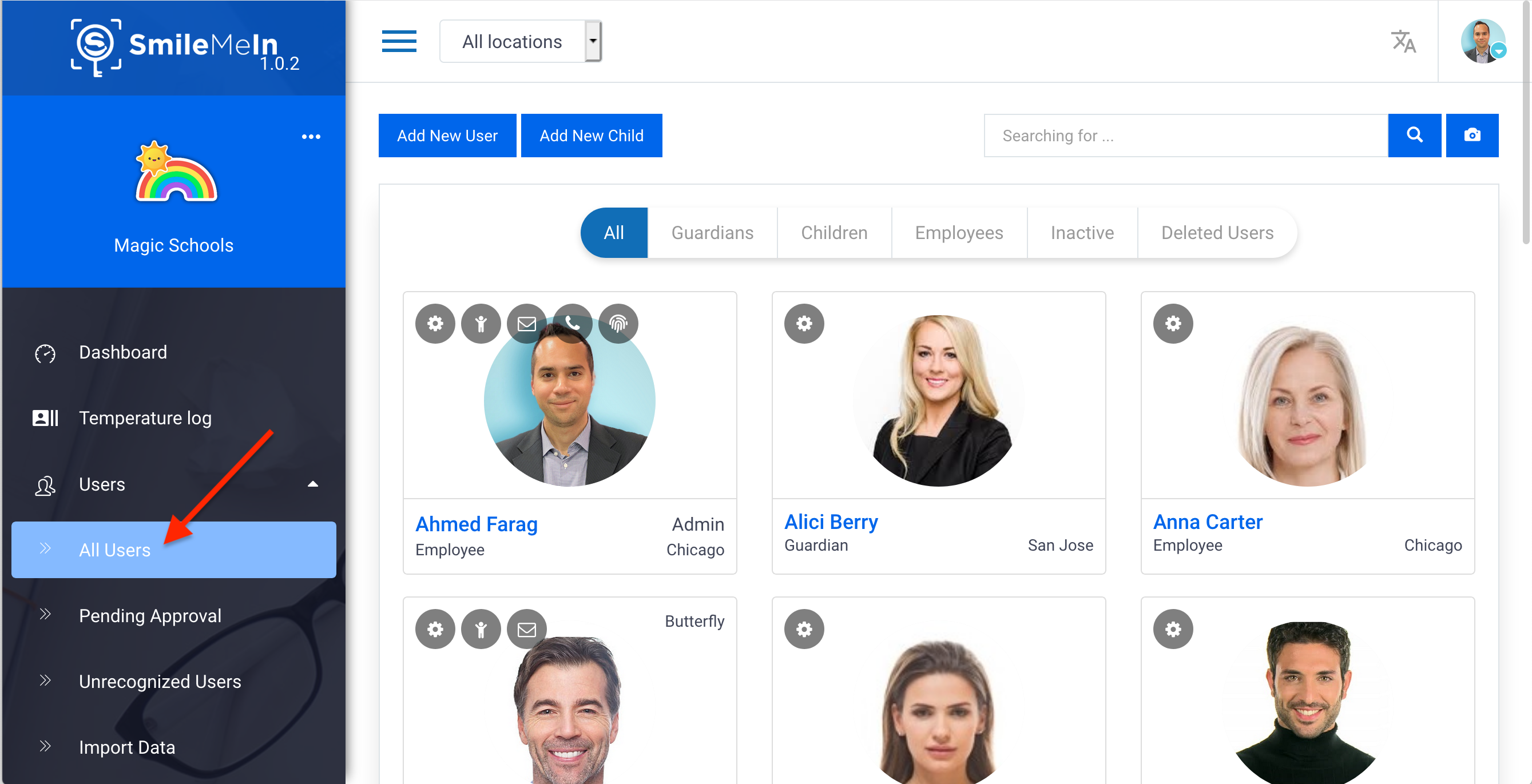
- Open the User Info page for the user you would like to enable facial recognition for, by clicking the on the user’s name
- Click on User Images button
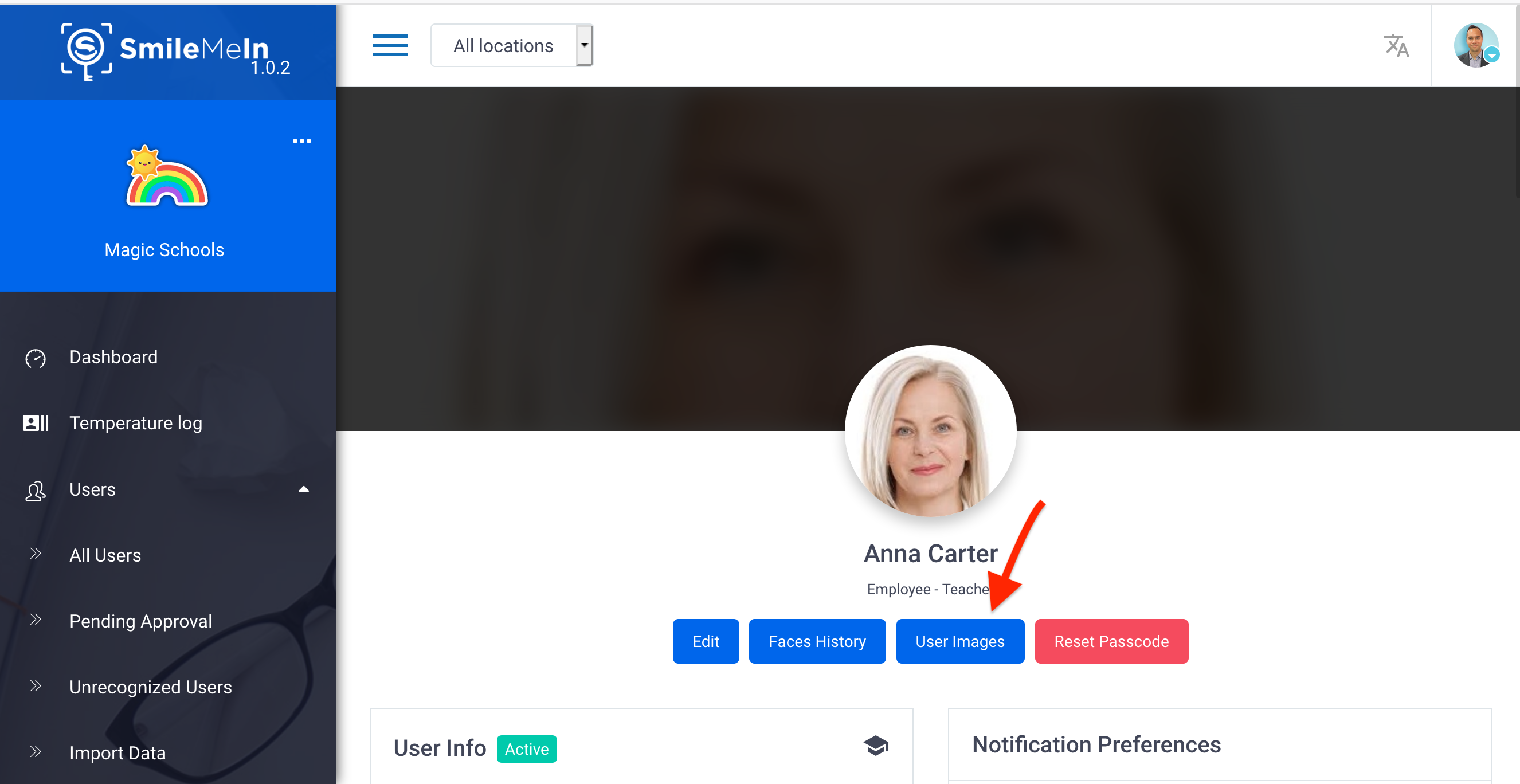
- Click Browse image to upload face images. We recommend you upload 3 or more photos for each user for better recognition experience
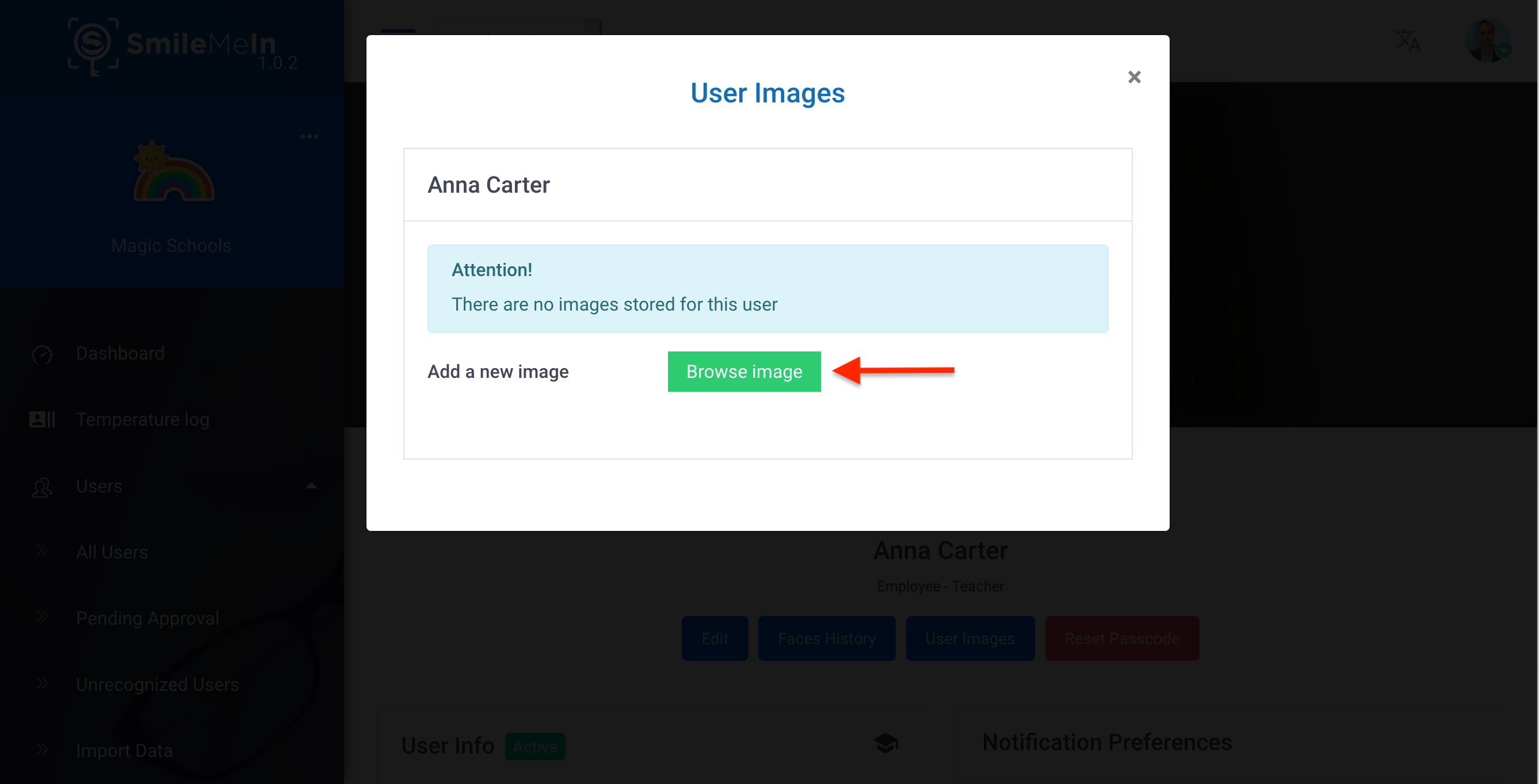
- All set! The system will now recognize that user
- Note: You may always add or remove images from the User Images if needed