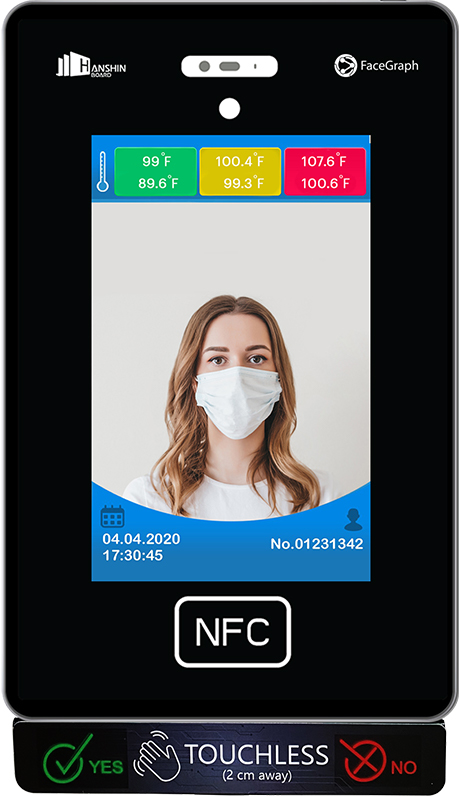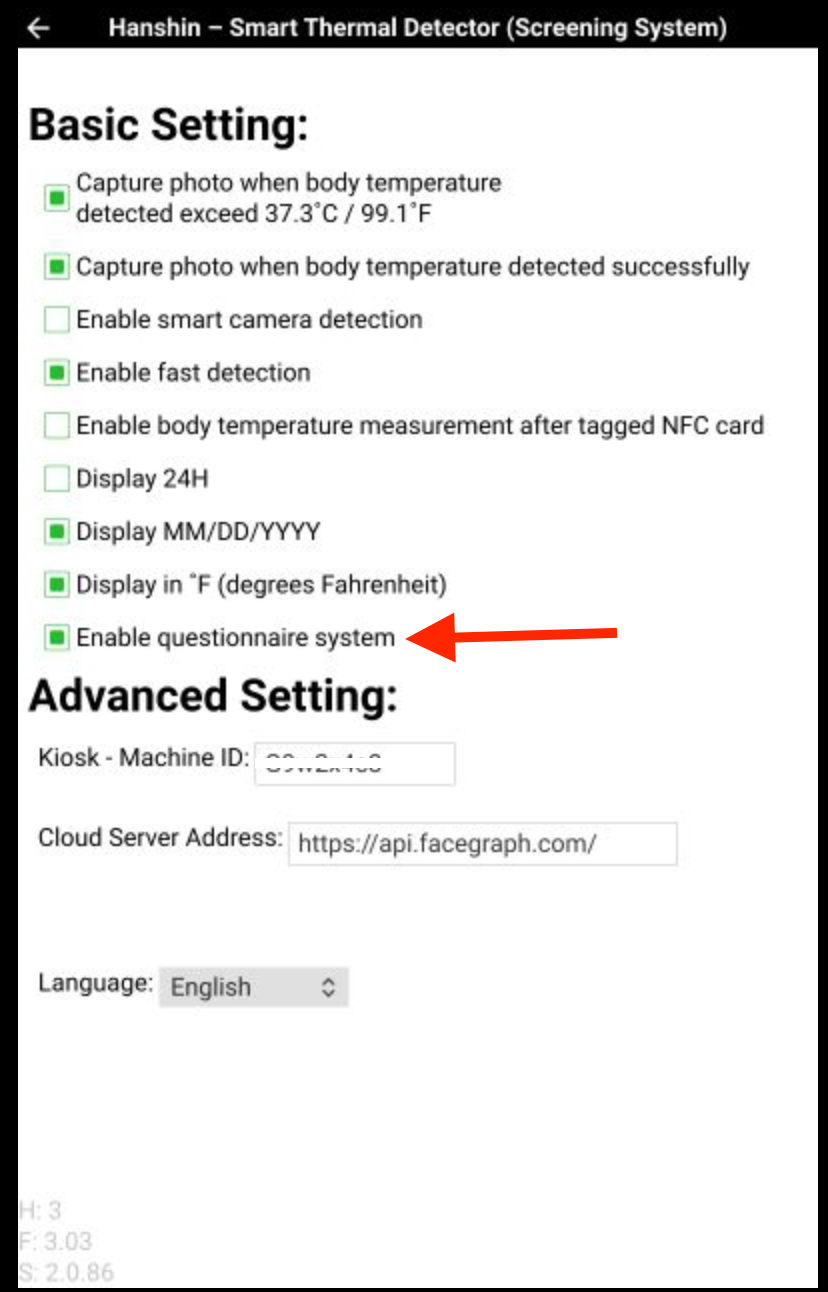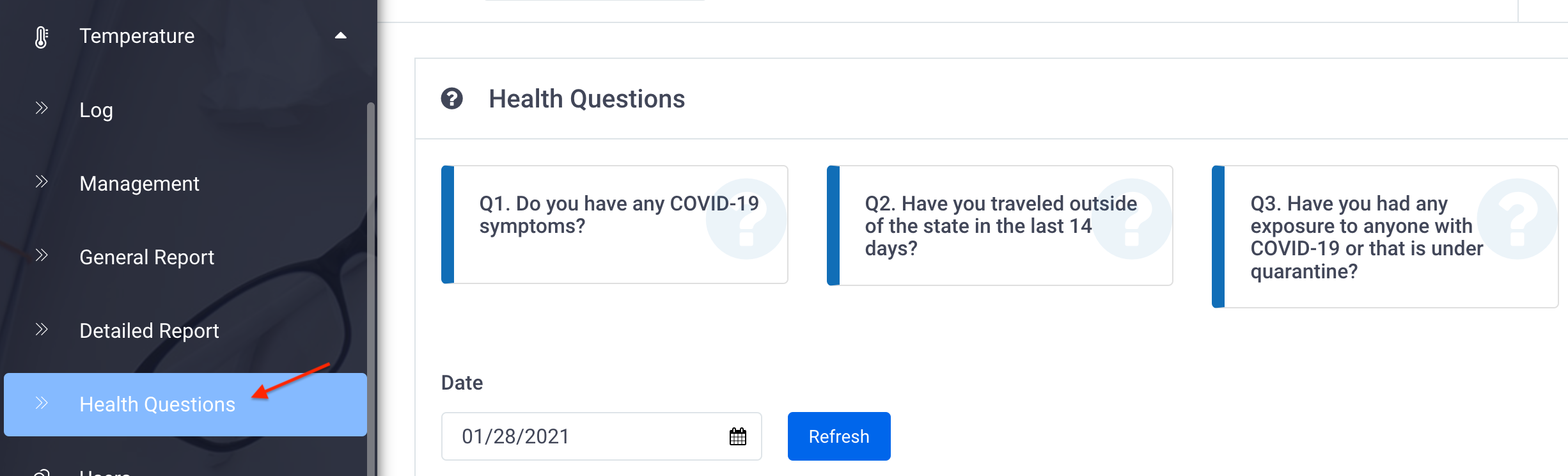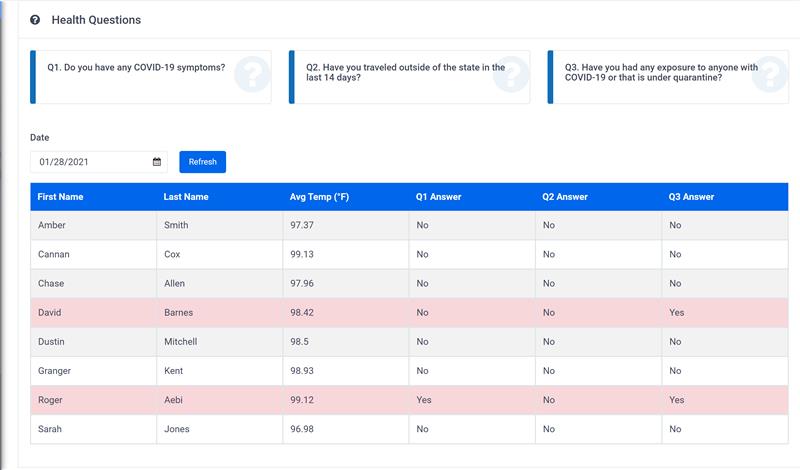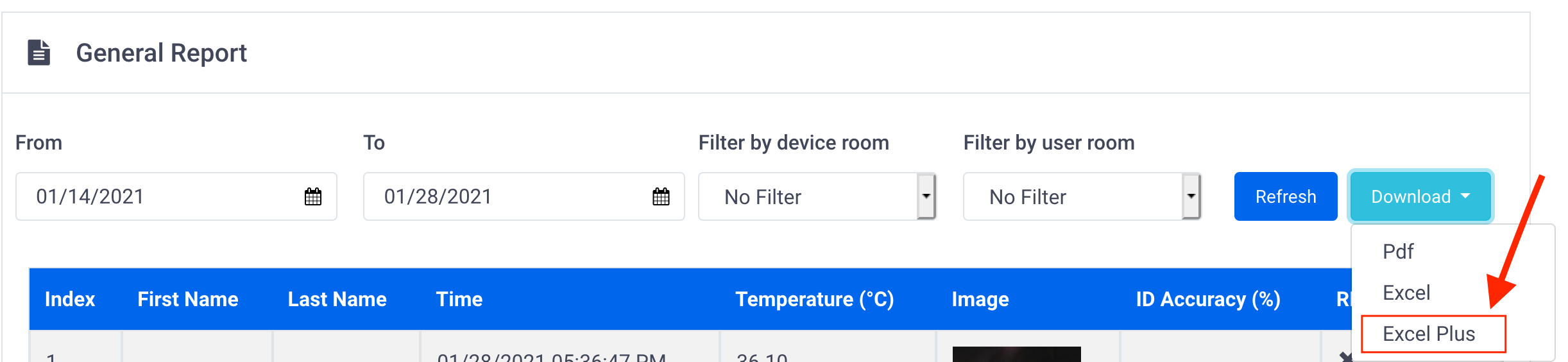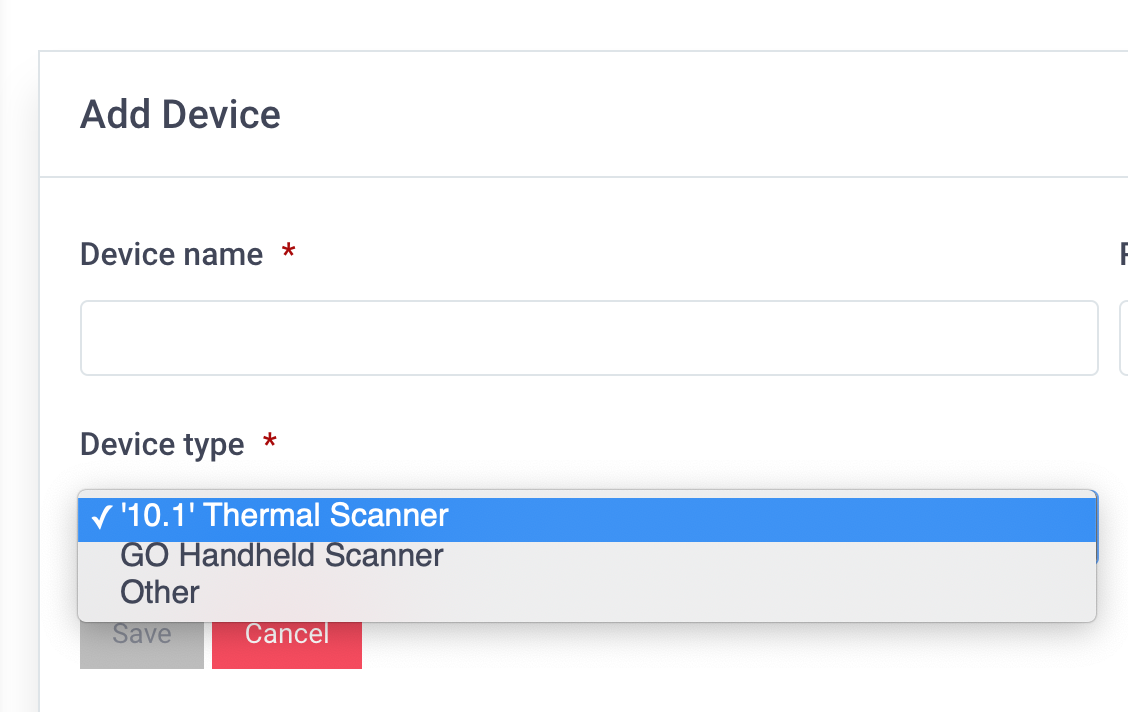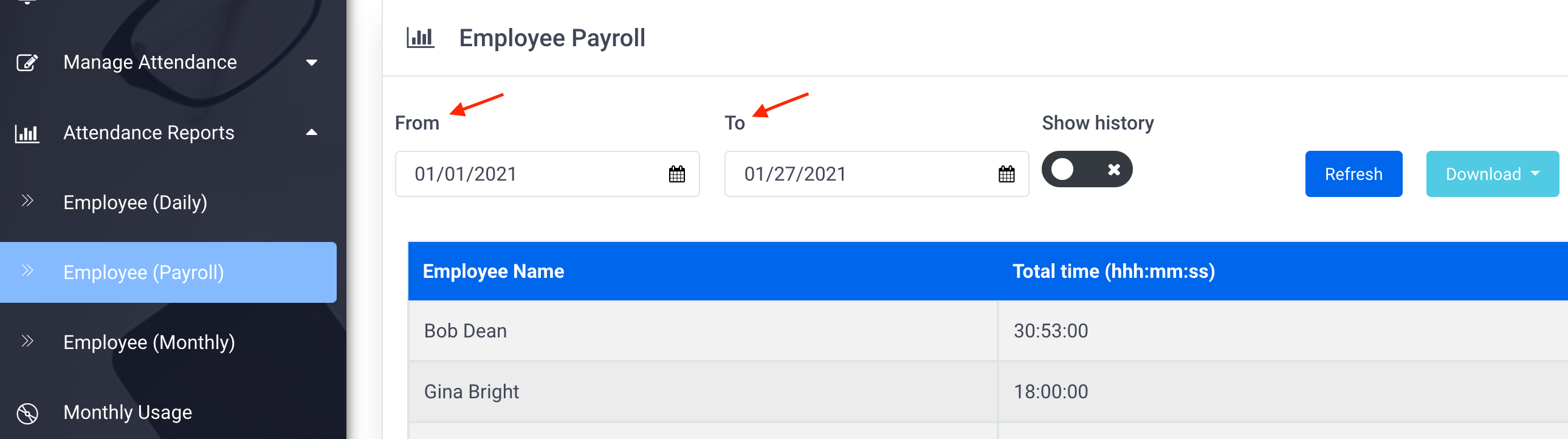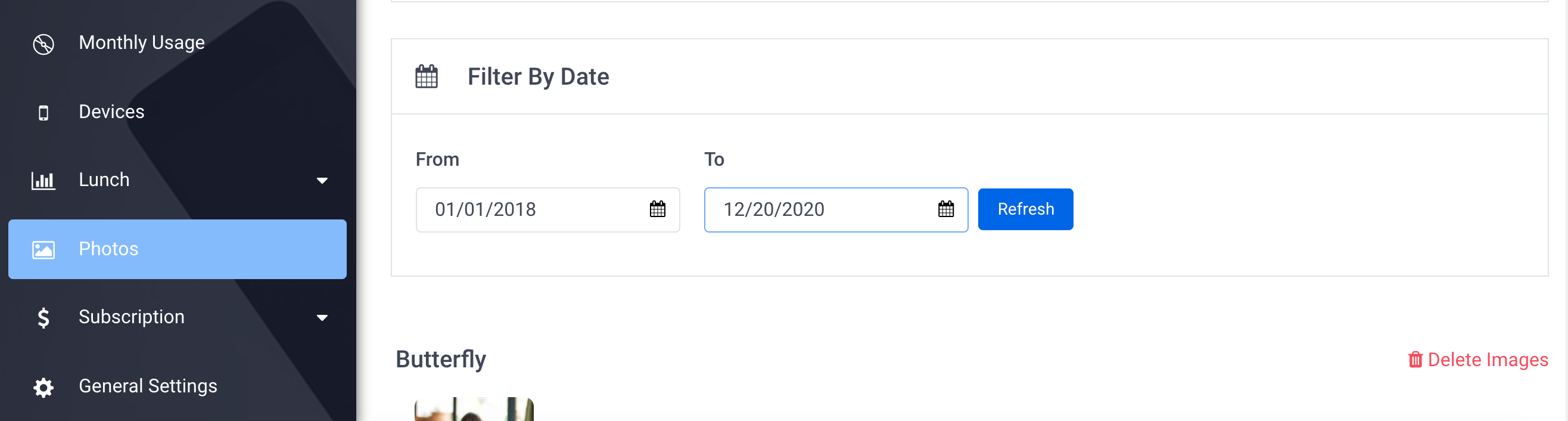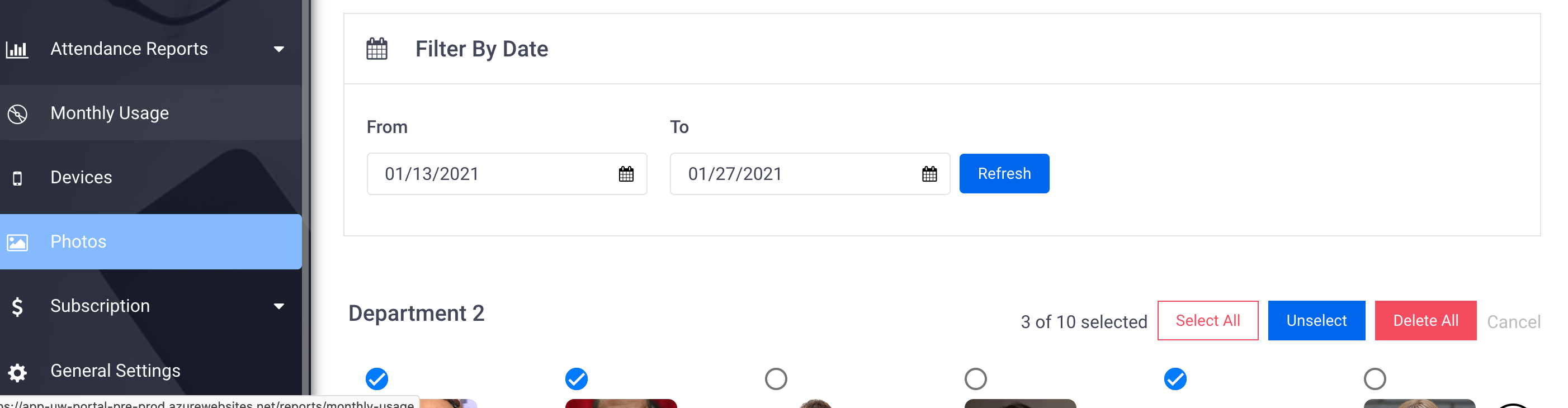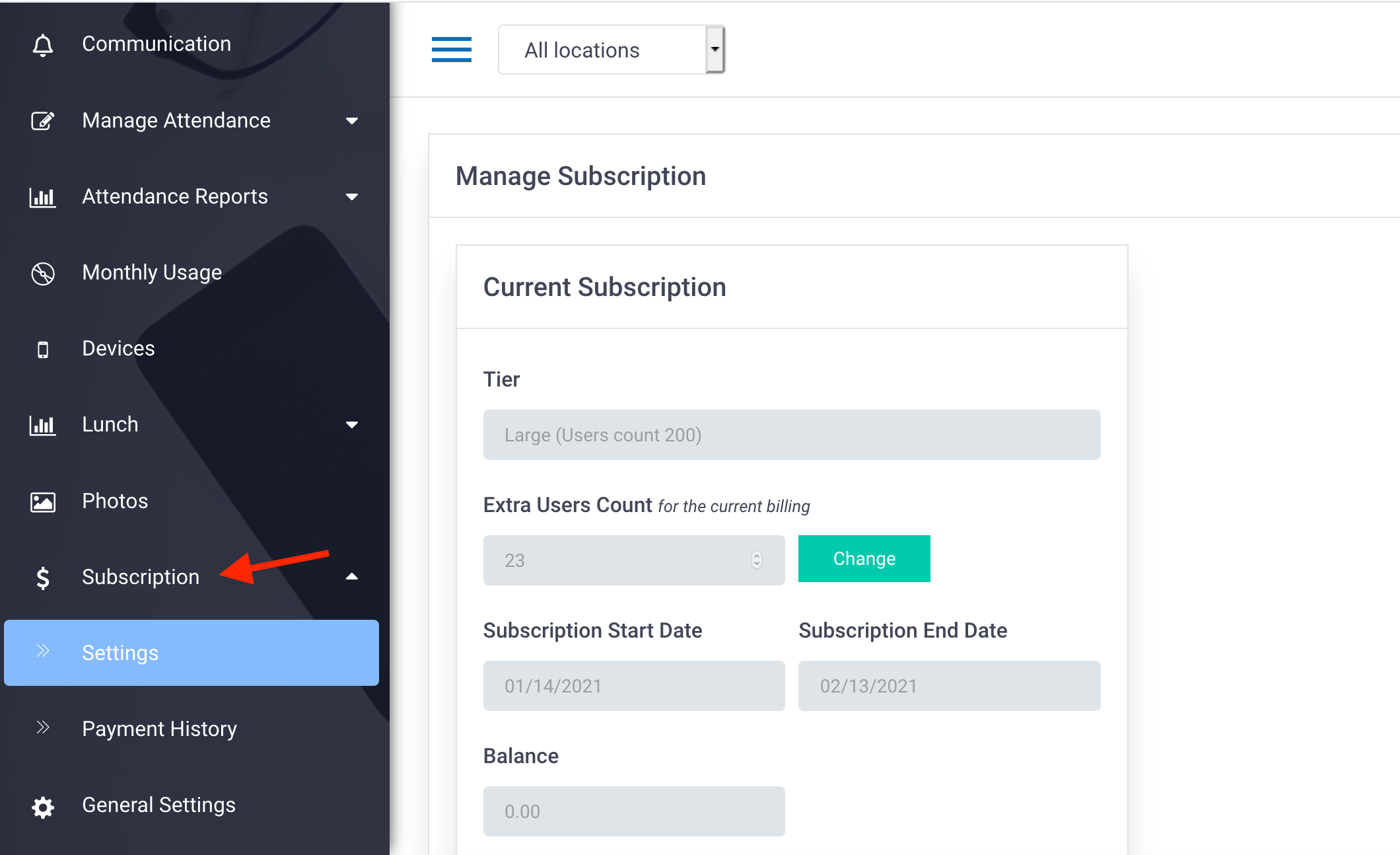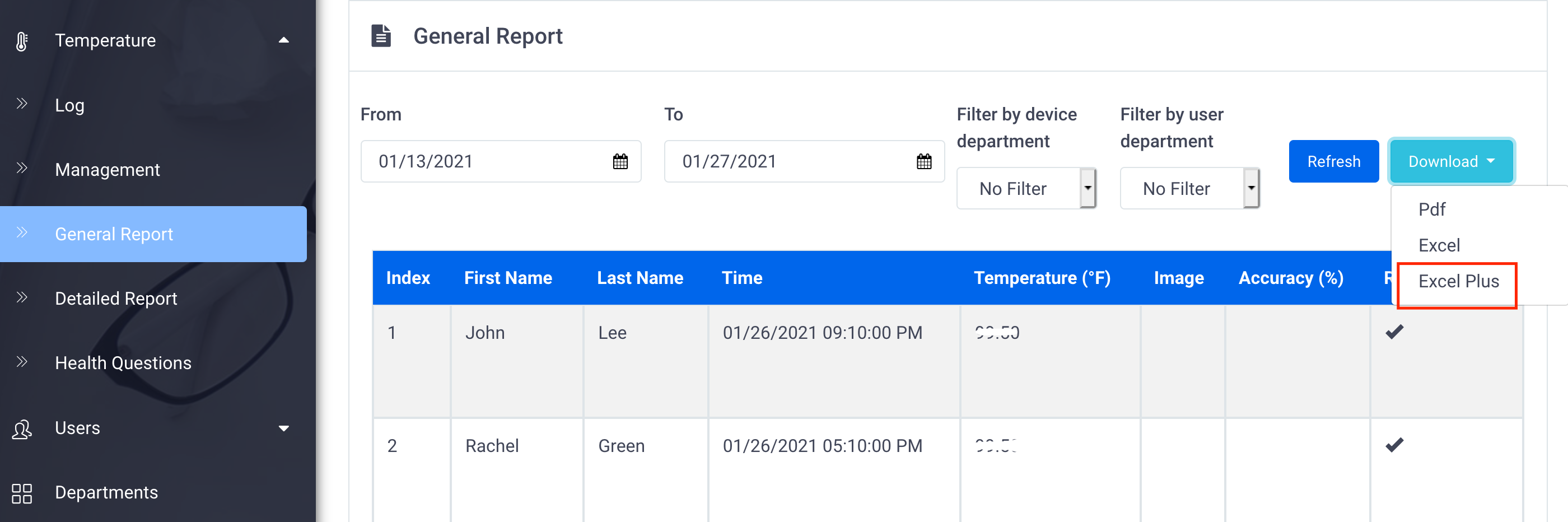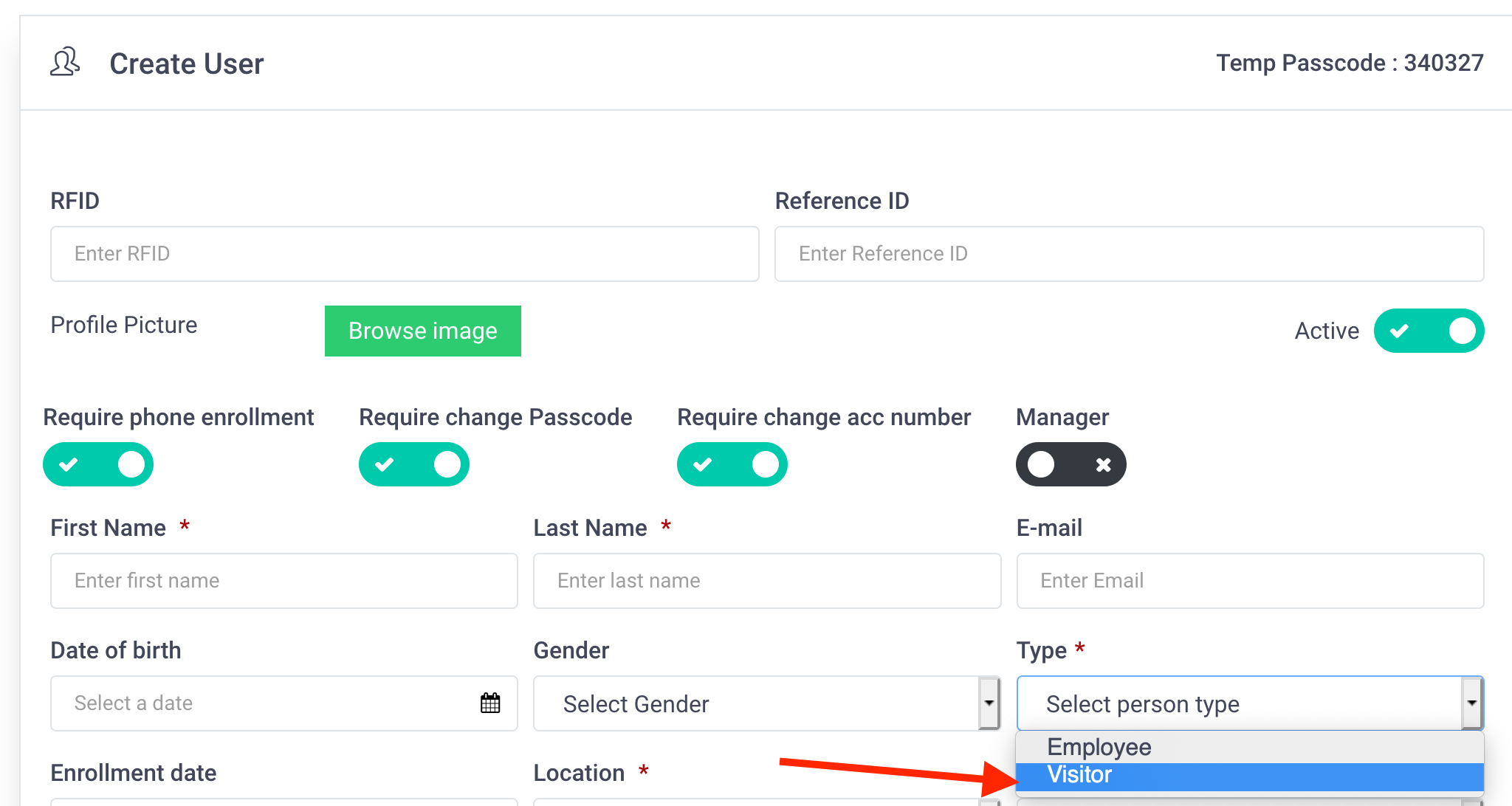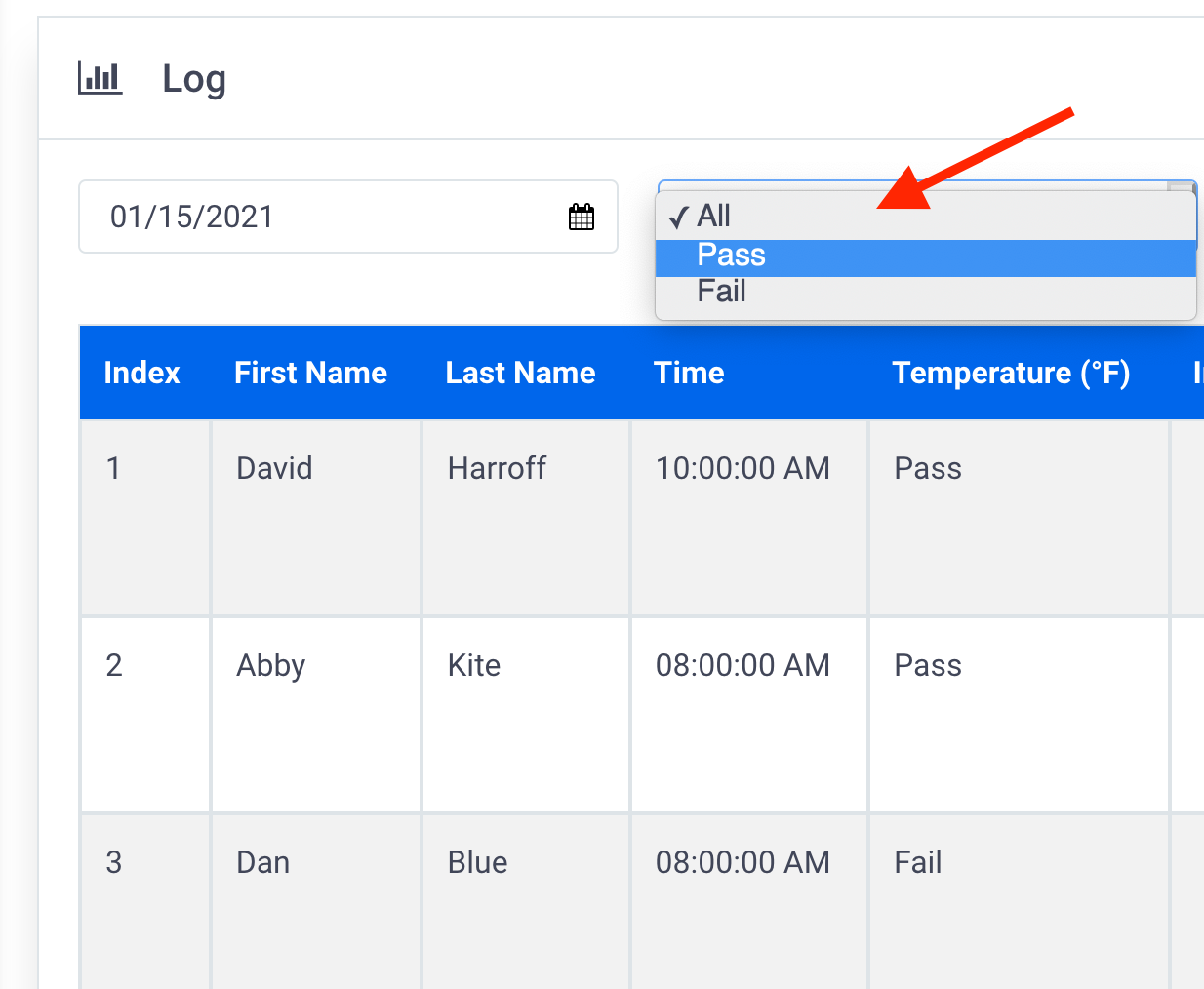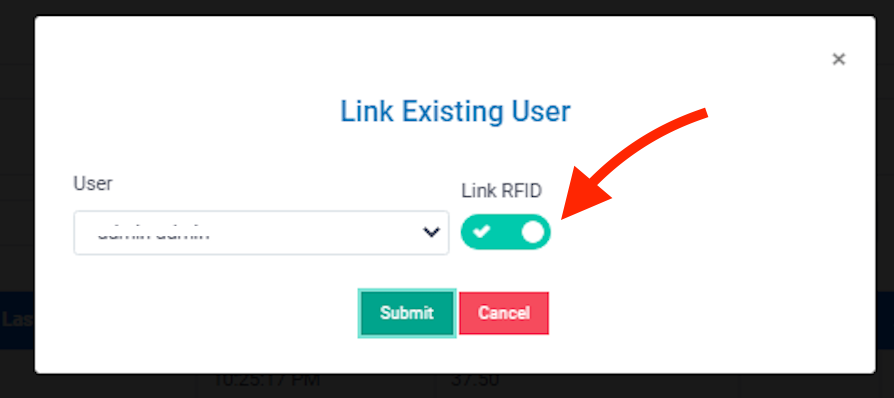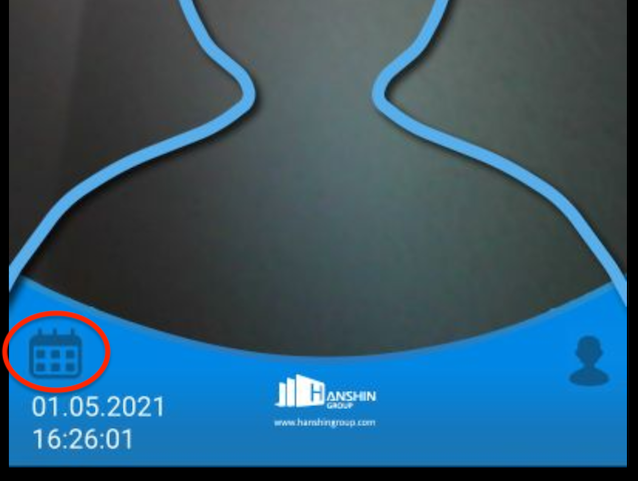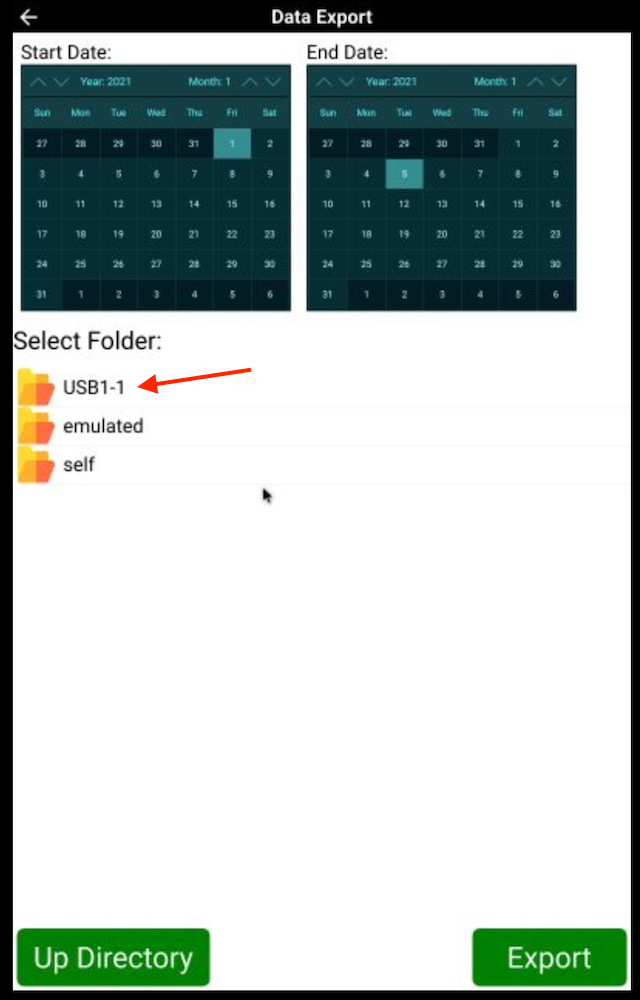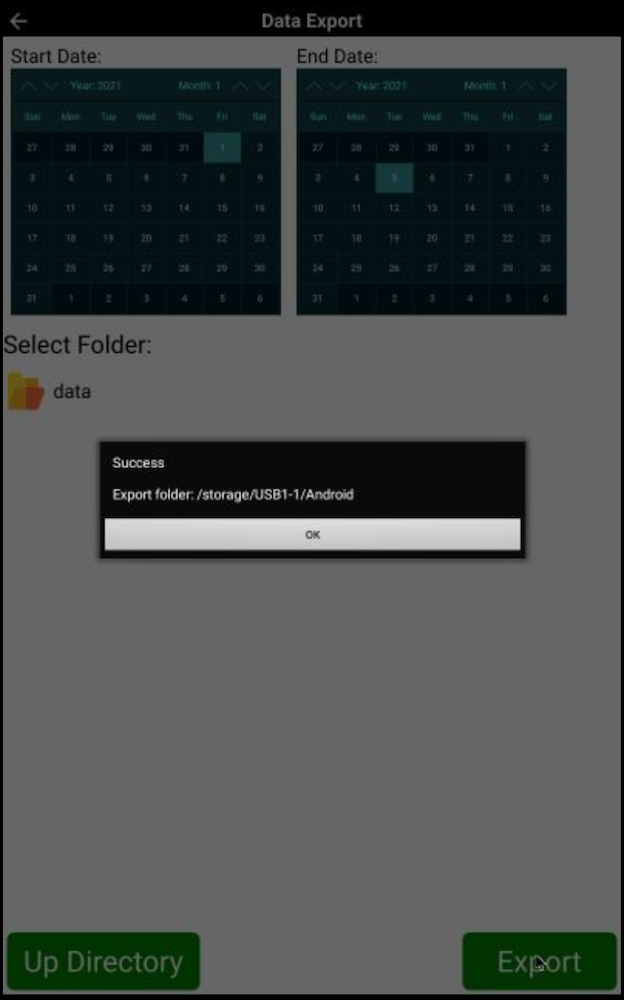A new version (version 2.0.86) is now available for the Thermal Kiosk. This version will automatically show up as an available update on the settings screen of the Measurer app on your device. This update enhances the performance and includes overall improvements.
After installing the new version you may need to restart the thermal tablet by pressing on the power button located at the top left corner of the device.
Here is the list of improvements & changes
- Increased the speed and default settings for uploading data to the cloud (set to upload after being idle for 2 sec)
- Improvement to handling uploading to the cloud for devices that have intermittent internet connections.
- Support for the new touchless questionnaire pad (May require hardware upgrade)
- Set the default URL of the cloud server to point to FaceGraph by default
- Adding support to two new languages (Arabic & Spanish)