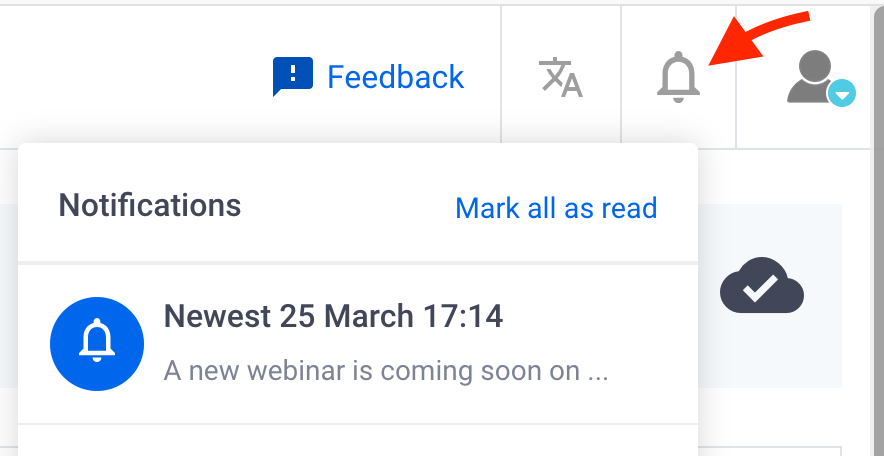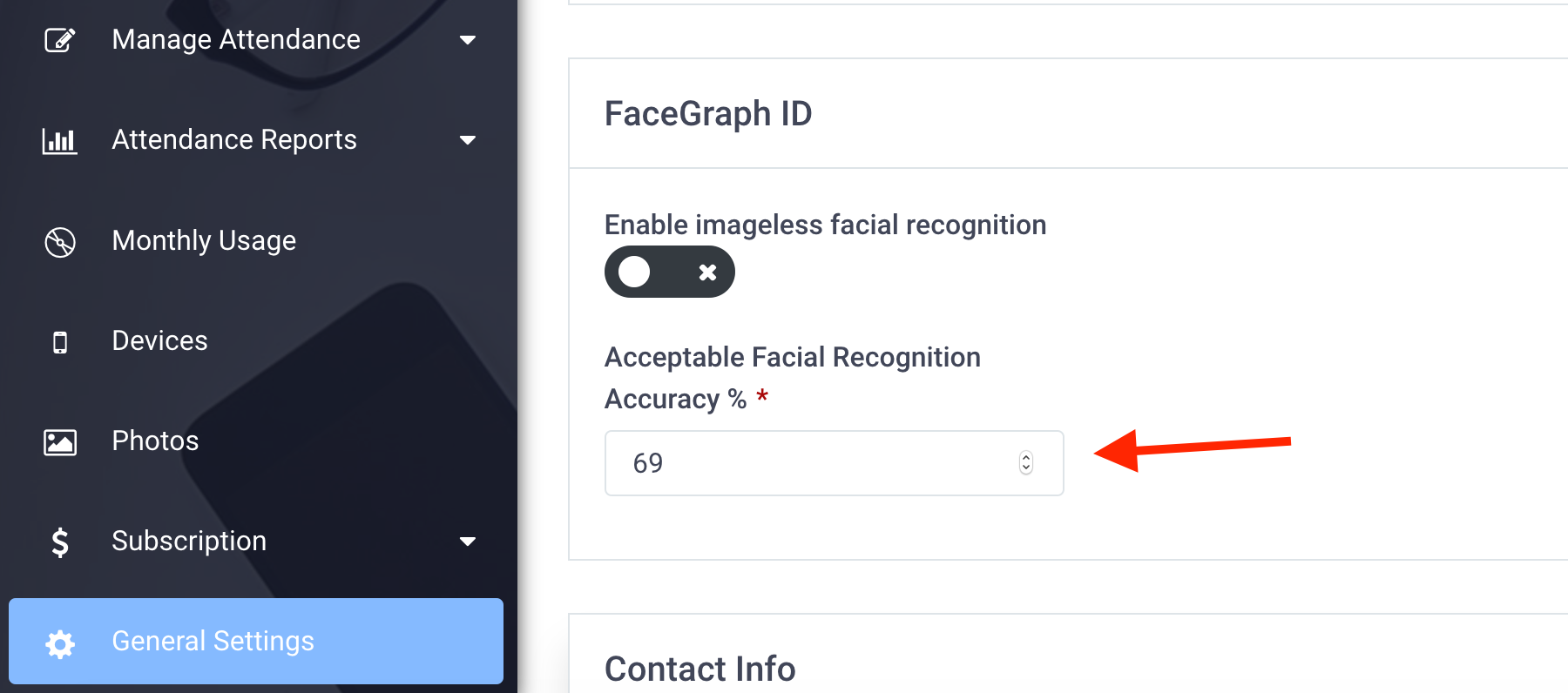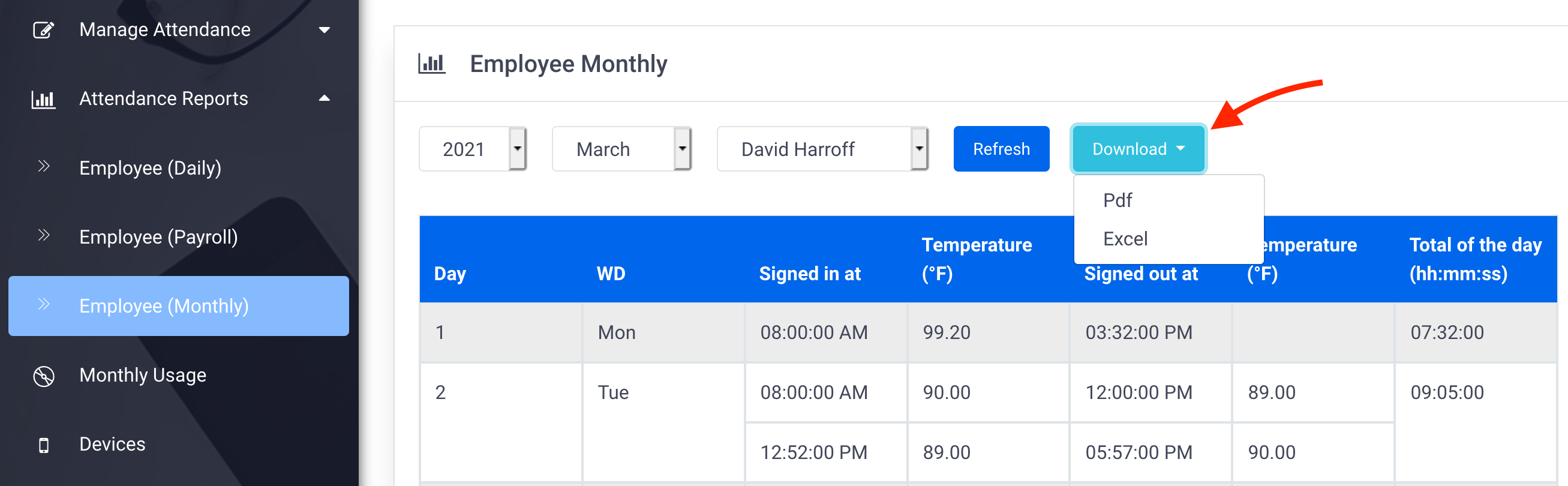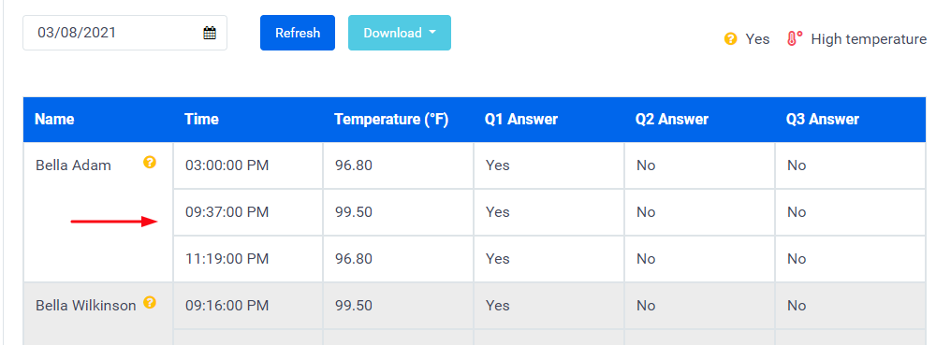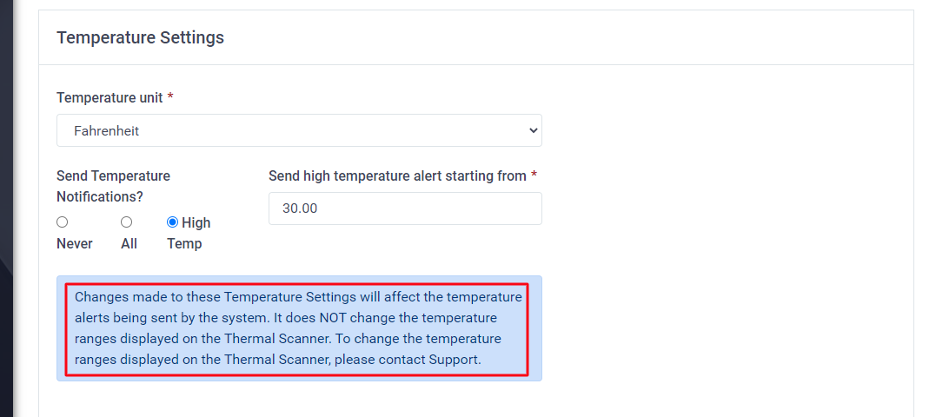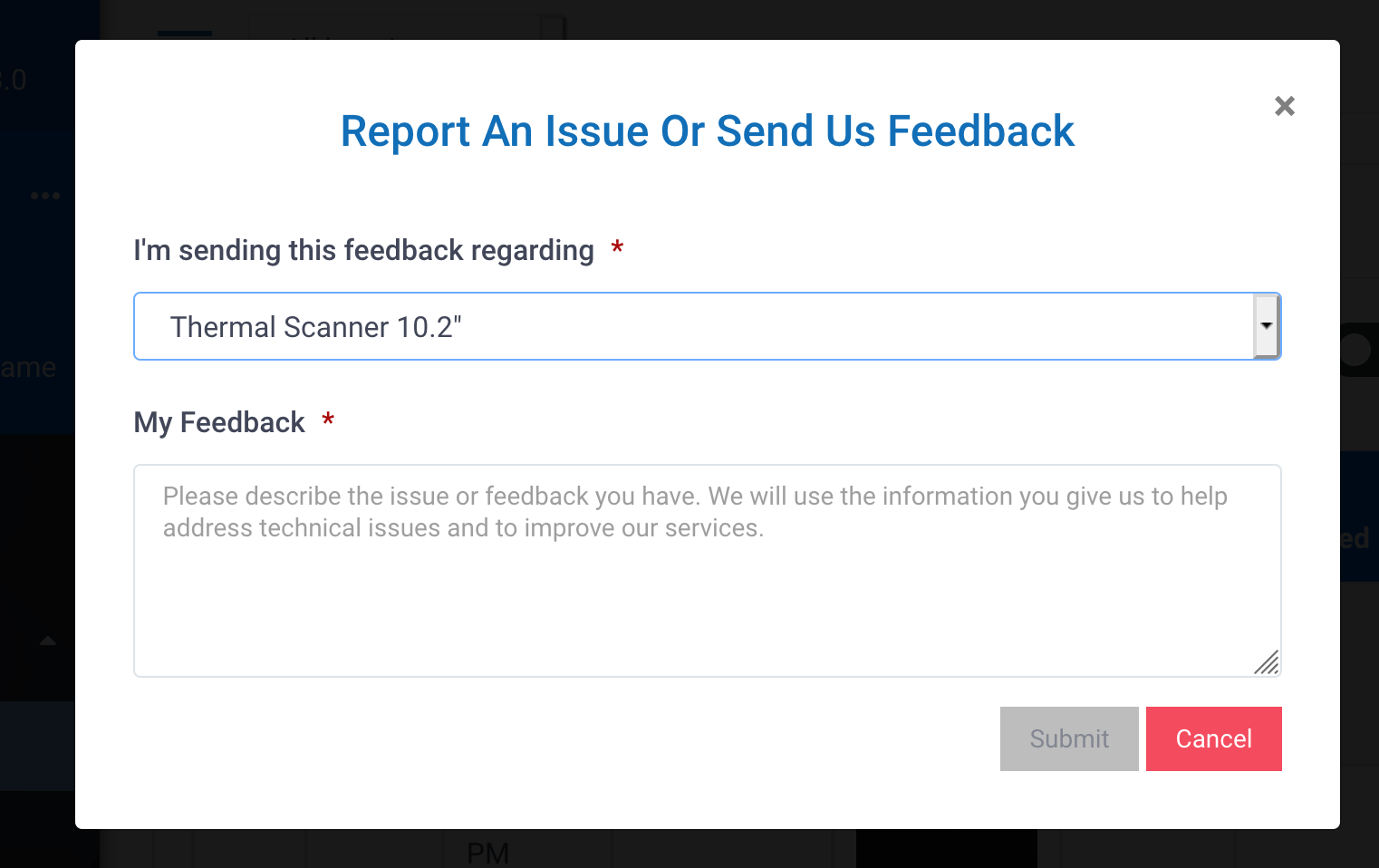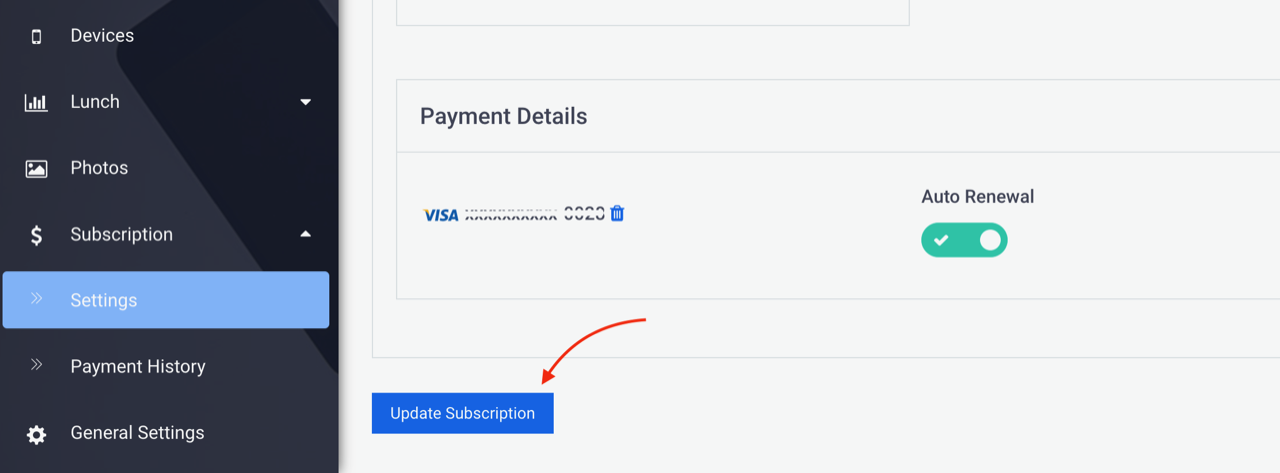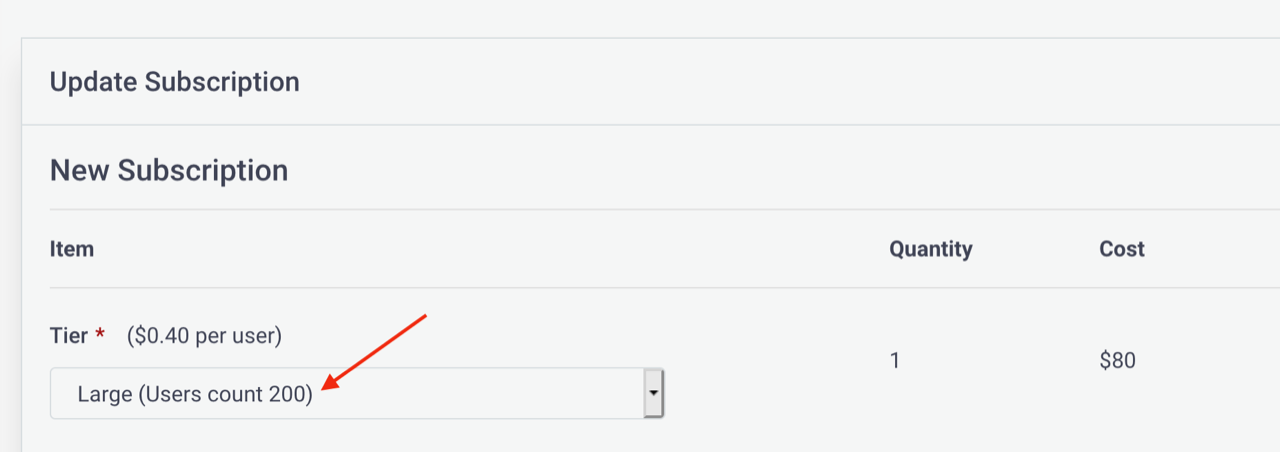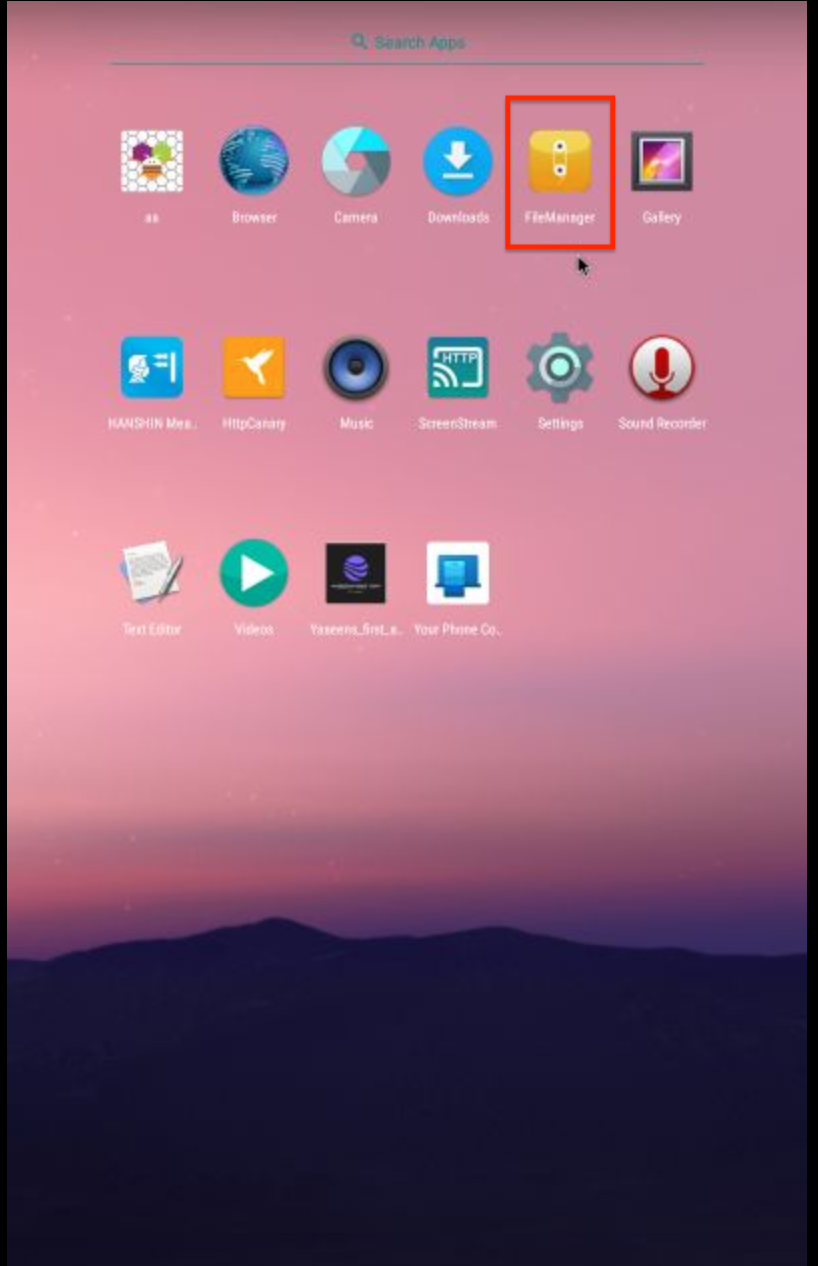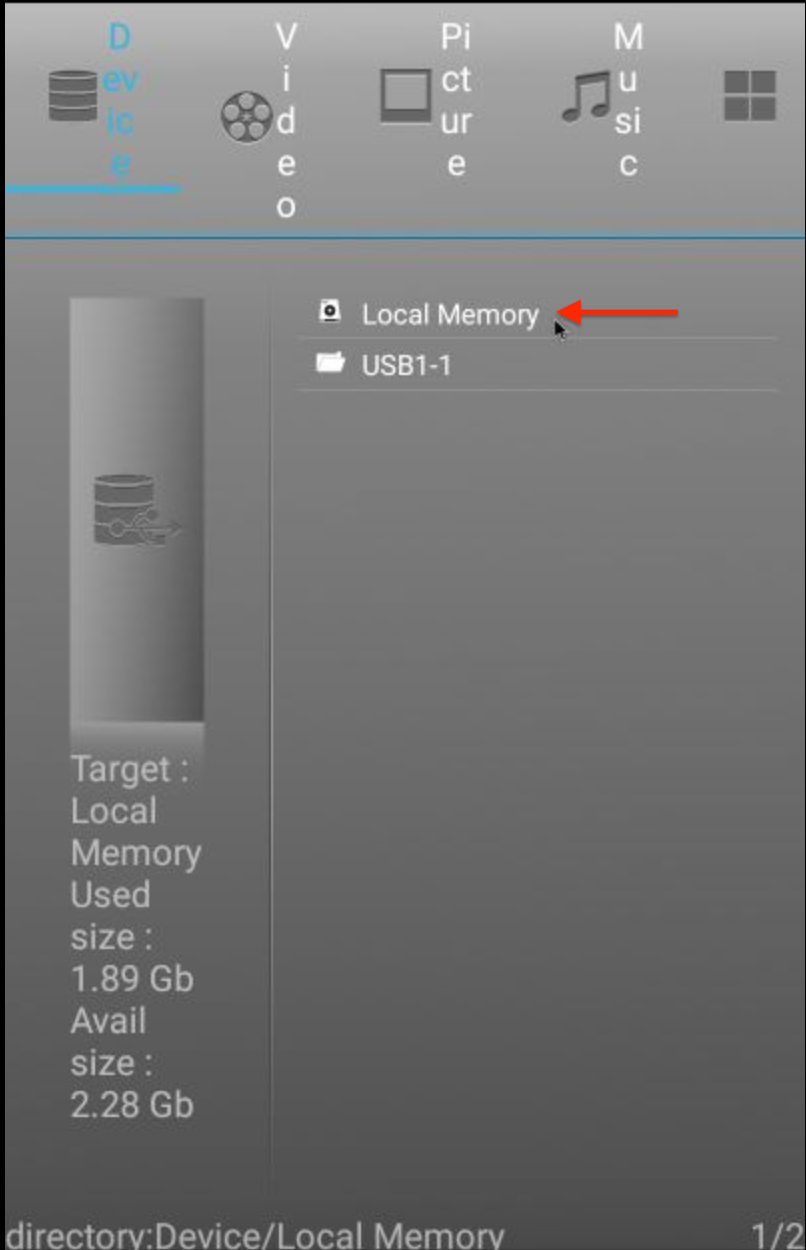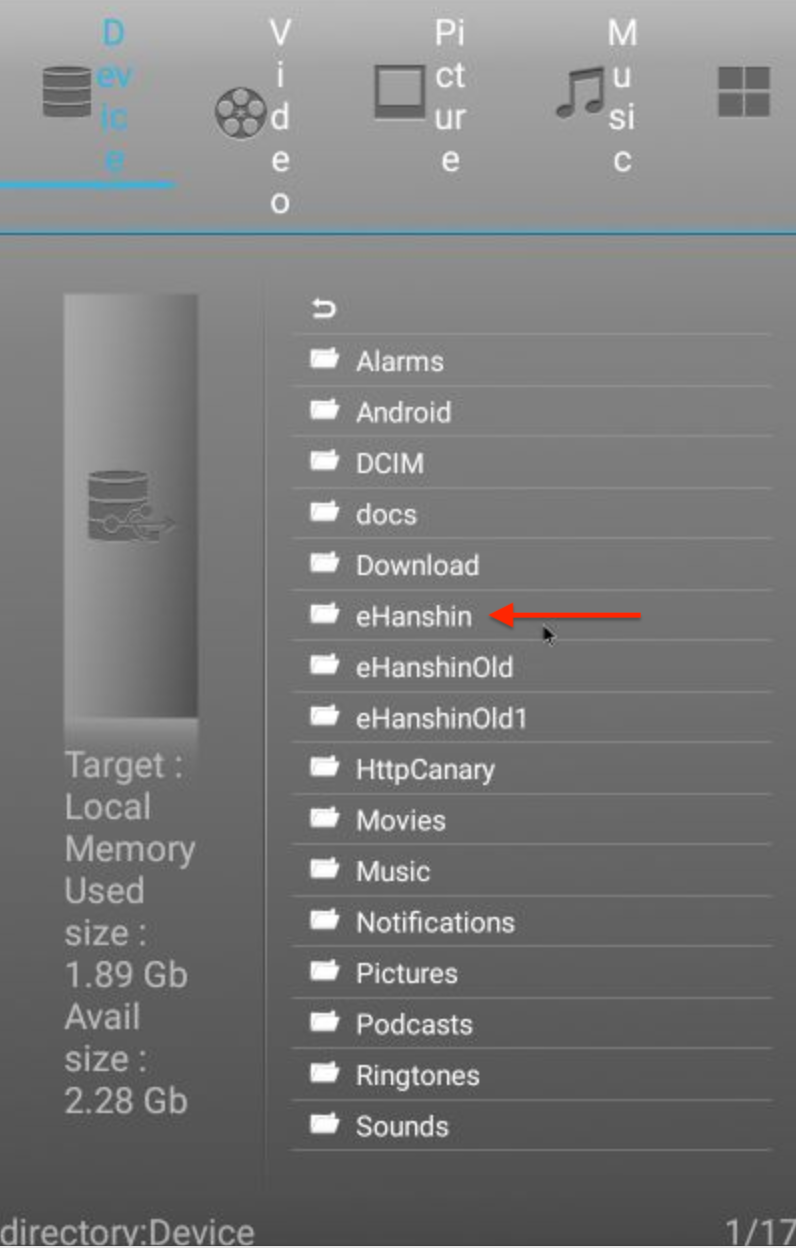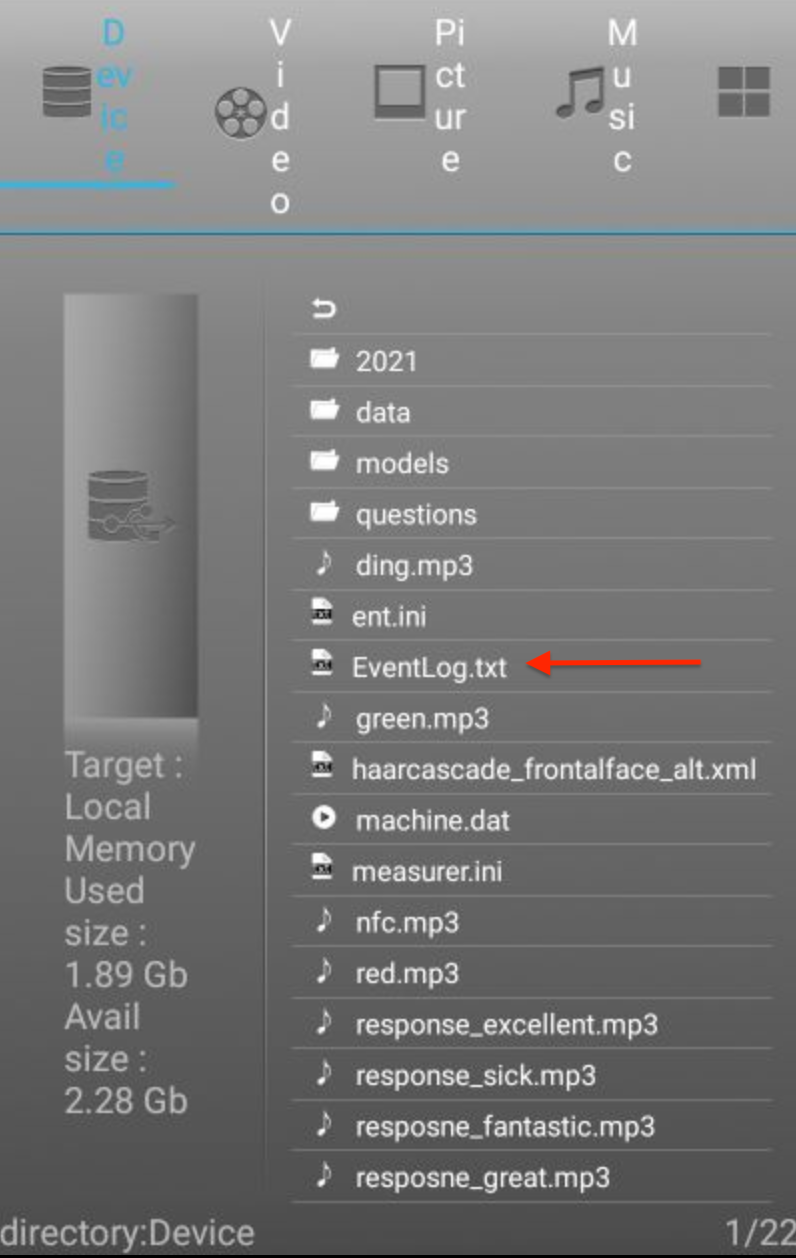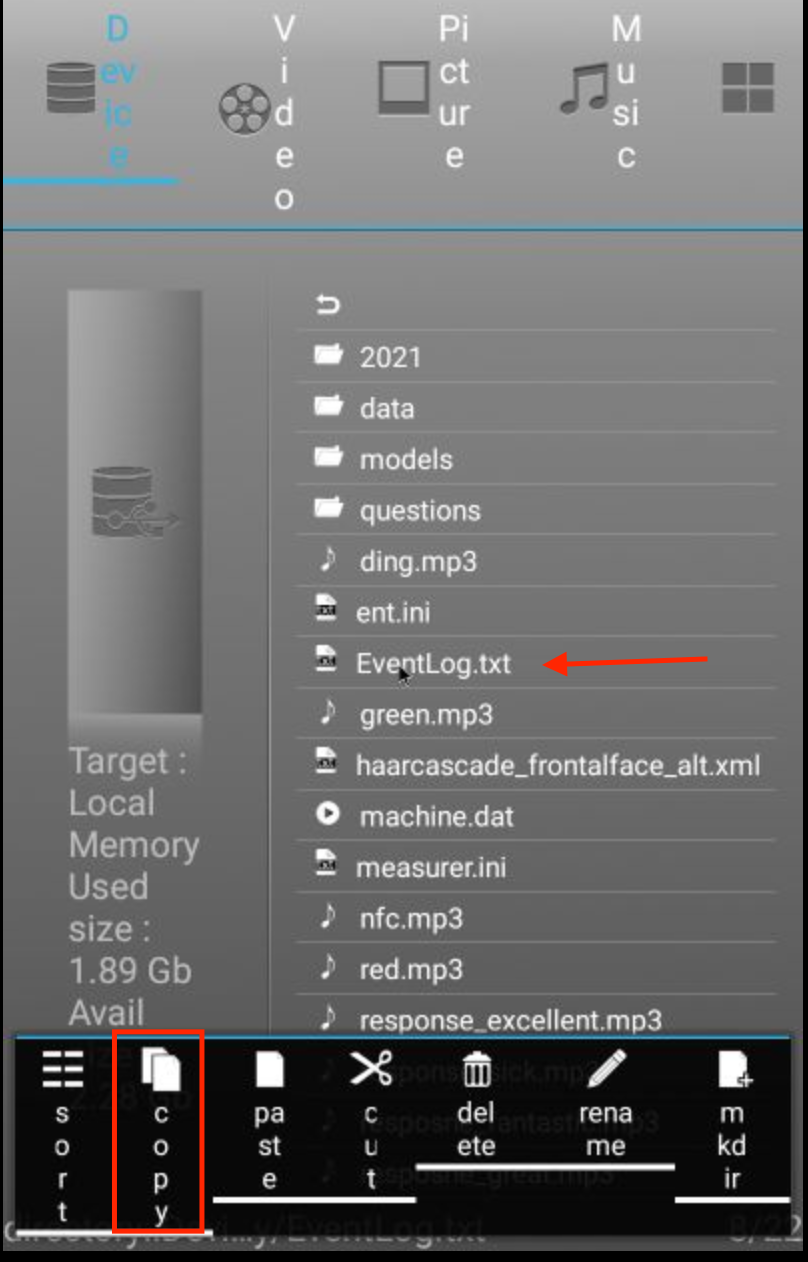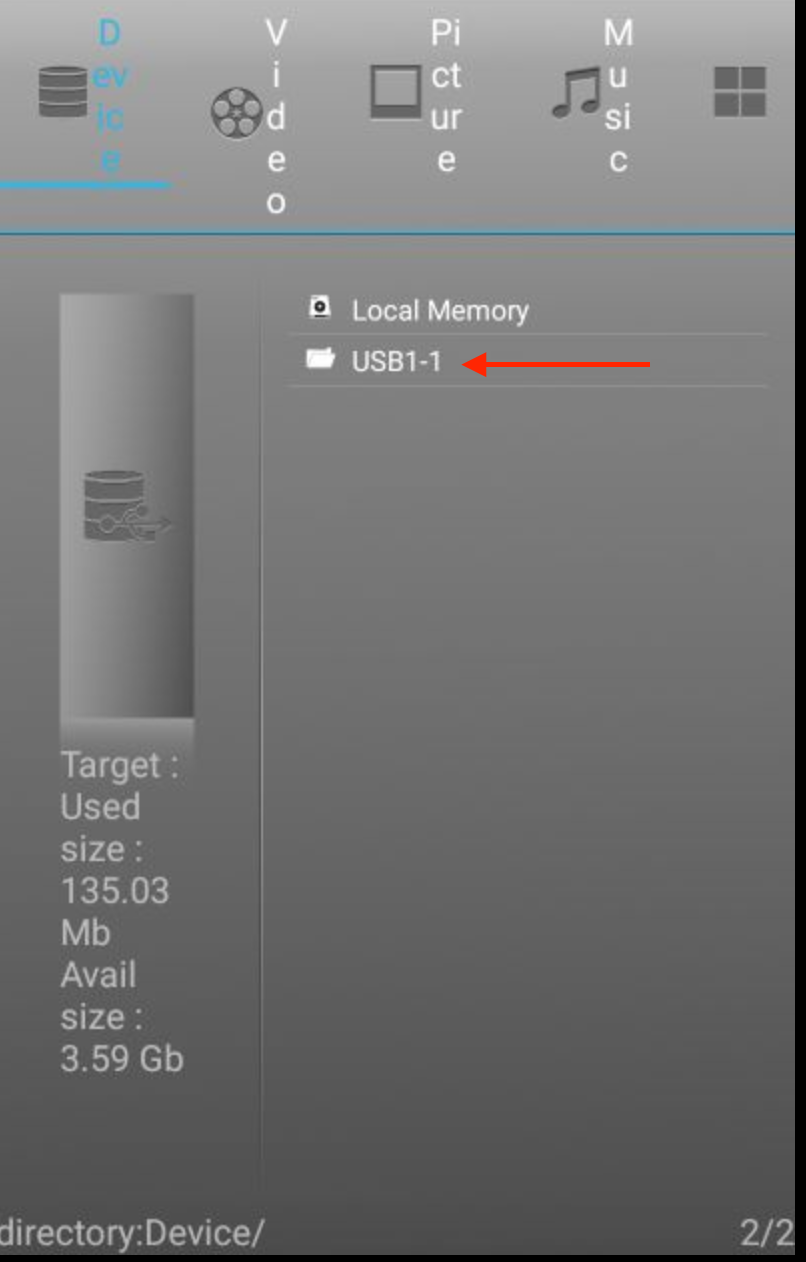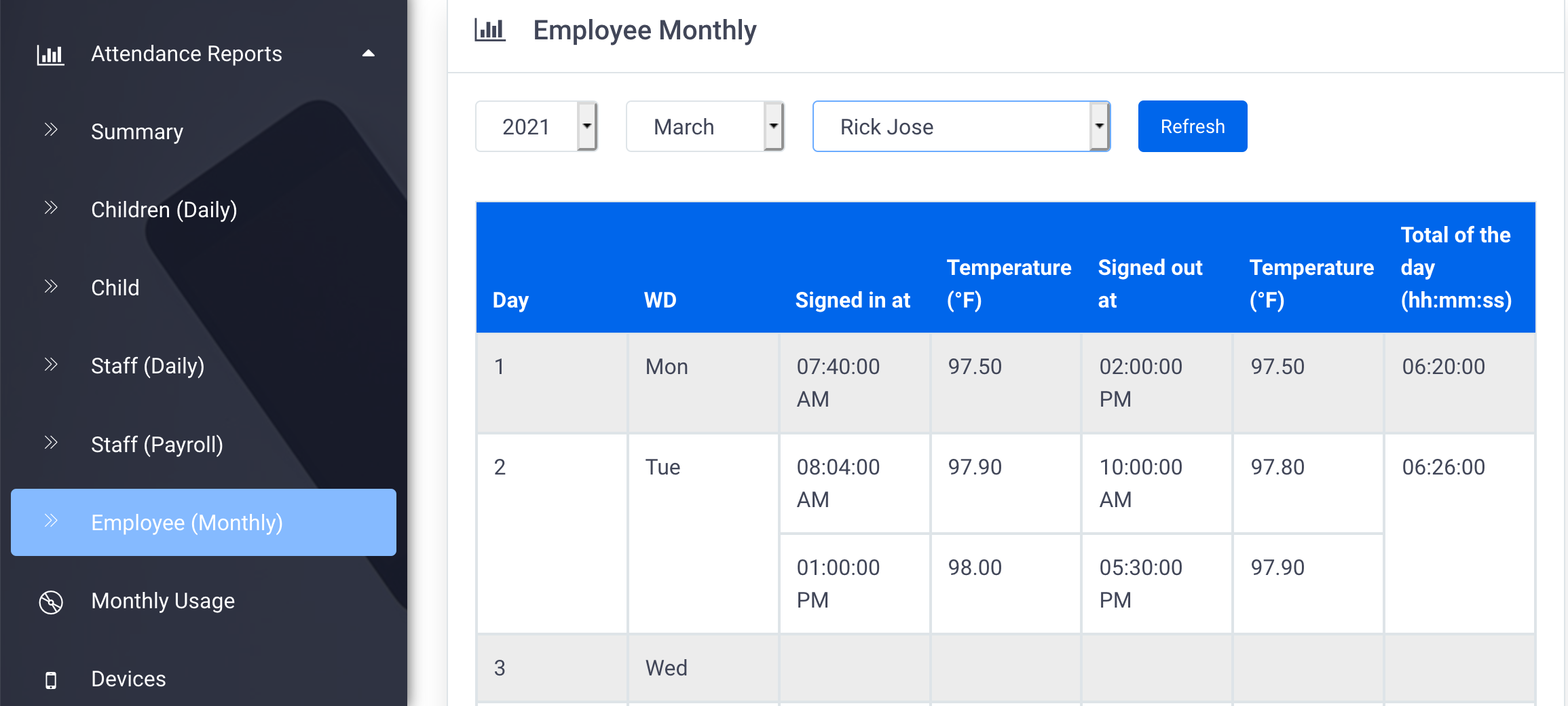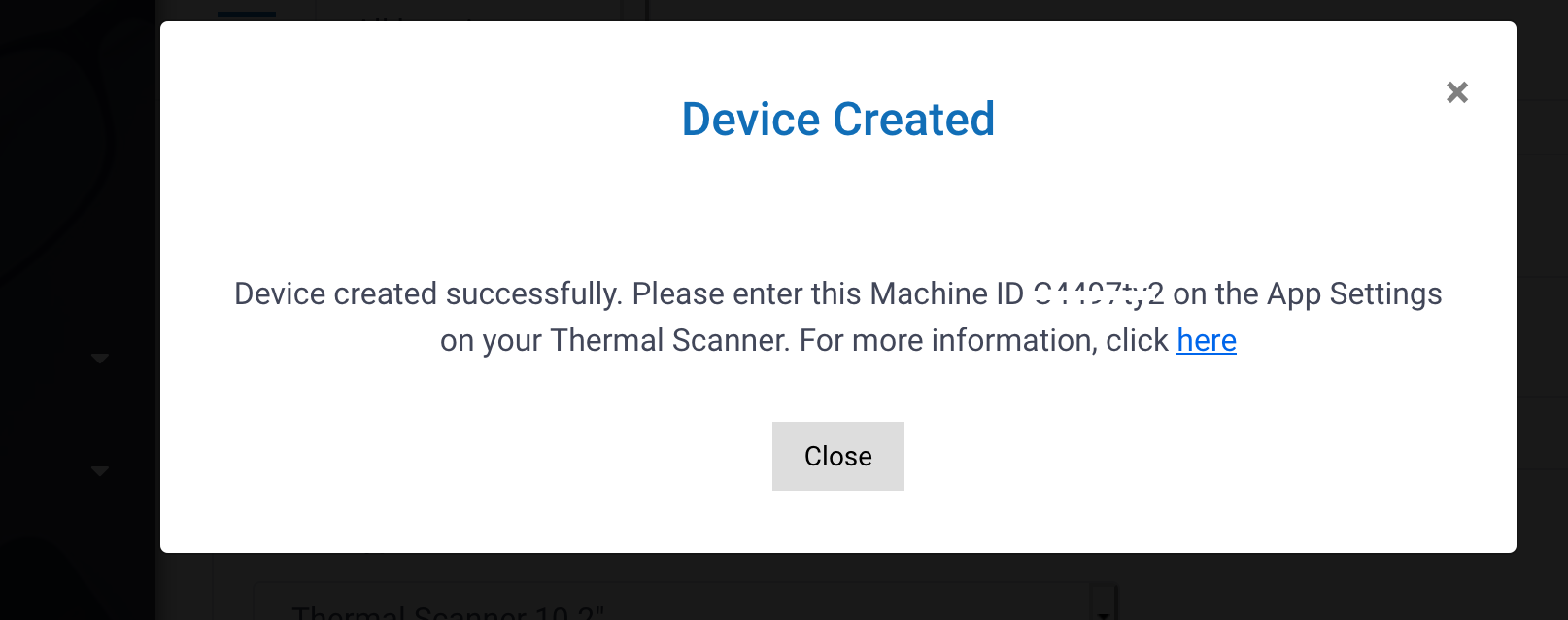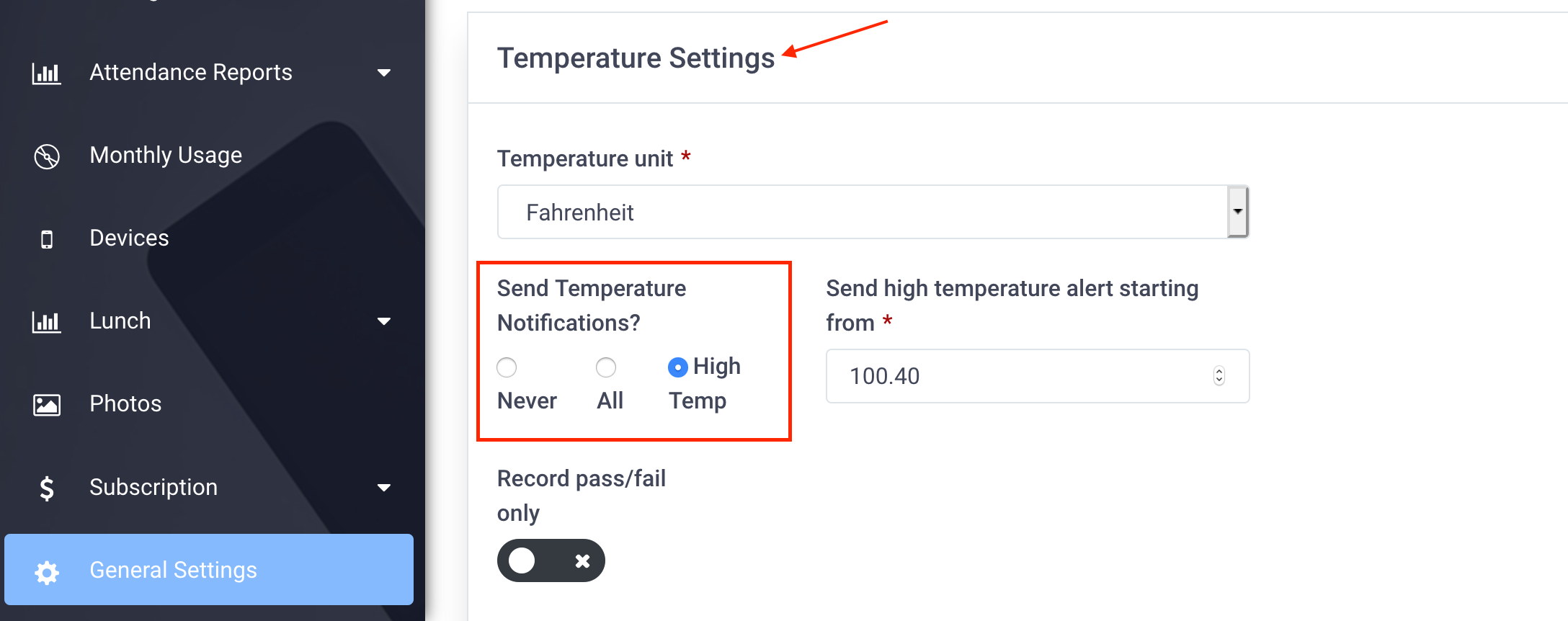A new version (V Q2.0.90) is now available for the Thermal Kiosk.
This version will automatically show up as an available update on the settings screen of the Measurer app on your device.
Follow the instructions listed in this tutorial link on how to upgrade the software version on your device.
After installing the new version you may need to restart the thermal tablet by pressing on the power button located at the top left corner of the device.
Here is the list of improvements & changes
- Improvement to app stability & performance
- Improvement to the process of answering questions using the Thermal Scanner health questionnaire pad (applies to models with answering pad only)