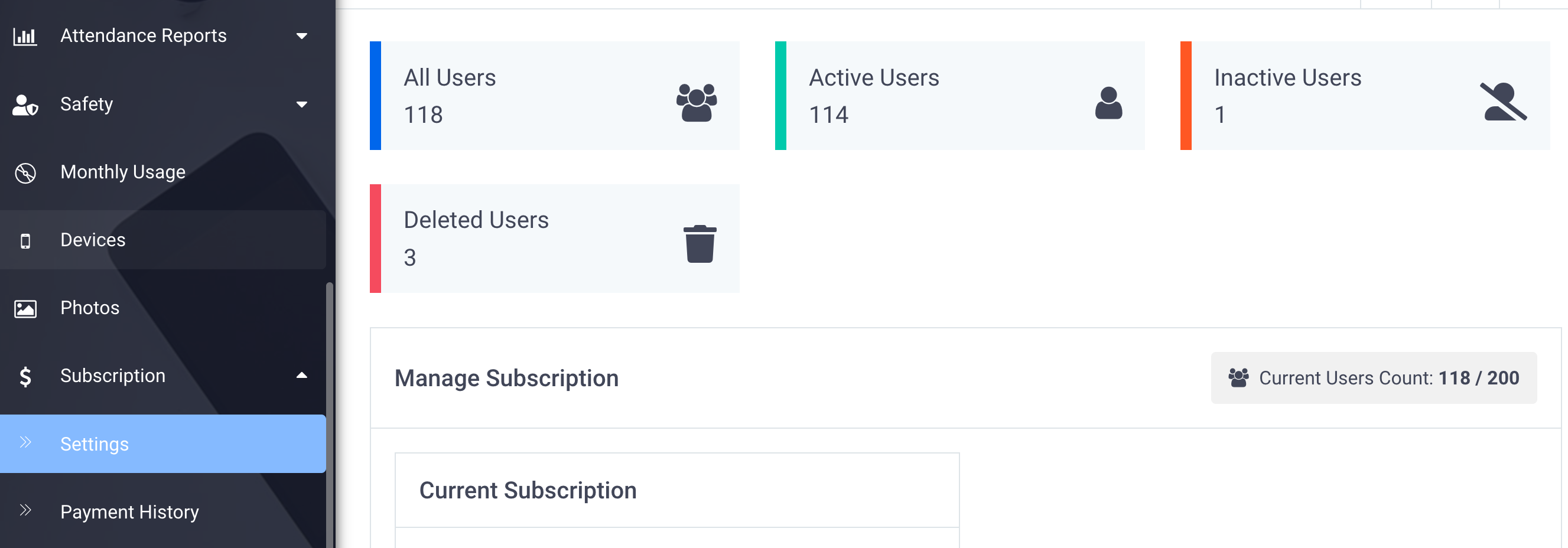The following features & improvements have been made to the SmileMe.In Portal:
- Custom Attendance Report:
- Ability to customize an attendance report to display the data needed
- Select which columns to include/exclude from the Custom Attendance report, then click “Apply”
- Ability to export the report
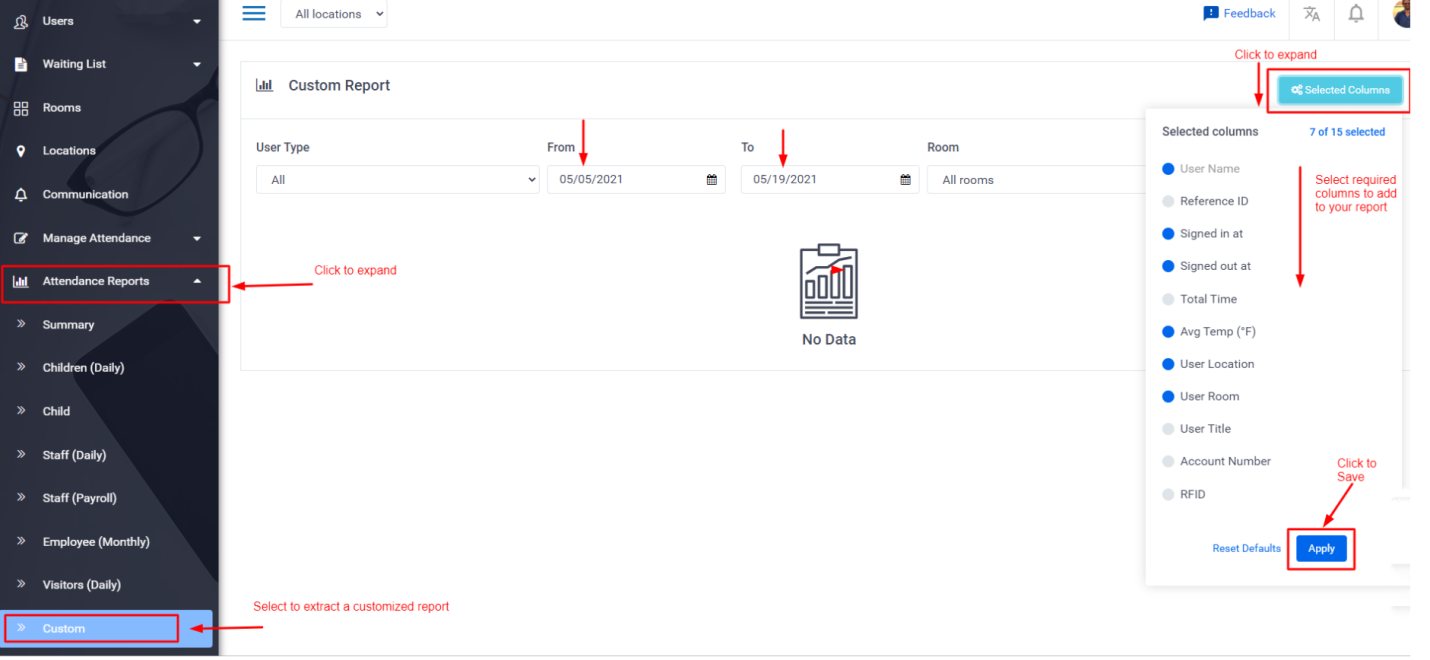
- Bulk Delete Users:
- Ability to bulk delete users. This can be done by navigating to Manage Users page (under “Users” menu)
- Admin can execute a bulk delete by selecting targeted users then click Delete
- Safety feature:
- Admins can quickly view present Users directly from the Safety page as shown in screenshot below
- Also, the ability to set filter to view user that are not present
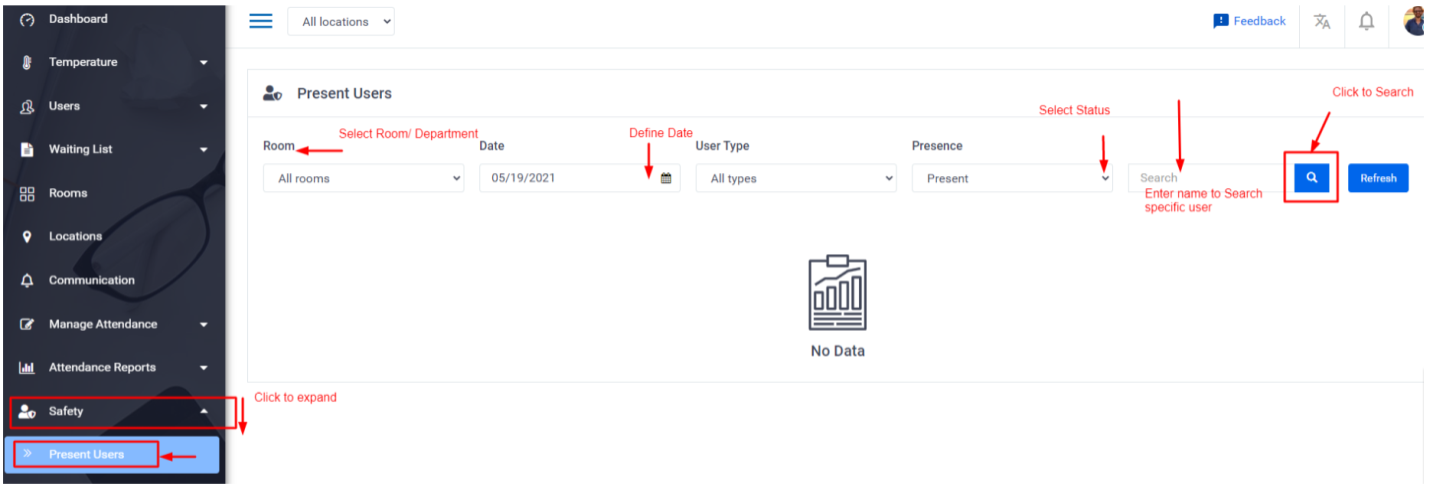
- Enhancement to “All Users” page:
- Count of users (grouped by user type) is now displayed next to each tab in All Users page
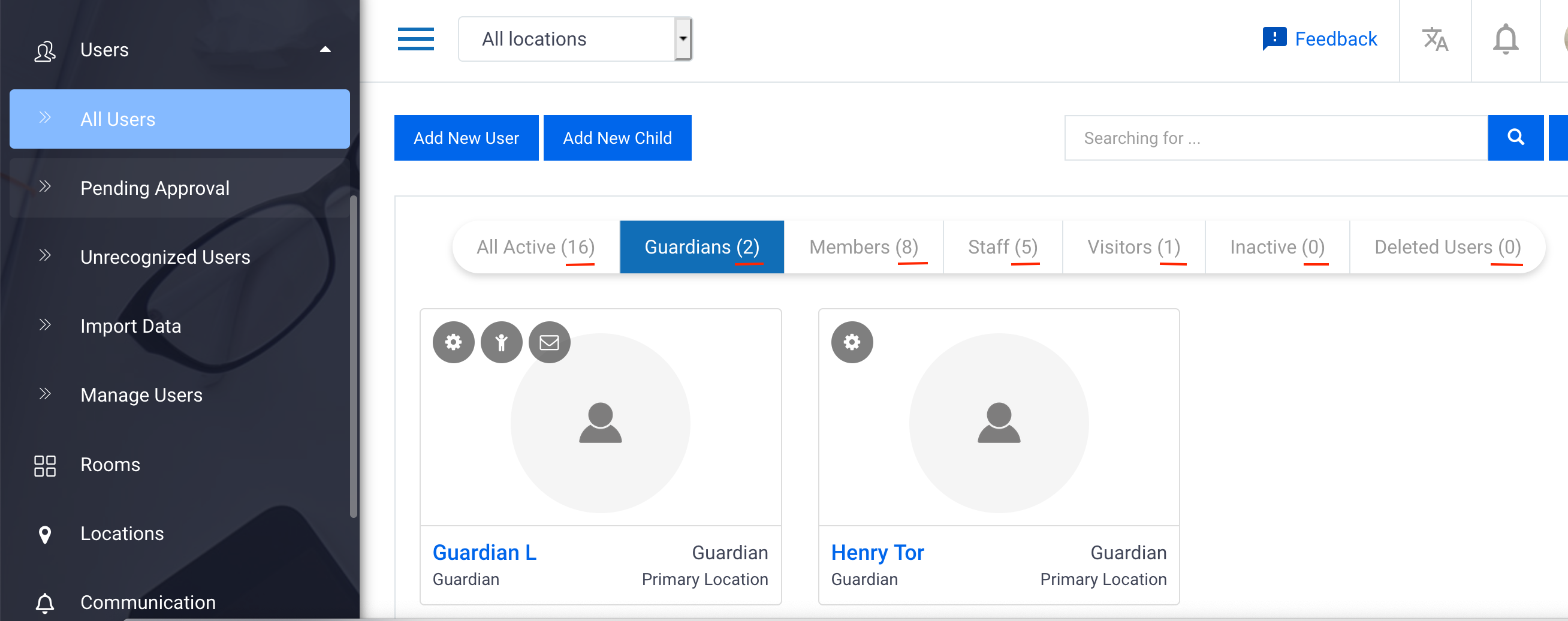
- Count of users (grouped by user type) is now displayed next to each tab in All Users page
- Test Facial Recognition feature:
- This feature provides better insight to Admins on the facial recognition aspect. The icon is displayed above photos in Temp Log, Temp Management pages and also in “User Images” pop-up
- Click on the “Test Recognition” icon located above the image to test how well the system recognizes the user in the photo
- This will help Admins asses which user needs to add additional training images to improve recognition
- Click on “Improve Recognition” button (displayed on Test Recognition pop-up for identified users) to add that image as a training image to improve that user’s recognition for future scans

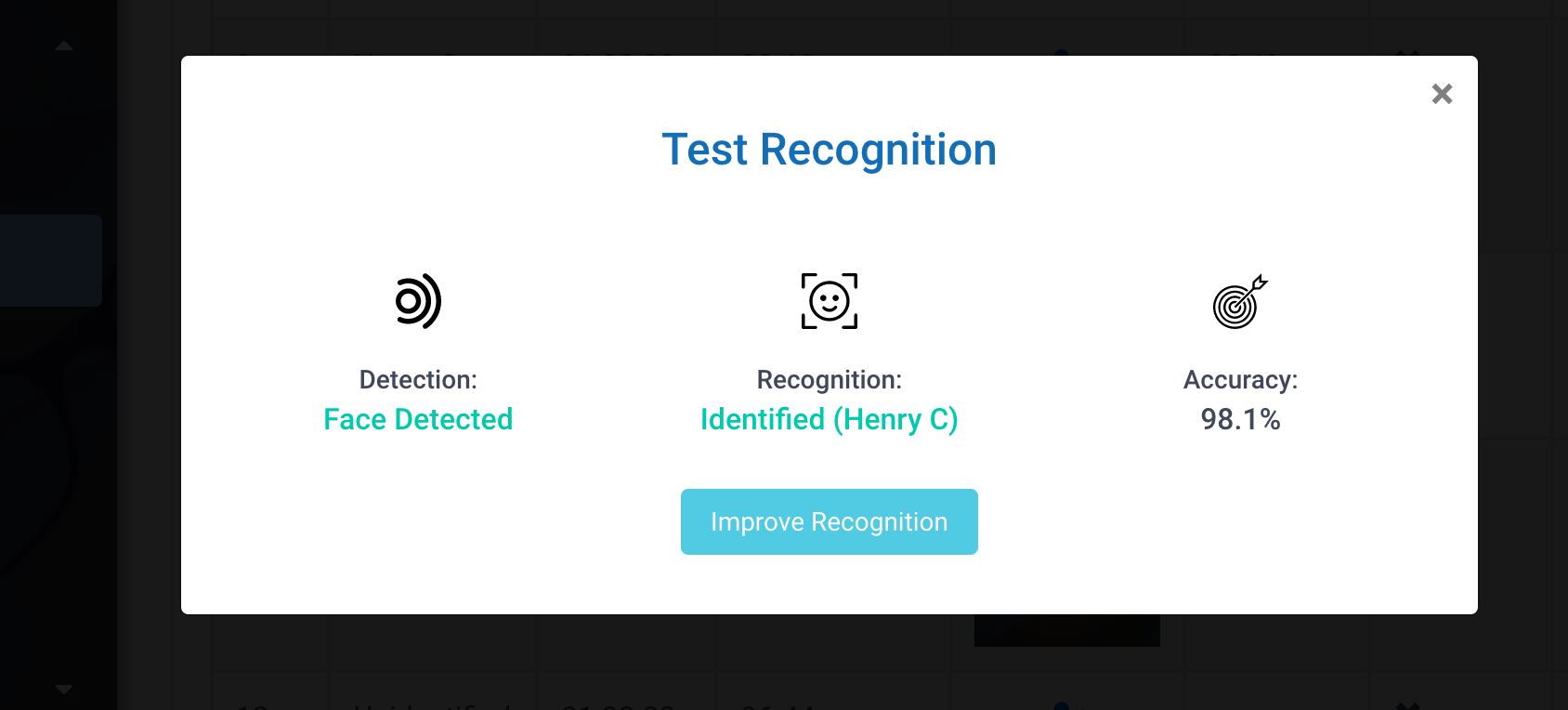
- Enhancement to Temperature Log and Temperature reports:
- Scans for unidentified users (users that were not identified by Face Recognition nor by RFID) will show up as “Unidentified” in Temp Log, Temp Management and General Report

- Scans for unidentified users (users that were not identified by Face Recognition nor by RFID) will show up as “Unidentified” in Temp Log, Temp Management and General Report
- Enhancement to Manager role (Workplace Facility type):
- When Managers log into the portal, they can view their Employees assigned to their department.
- Manager can view their Employees’ info (Temperature reports, Attendance reports) and manage their attendance
- Enhancement to Devices page:
- Admin can view the status of the Paired device from the Devices section as shown below

- Admin can view the status of the Paired device from the Devices section as shown below
- Manage Visitors Attendance:
- Admin now has the ability to manage Visitor’s attendance (Add/Edit/Delete or Update attendance)
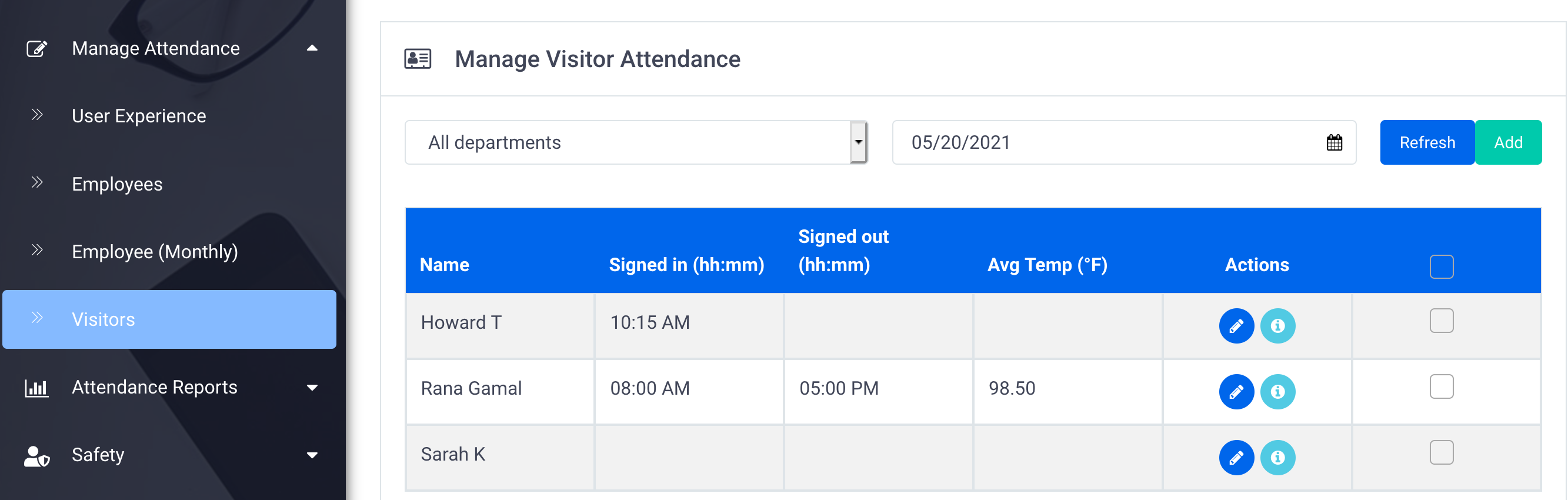
- Admin now has the ability to manage Visitor’s attendance (Add/Edit/Delete or Update attendance)
- Sports Facility type:
- “Other” membership type:
Membership type “Other” is now an option to set in Create/Edit Members Children page, and also in Import Members - Approve/Reject Enrollment requests:
Admin can now approve or reject users’ enrollment requests from the Pending Approval Section under “All Users”
- “Other” membership type:
- Health Questions Settings:
- Health Questions Settings is now displayed in separated section in General Settings page

- Health Questions Settings is now displayed in separated section in General Settings page
- Miscellaneous Improvements:
- Search by Name added to Temperature Log and Health Questions page
- The Email used to register your account (displayed under General Settings) is now renamed to Billing Email and it can be updated from the same section
- Enhancement to the display of the inactive and deleted users in All users page
- Enhancement to the un-pairing process of GO handheld device
- Enhancements to system emails
- Admin can view the analytics for Users’ count from the Subscription section under Manage Subscription as shown below: