Steps:
- Download the phone app from the app store:
– If your company’s account is registered as a Workplace account, please download the Workplaces Co app (iOS/Android) from the app store
– If your company’s account is registered as a School account, please download the School Co app (iOS/Android) from the app store - Log into the phone app using your SmileMe.In credentials
- Open the side menu by tapping on the menu icon
- Tap on My Profile

- On My Profile screen, tap Change that is displayed next to Passcode
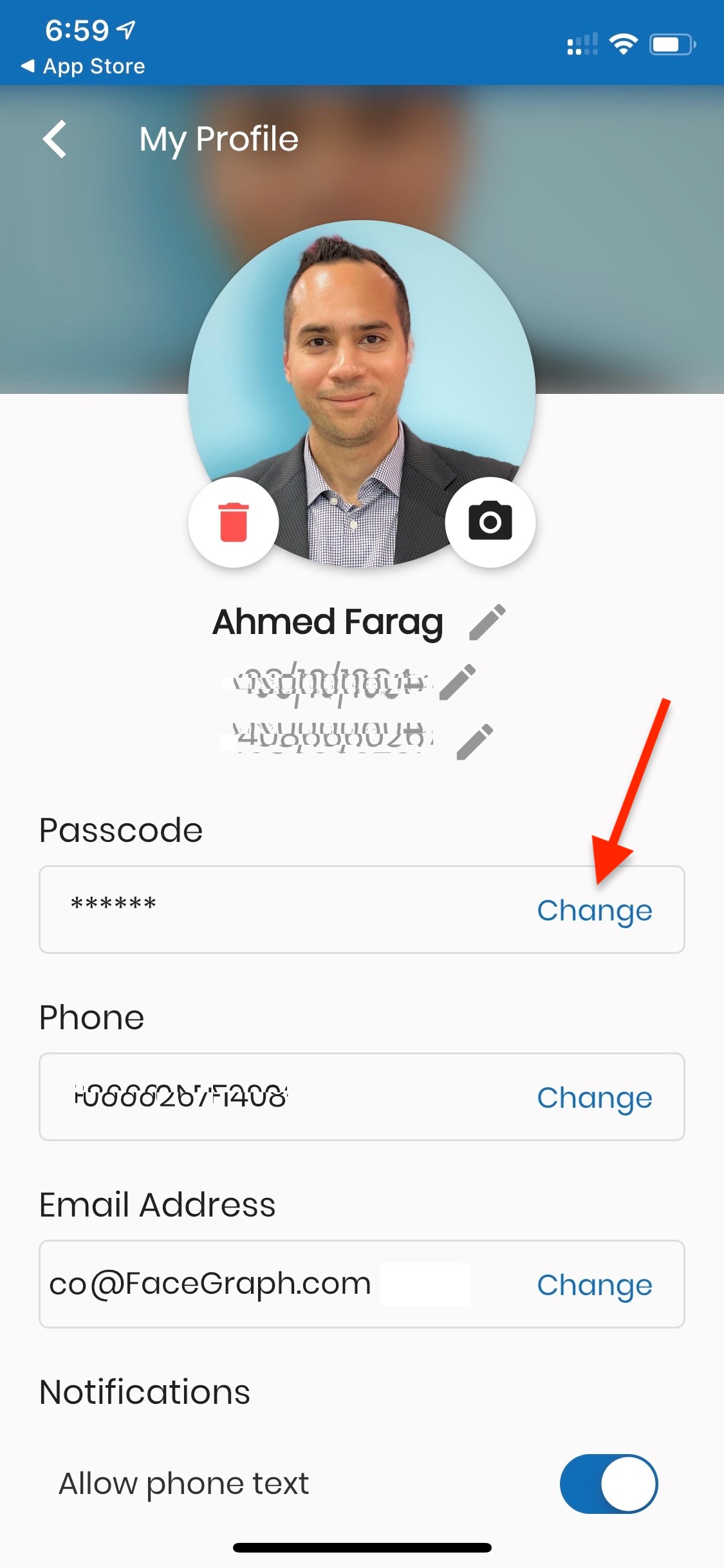
- Enter the required information in the Change Passcode pop-up
Note: Passcode should consist of only numbers, and should be between 6 to 10 digits long - Tap Save
- All set! Your passcode is now set to the new passcode you specified
