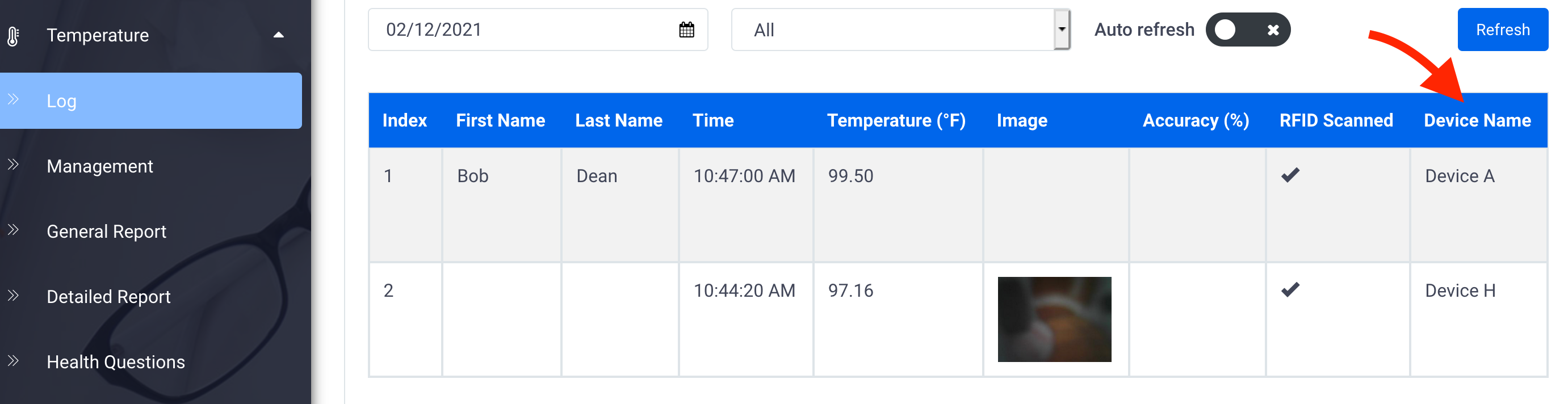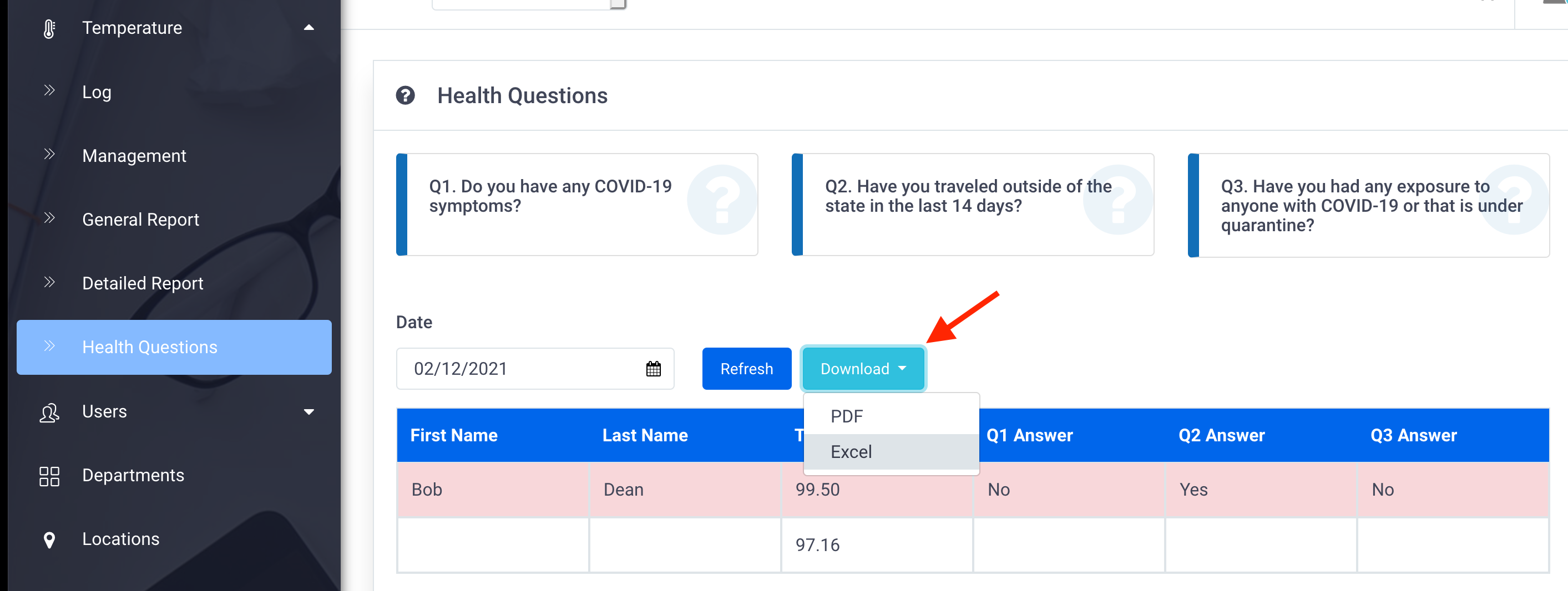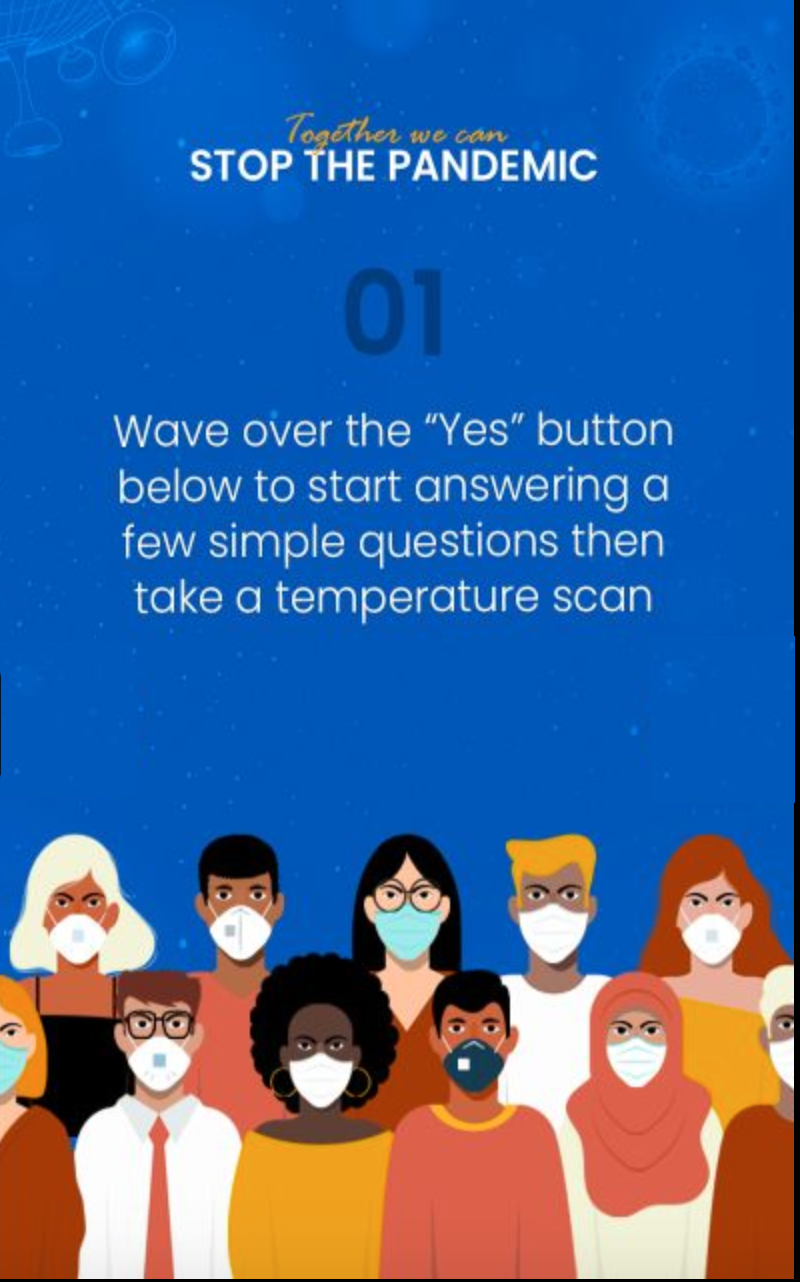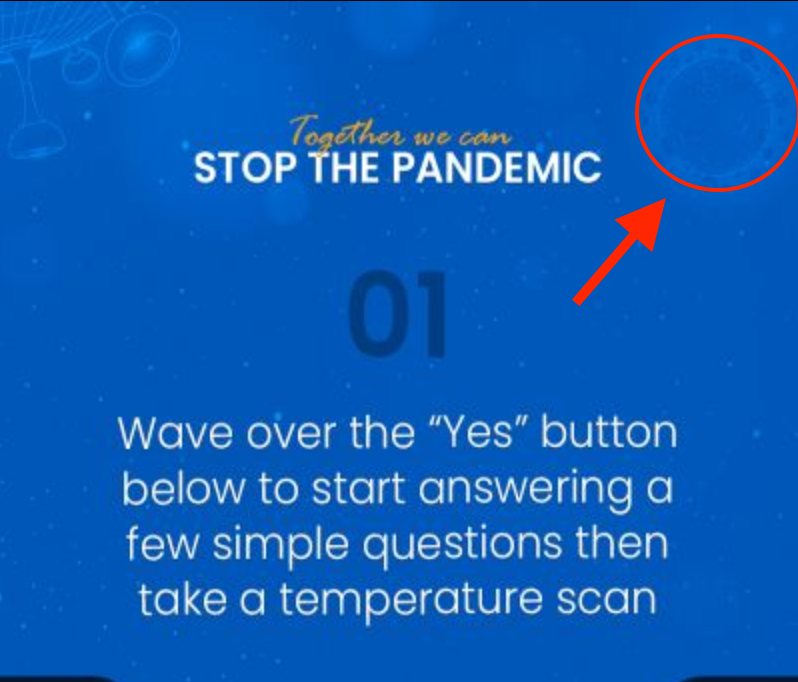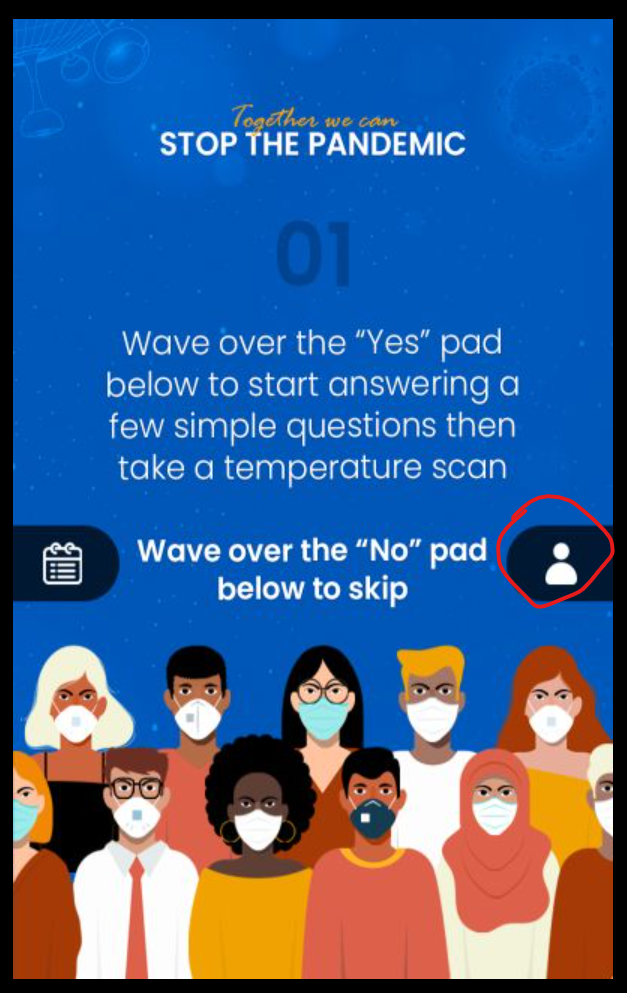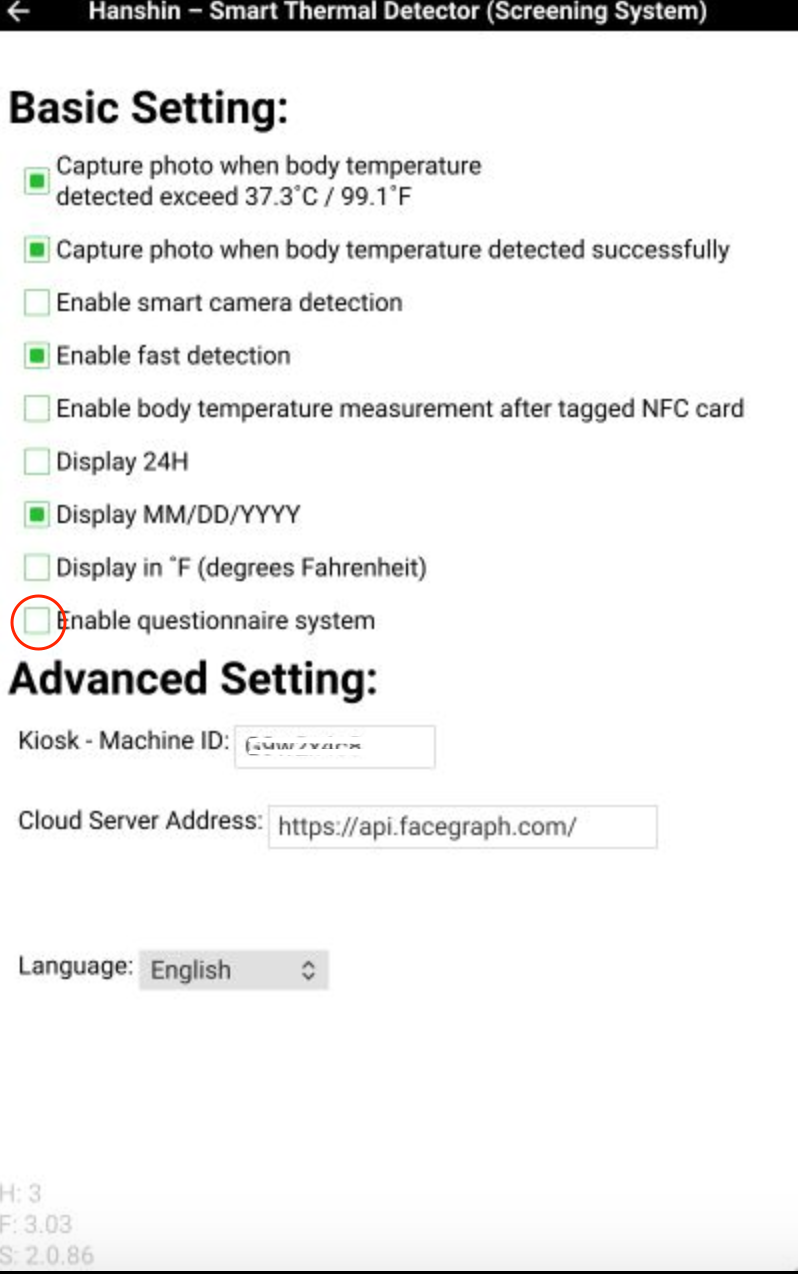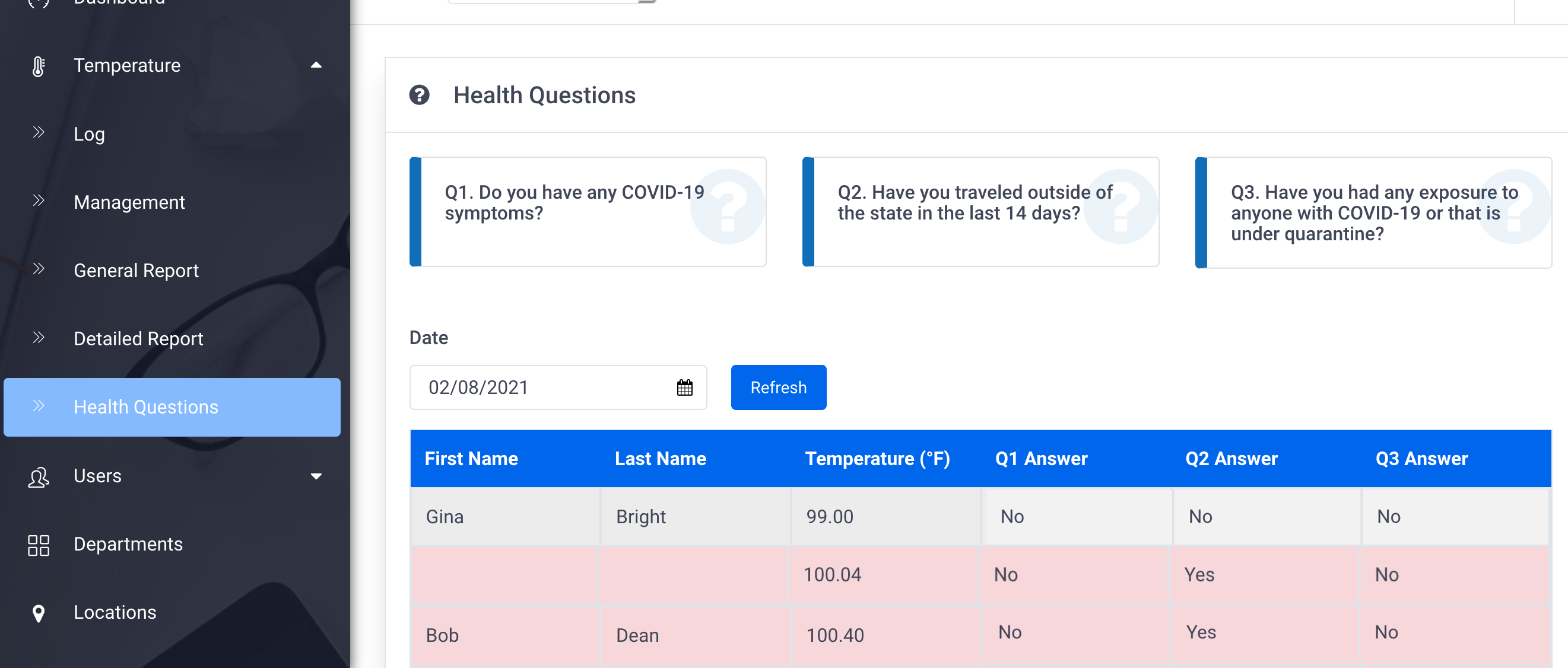The following features & improvements have been made to the SmileMe.In portal:
- Send us your Feedback:
– Ability to provide your feedback and submit your comments from the portal
– Simply click on the “Feedback” link displayed on the top right corner of any page in portal
– This open up a pop-up form, where you can submit your suggestions, concerns and thoughts
– We are happy to hear from all our customers!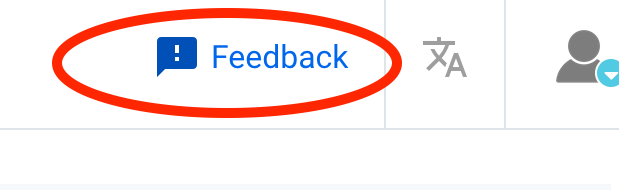
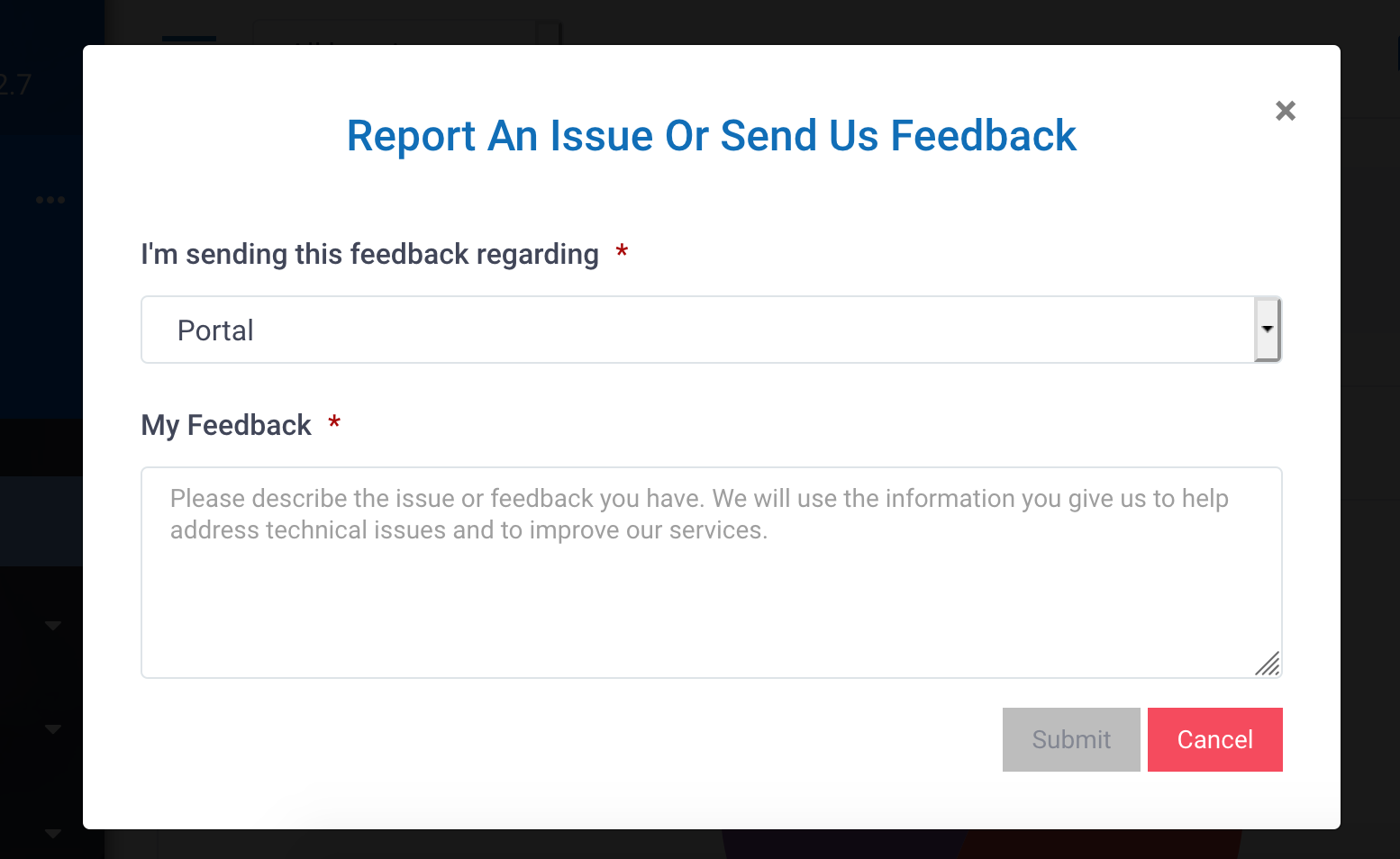
- Improved visual for scans corresponding to high temperature. High temperature is now flagged with a red thermometer icon (Temperature Log page and Health Questions page)
- Health Questions page:
If you have the Contactless Questionnaire Pad, scans corresponding to question(s) answered with “Yes” will be flagged with a yellow question mark icon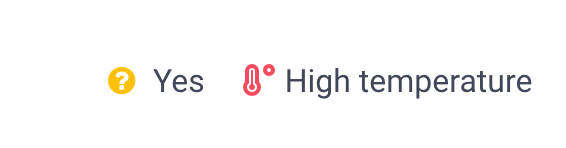
- Devices:
- In Devices page (Add/Edit), the thermal scanner name in Device Type drop-down has been updated to Thermal Scanner 10.2″
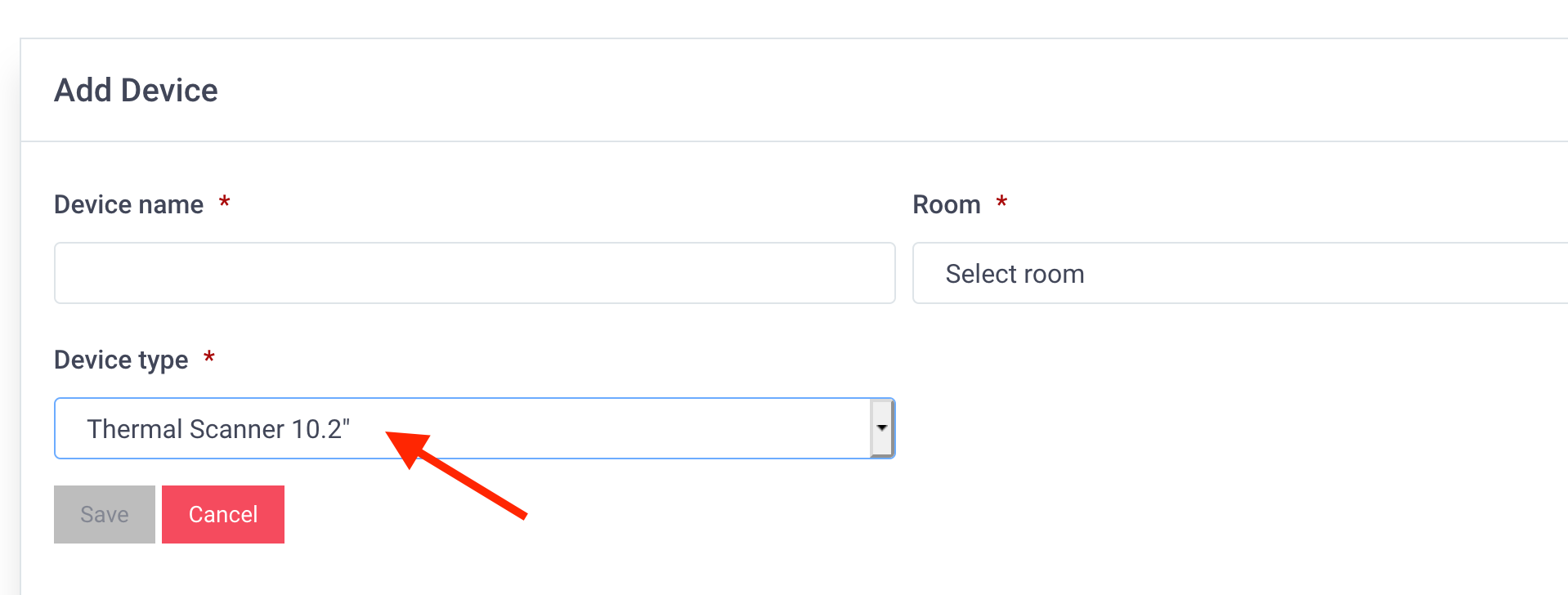
- Enhancement to the Machine ID generated for Go Handheld Scanner
- In Devices page (Add/Edit), the thermal scanner name in Device Type drop-down has been updated to Thermal Scanner 10.2″
- Enhancement to the Employee Payroll report :
The “From” report date now defaults to the first day of the current month - The Portal logo (displayed on top left corner) has been enhanced to reflect your business service type, as following:
Workplace:
School:

Sports:
- Users Import feature changes:
- For better performance, the system now prompts you to import up to 50 users at a time.
If you need to import more than 50 users, please adjust the number of users in template sheet so that it contains up to 50 users, and then repeat the import process until you have successfully imported all the users. - Improvement to the Members Import feature (Sports Account type)
- For better performance, the system now prompts you to import up to 50 users at a time.