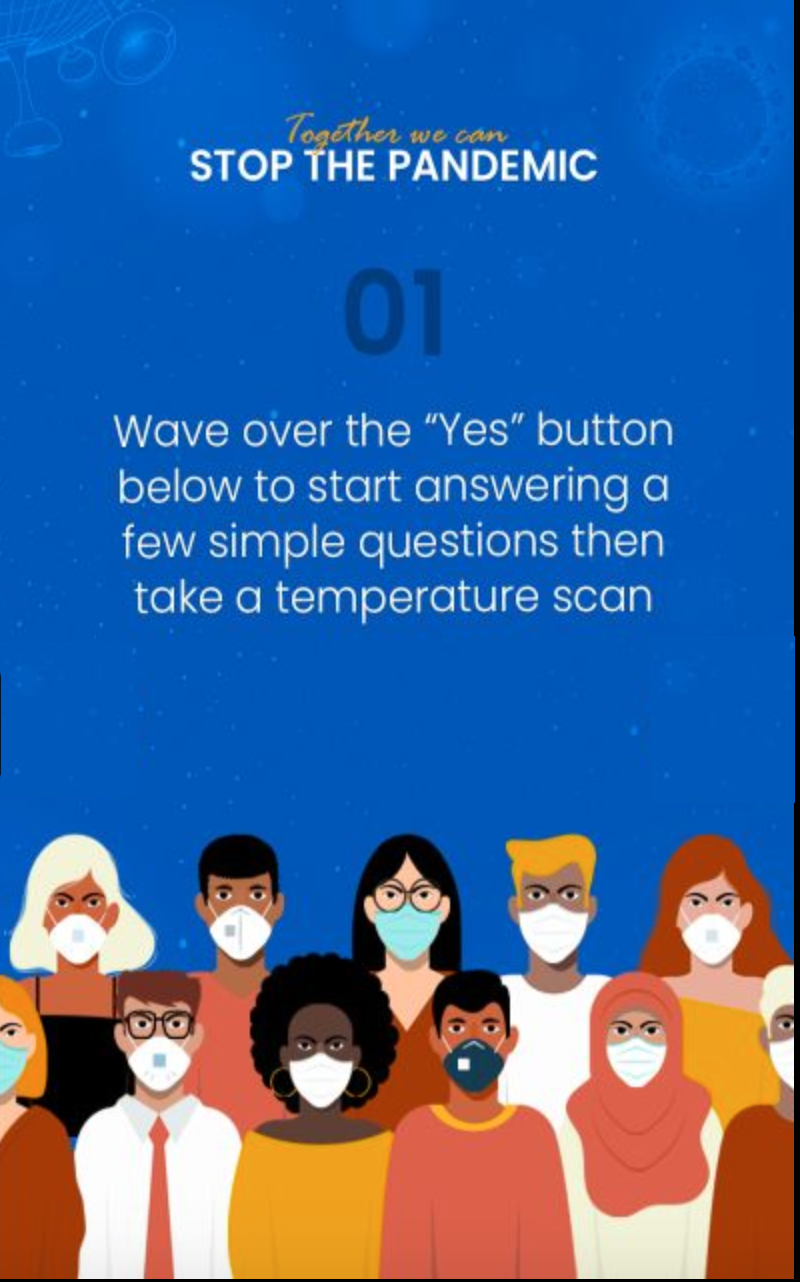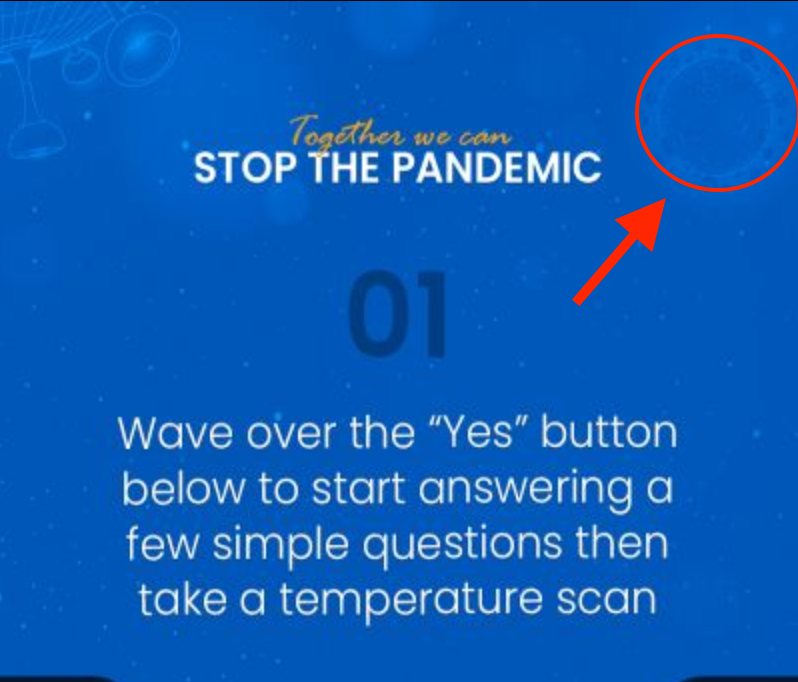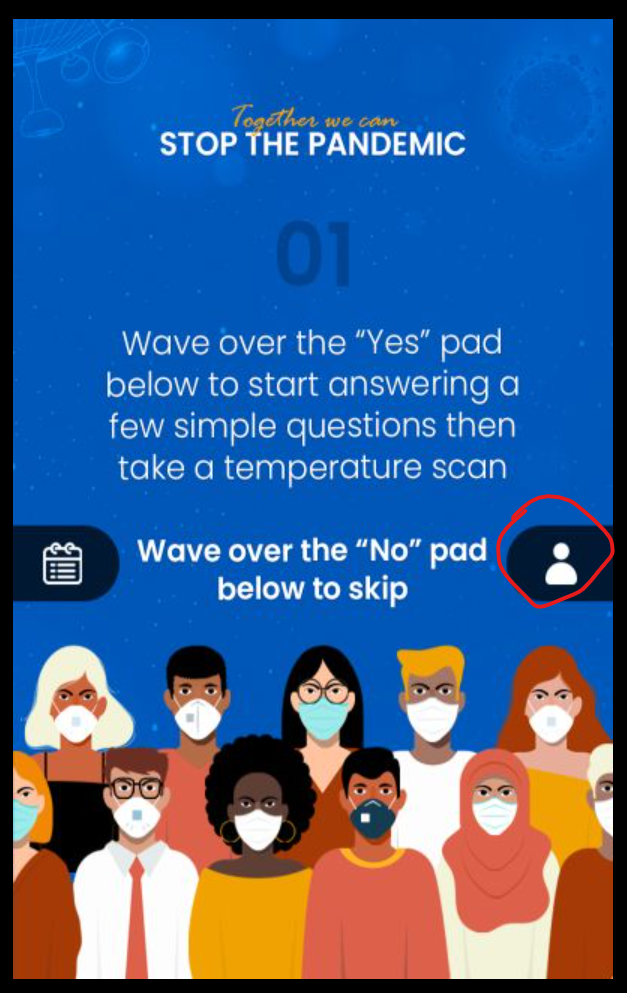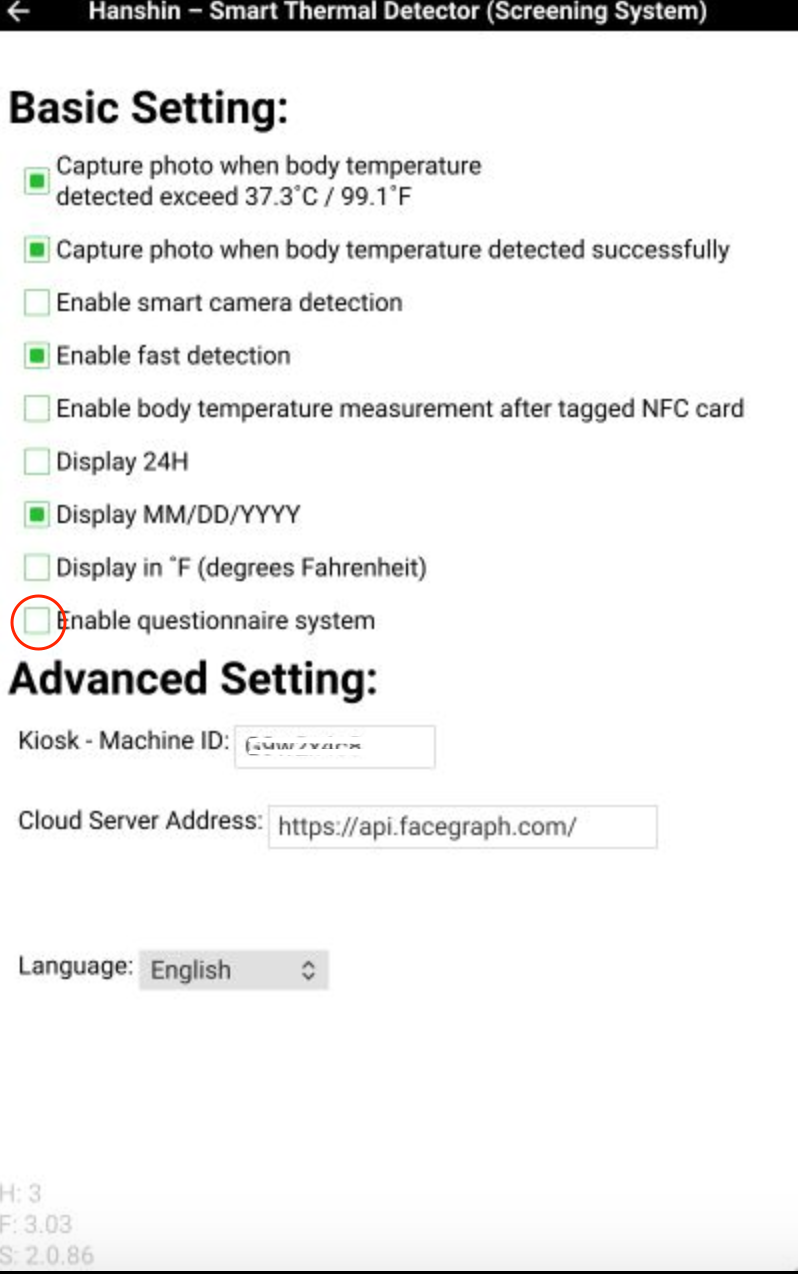If you are using one of our health questionnaire devices and are looking for a way to customize the questions on your device, here are the detailed steps of how you can achieve that:
1. You will need to download one of the photos found below and write your question on it. Save the changes and rename the photo according to the order in which you want the question to appear.
For example, if you want your question to be shown first, go ahead and name the photo “1.png,” but if you want it to be shown as the 3rd question, name the photo “3.png”.
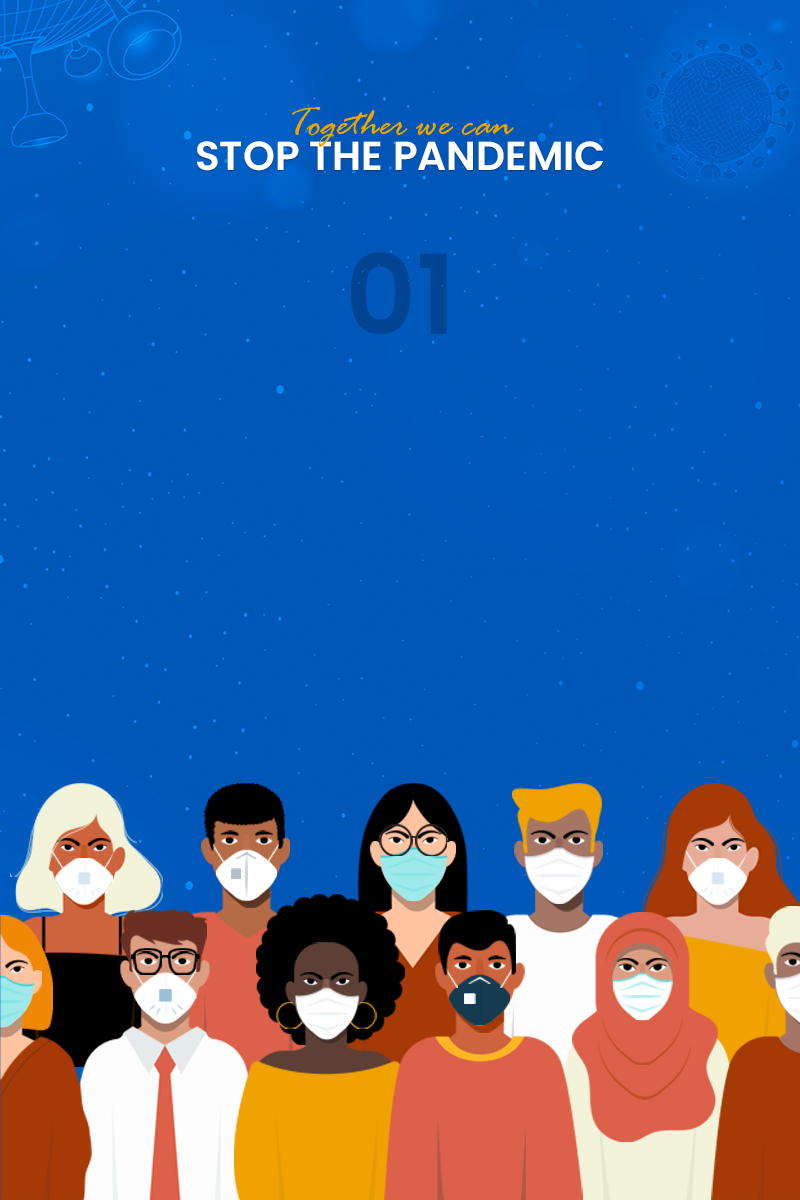
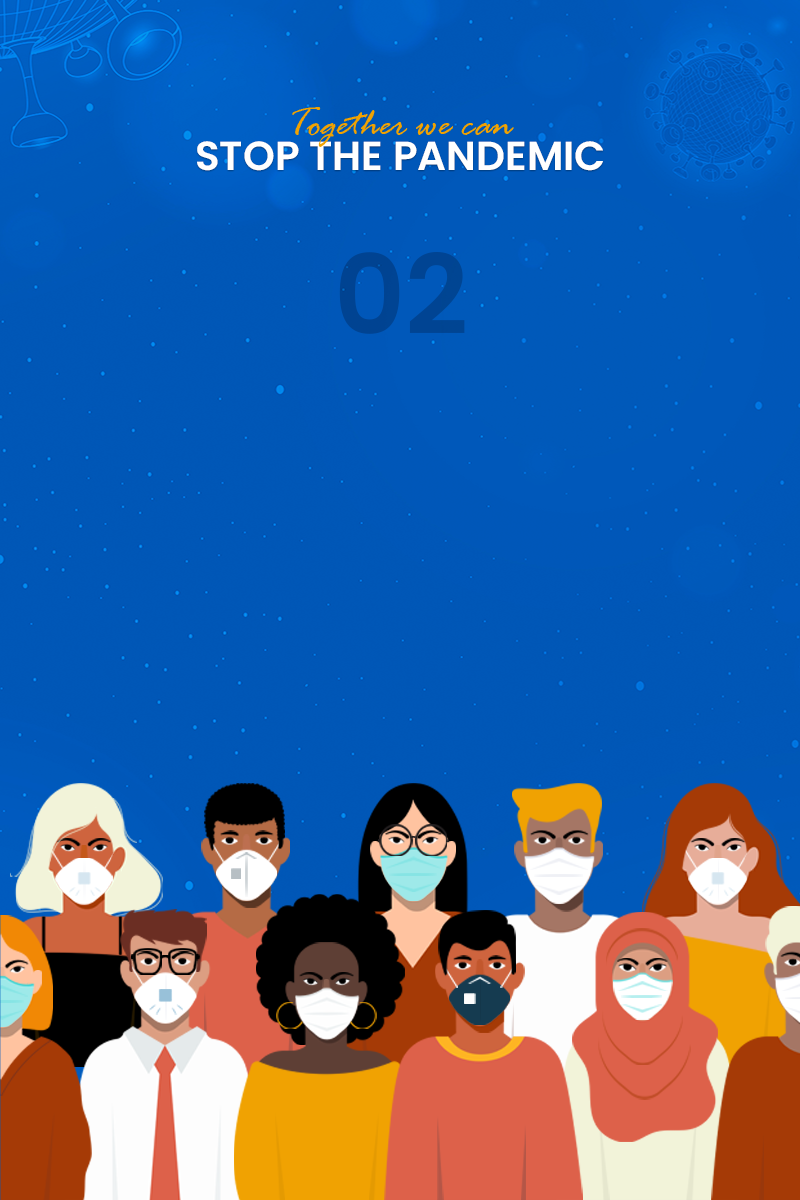
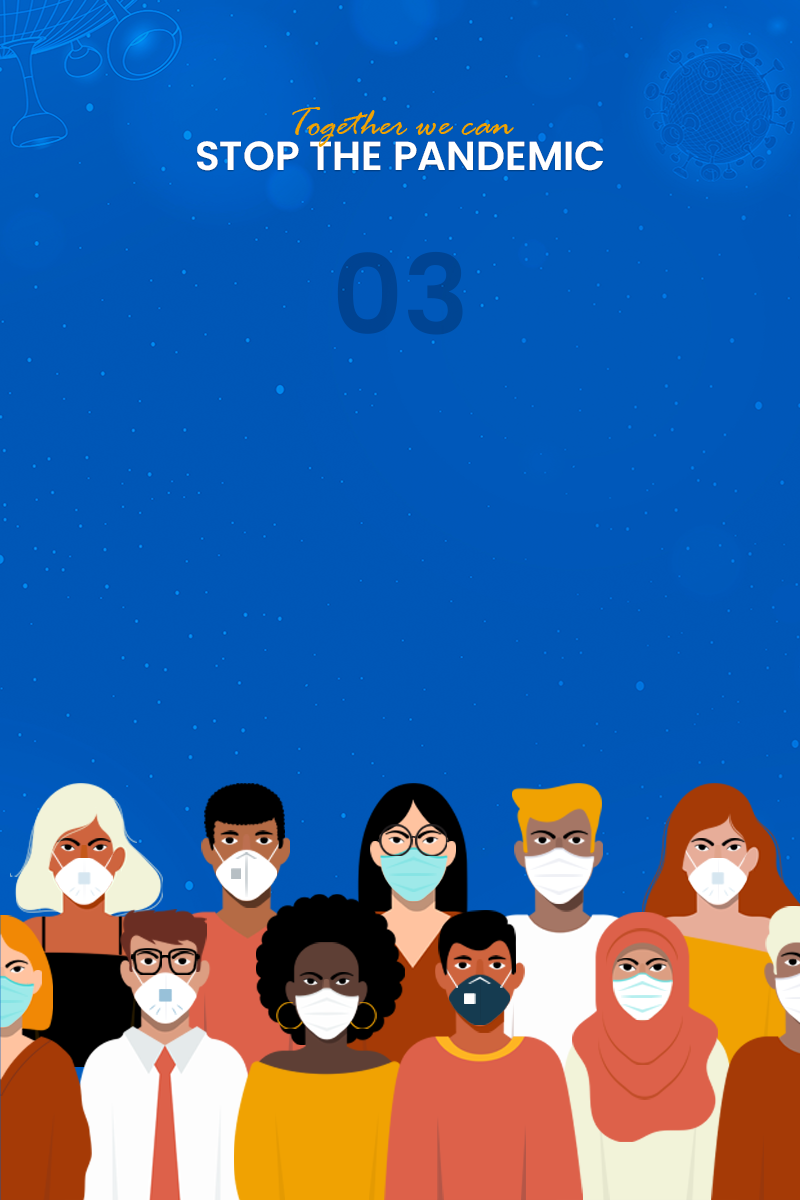
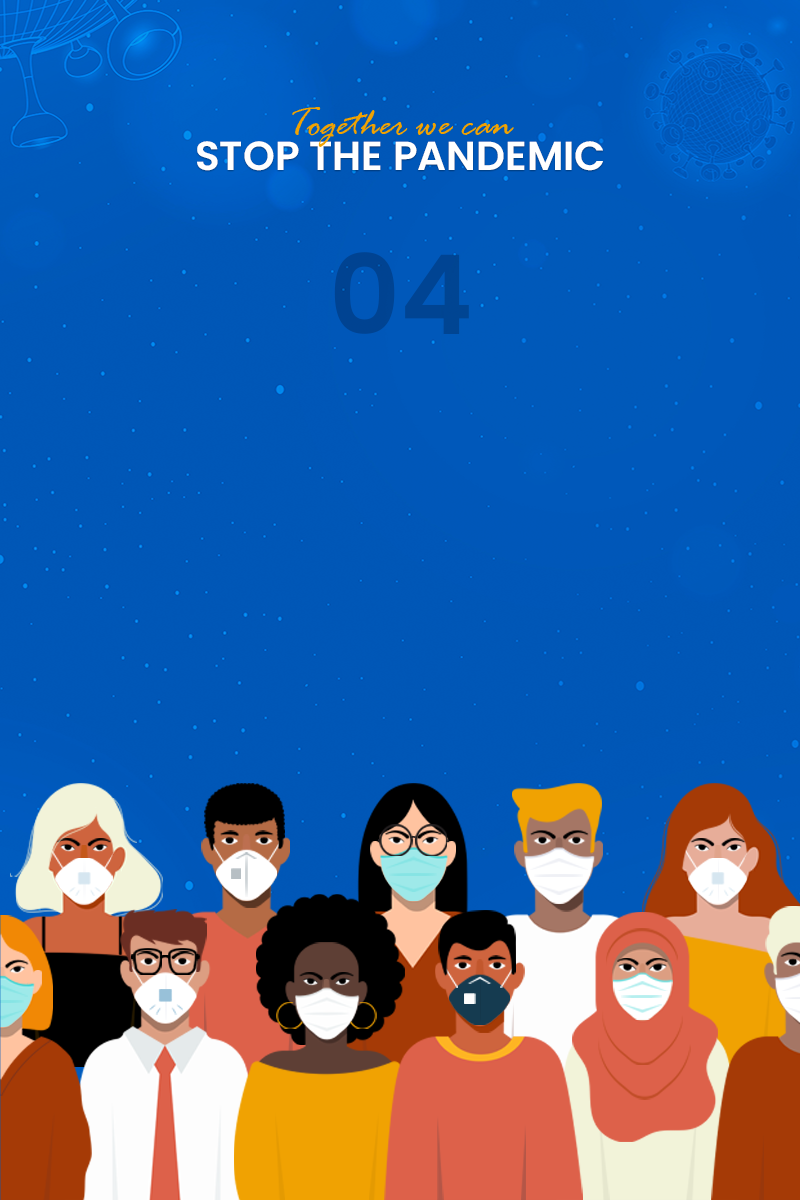
2. Next is a particularly major step, copy the photo onto a USB drive and place it in a folder titled “Questions.”
3. Plug the USB into your health questionnaire device, head over to file manager > local memory > eHanshin as shown in the below image.
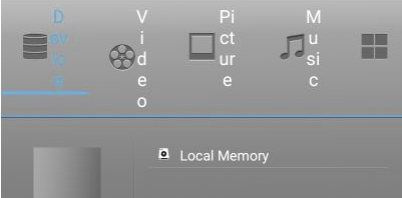
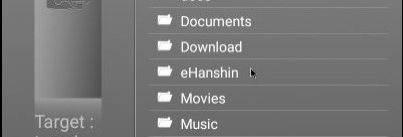
4. While in that folder, long click the already existing “Questions” folder and delete. This step is to be able to replace it with the new one containing the customized questions.
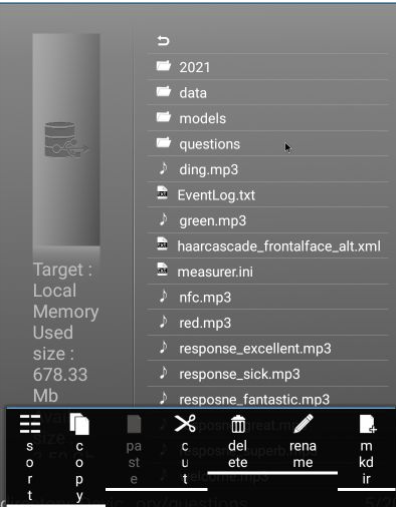
5. Go back and open the USB folder from the device, long click and copy. Return to the folder “eHanshin,” long click on any file or folder, then click paste.
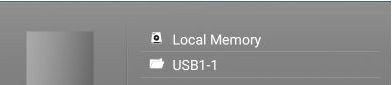
Finally, go to the Hanshin measurer App and you will find the questions you have customized and added.