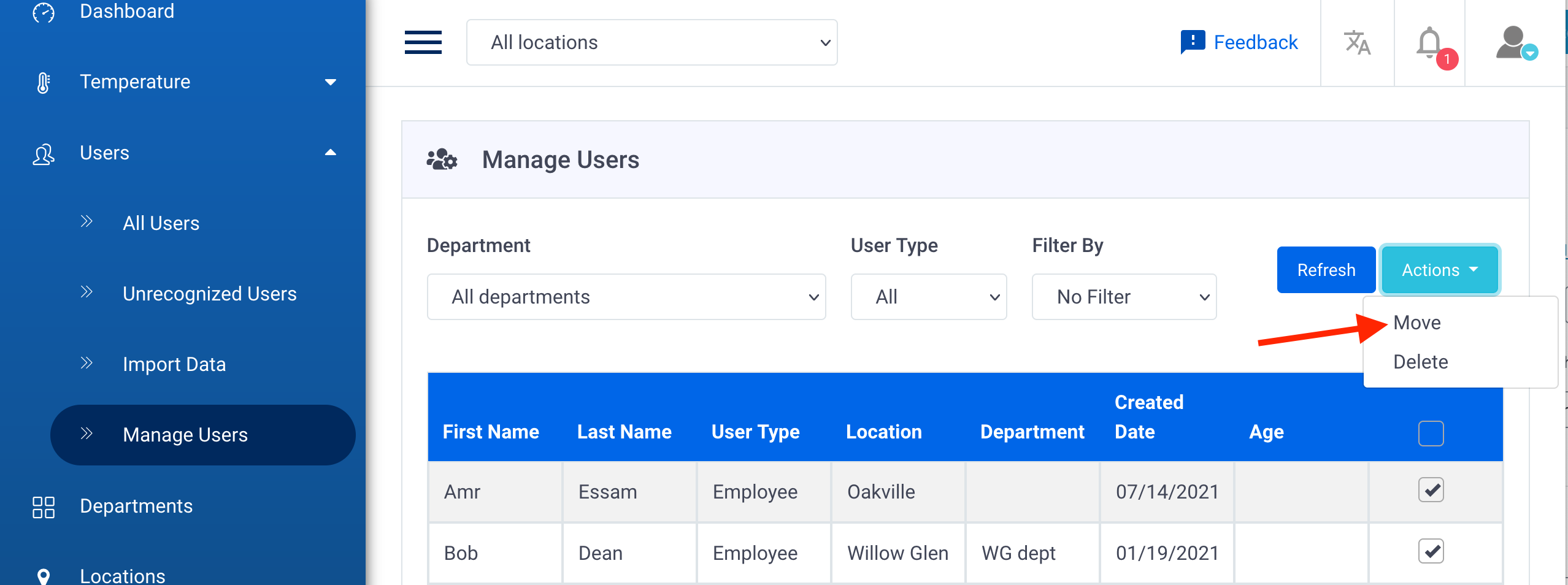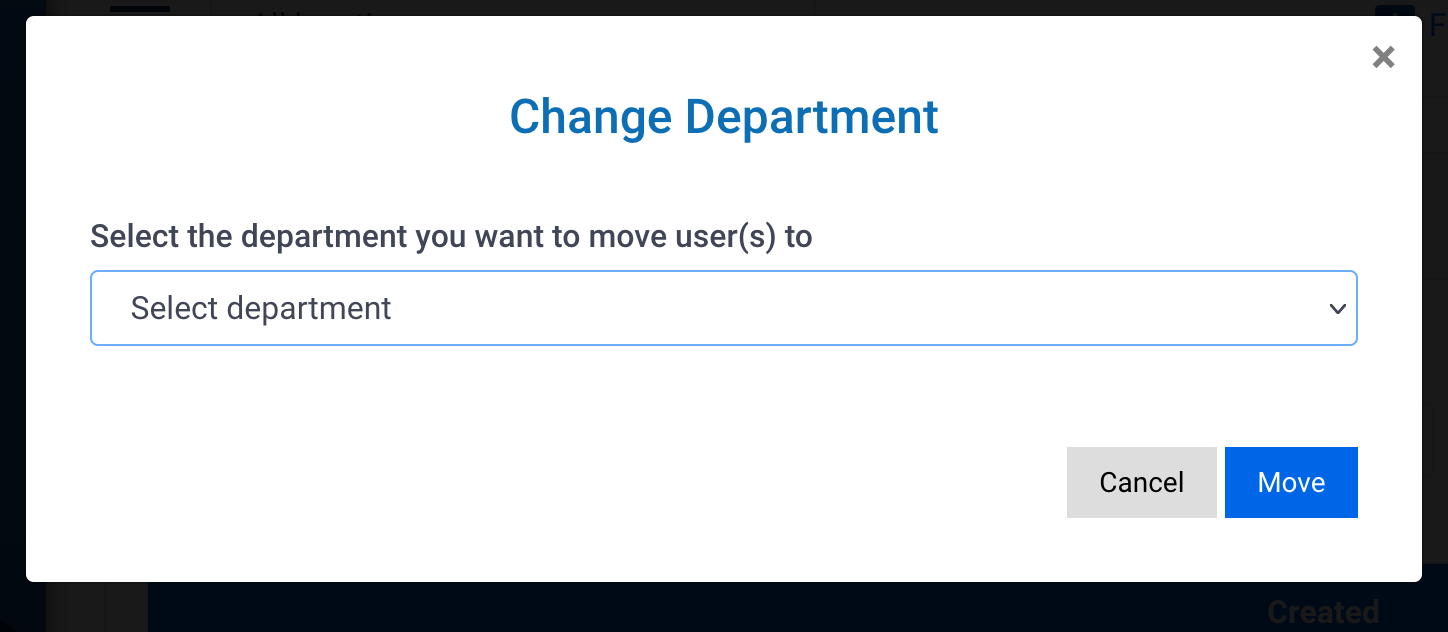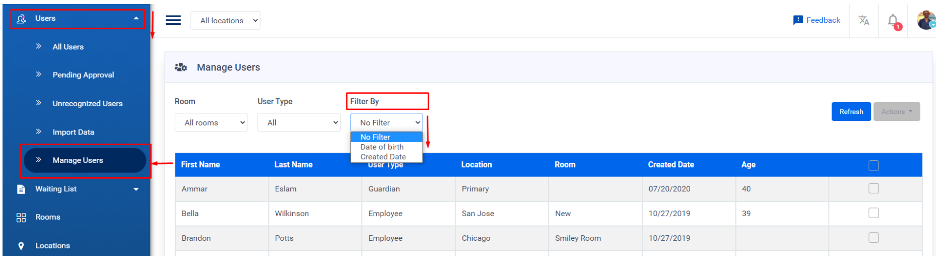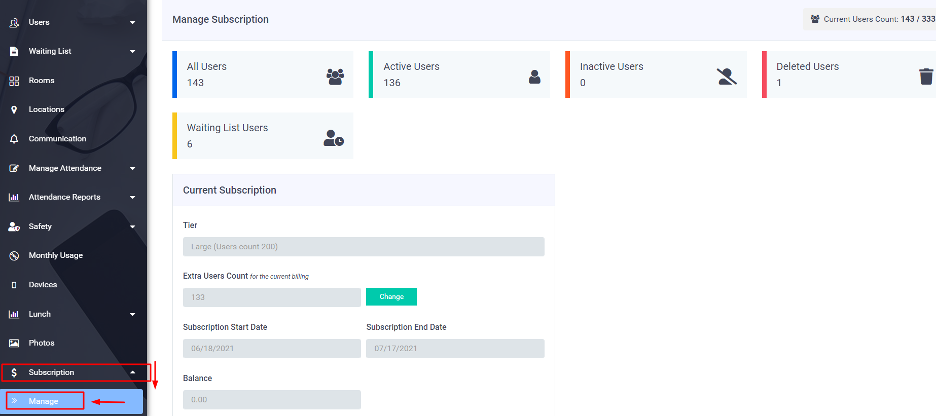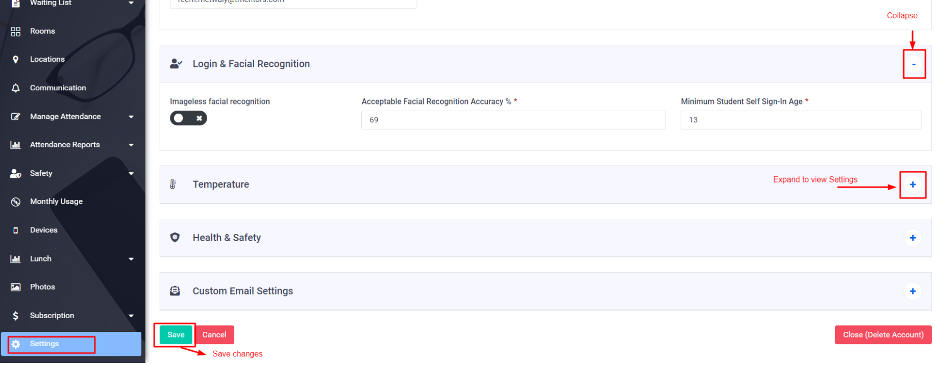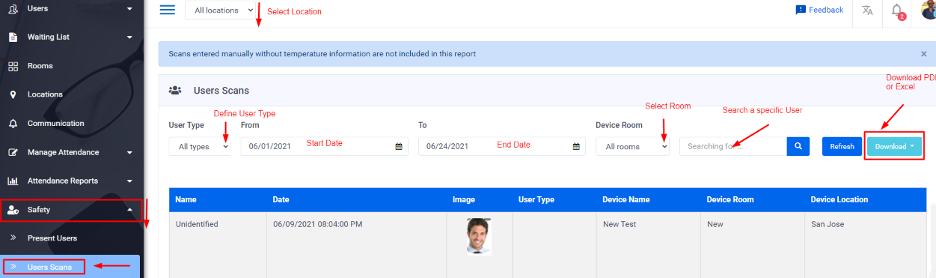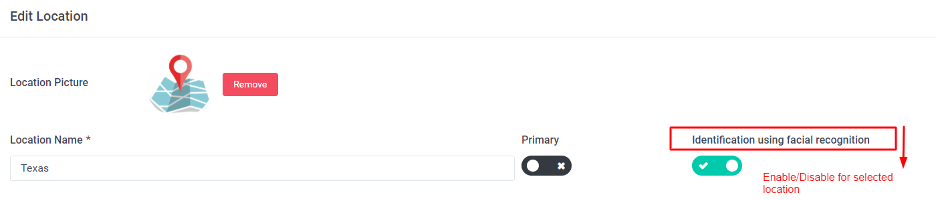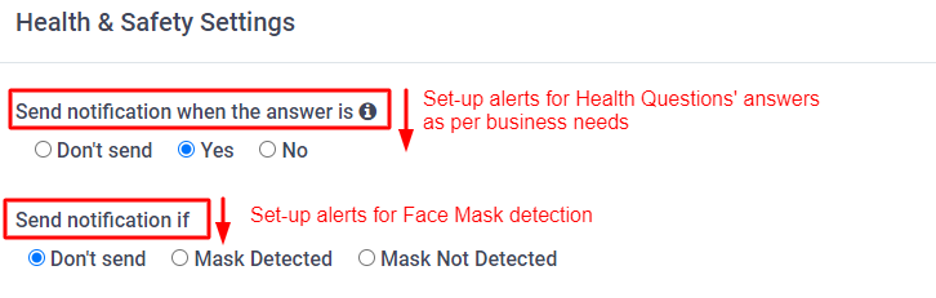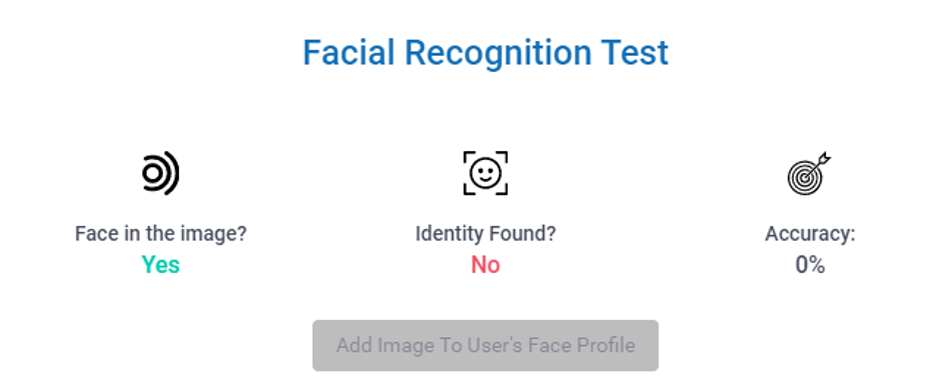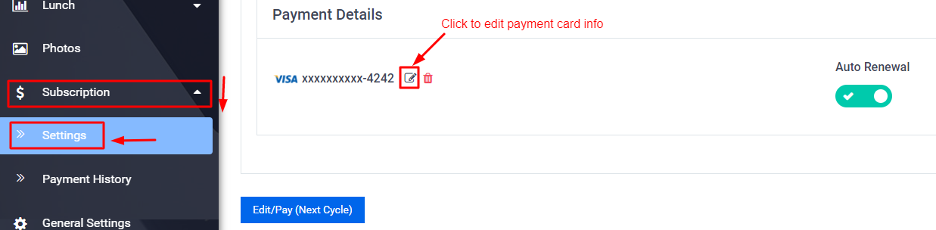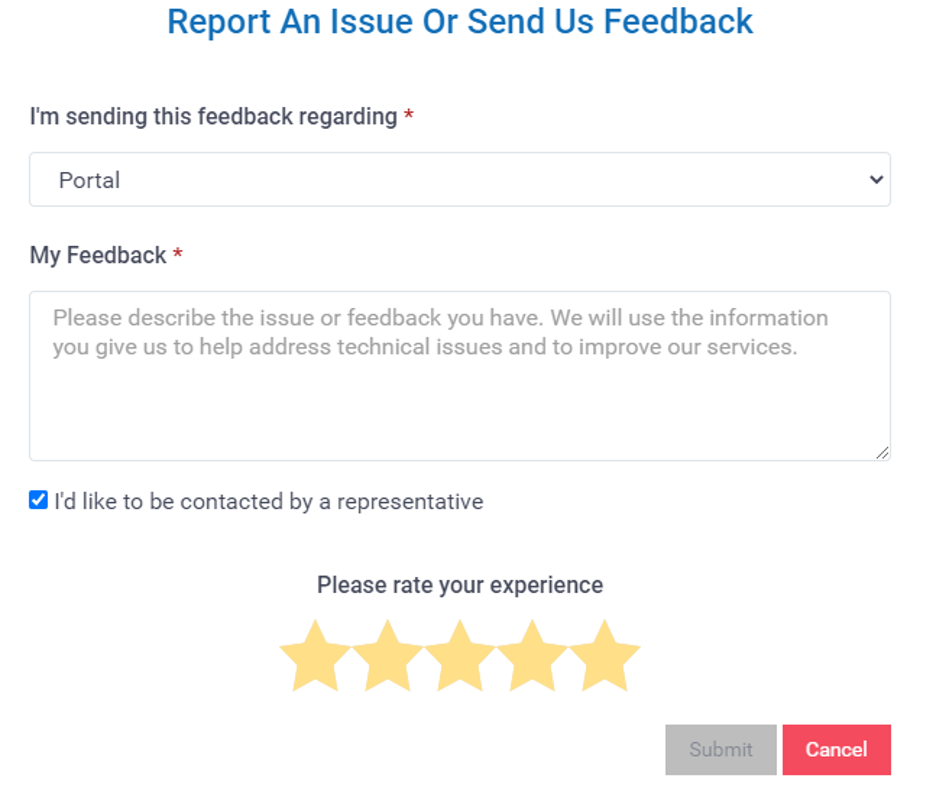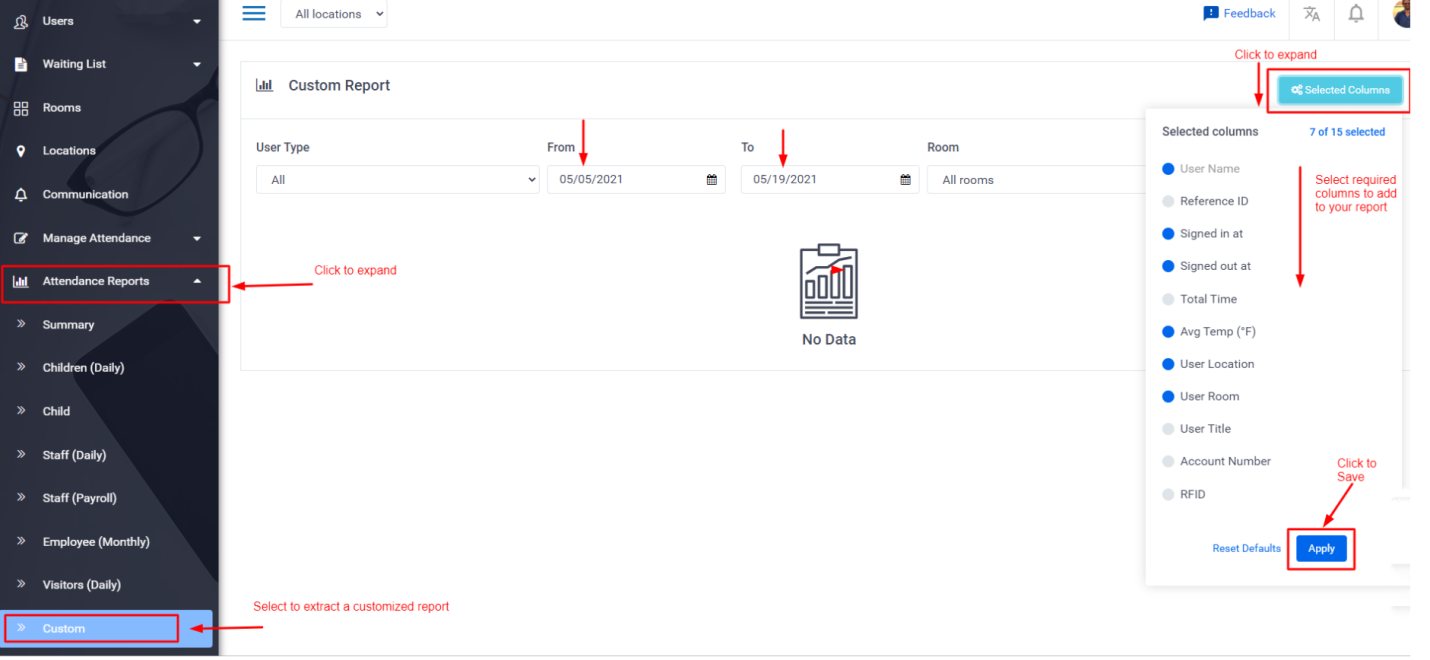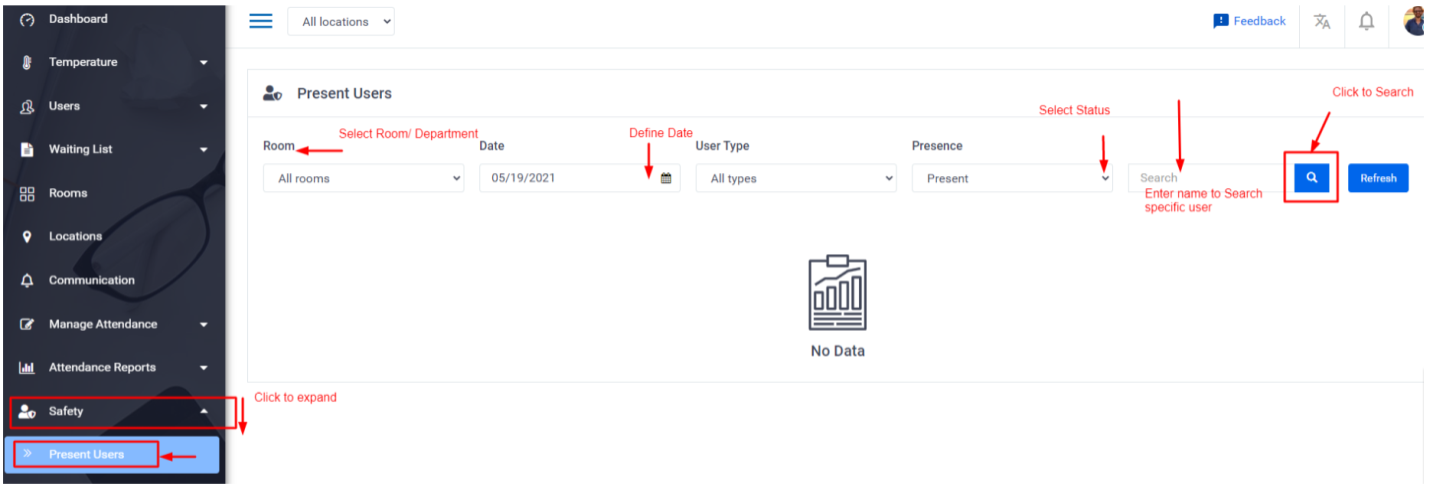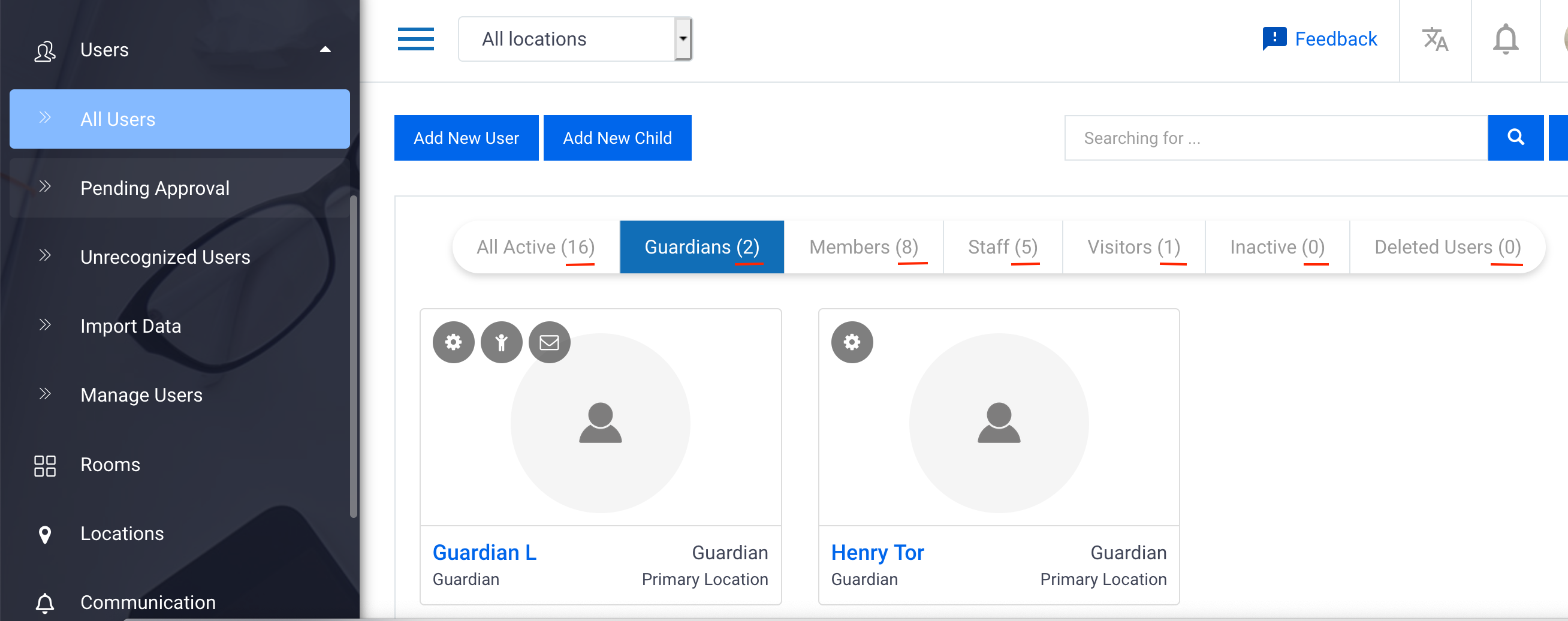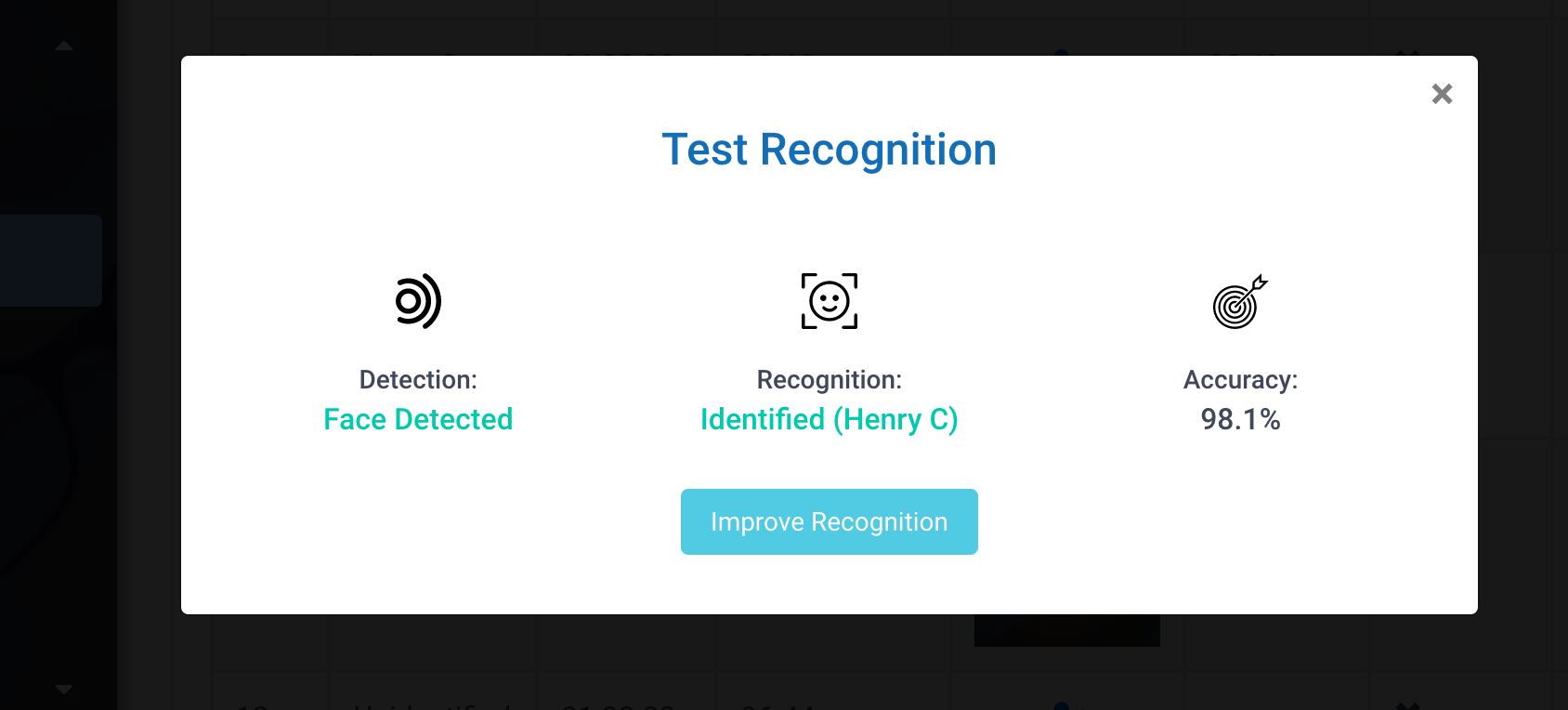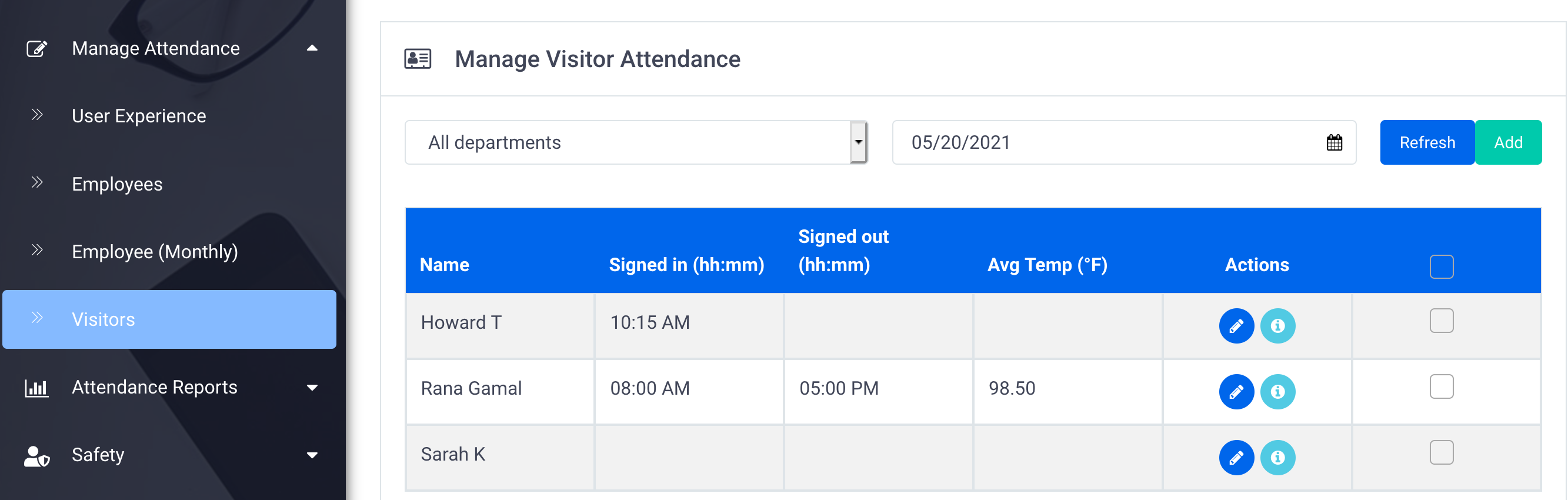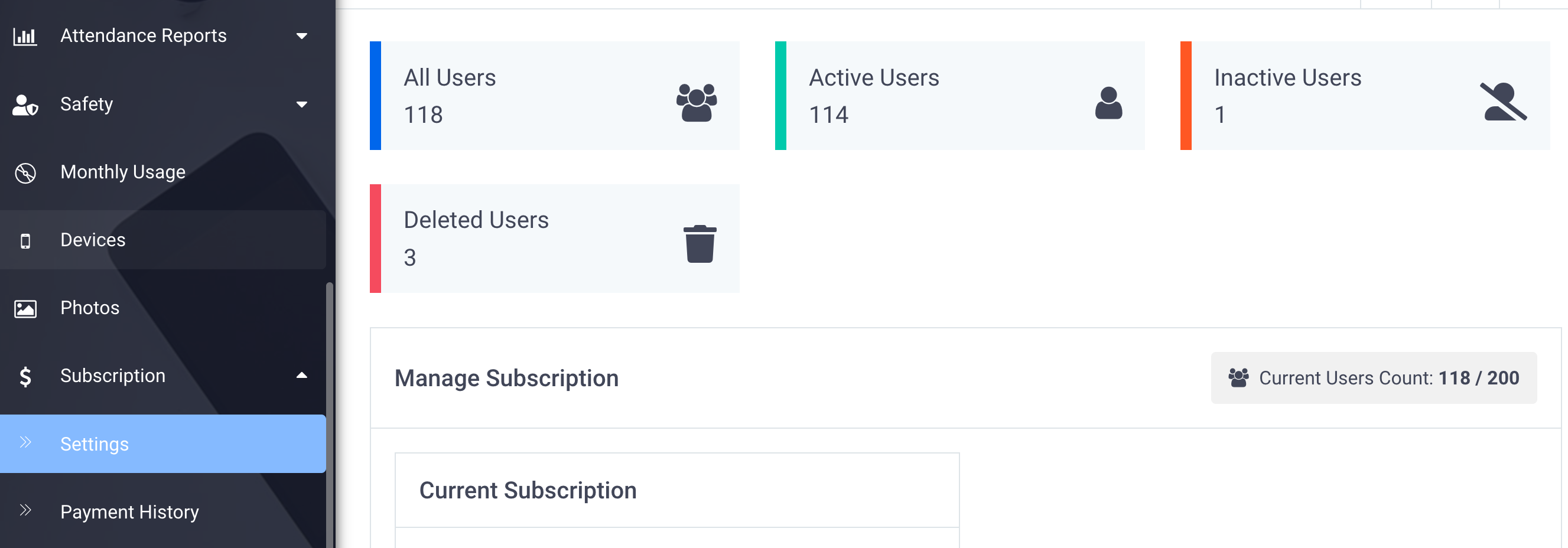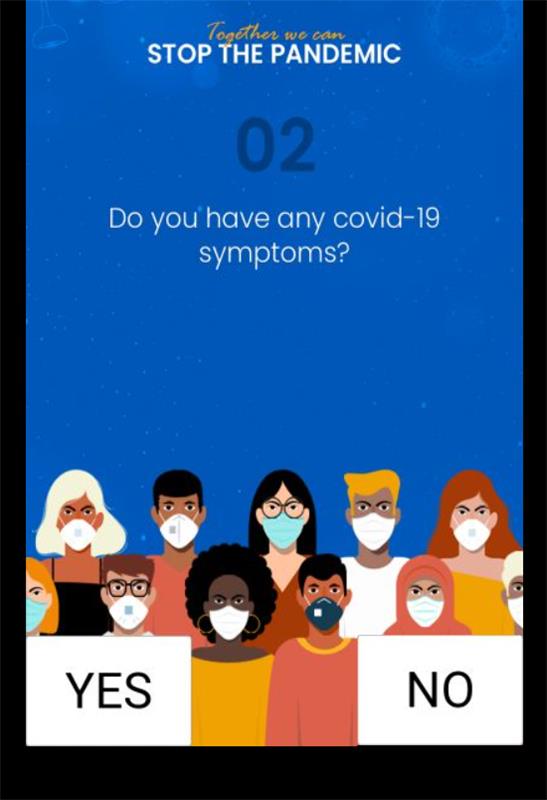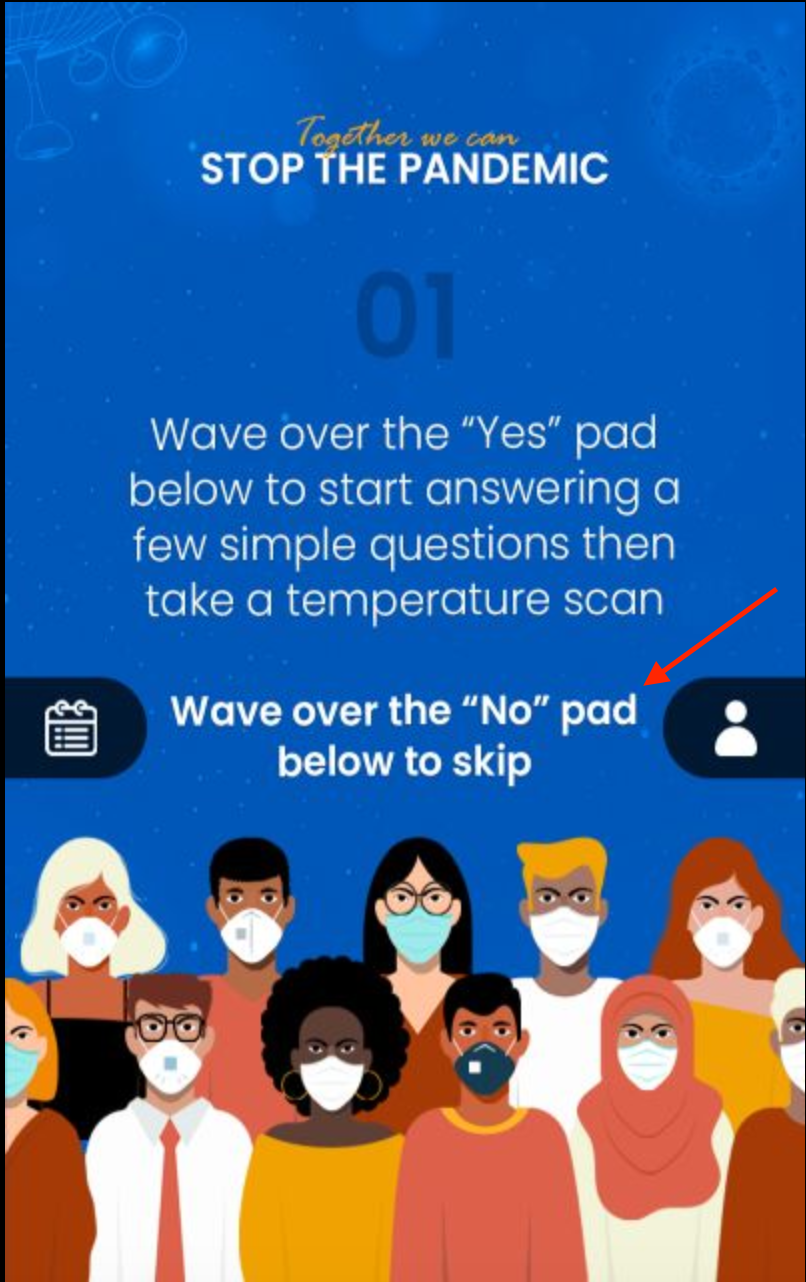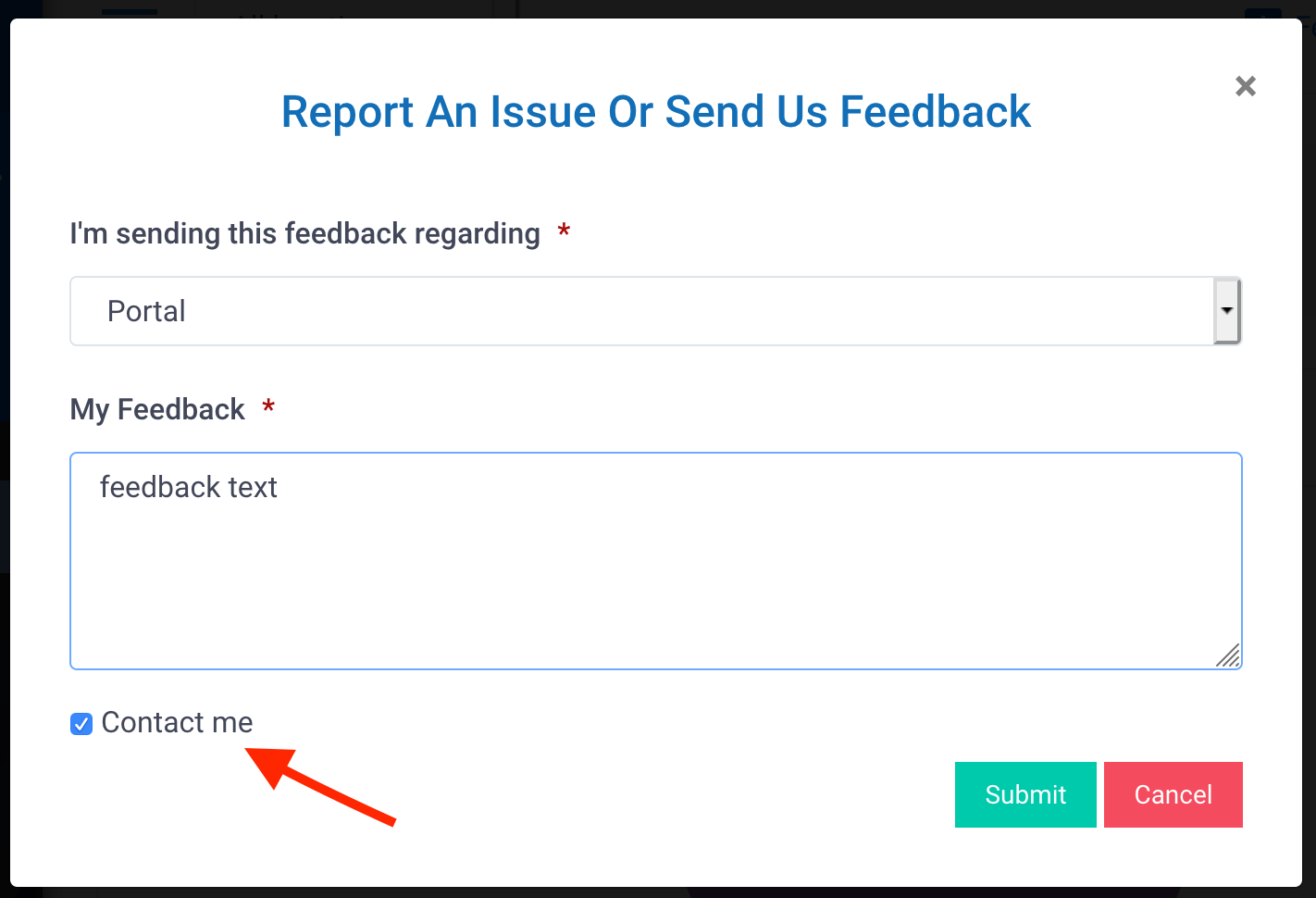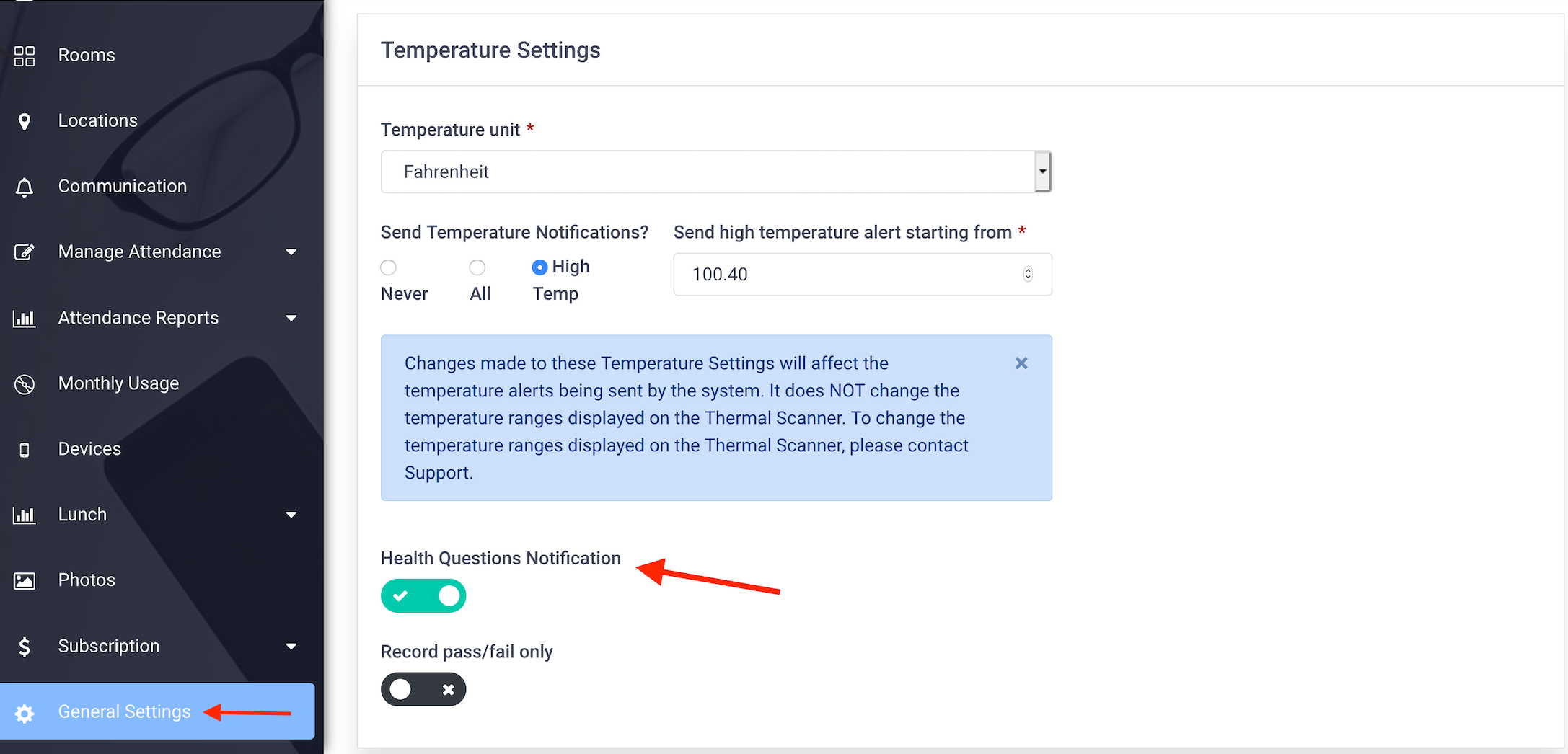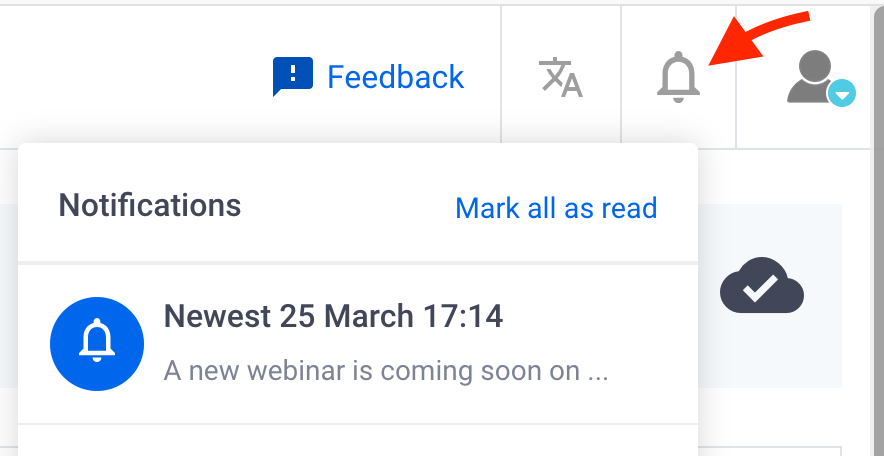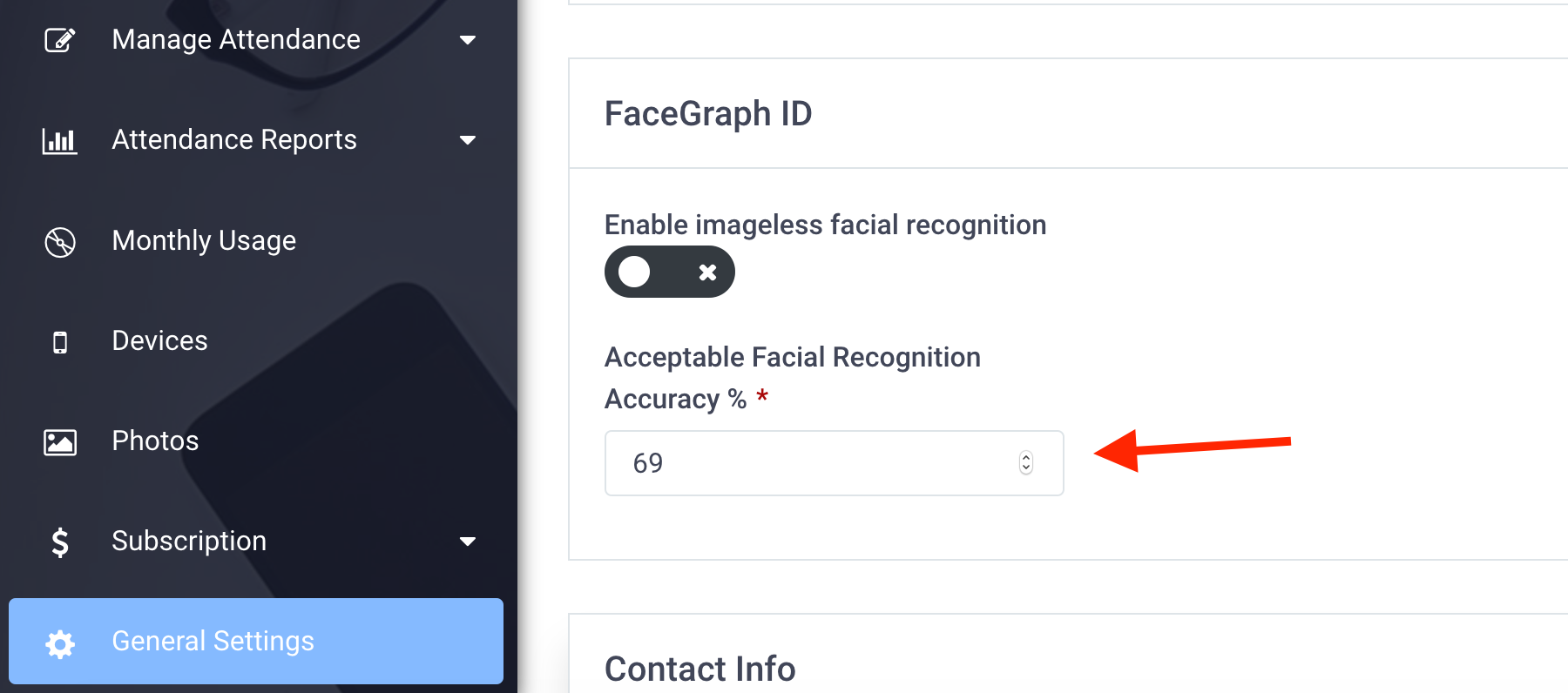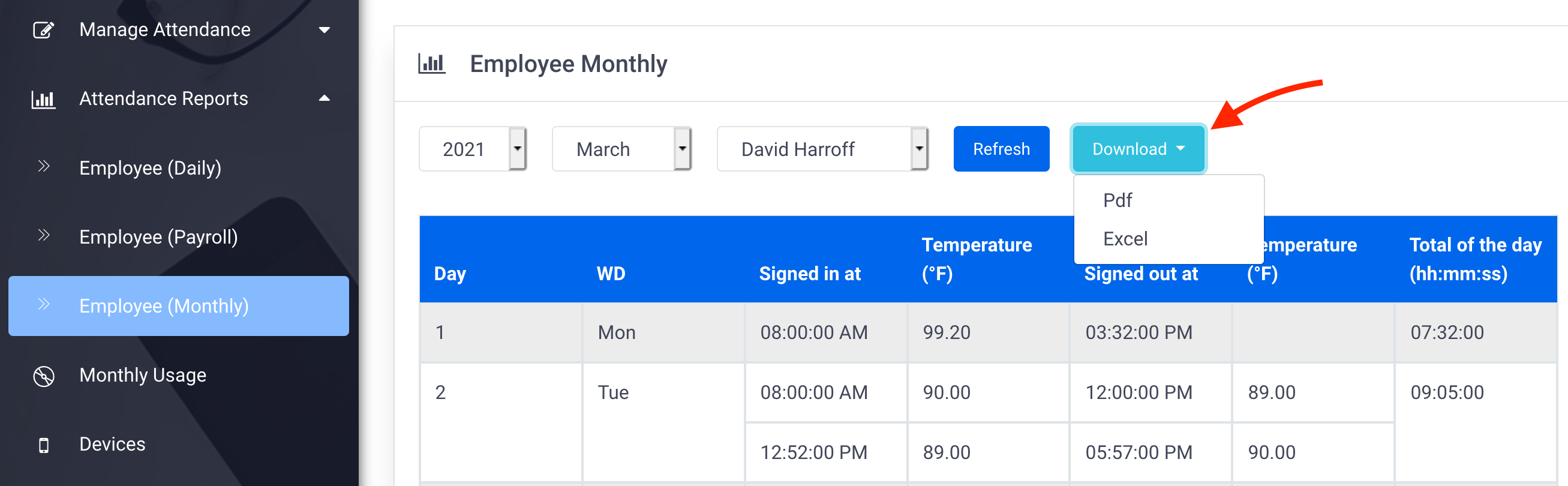The following improvements and features have been made to the SmileMe.In Portal:
- Identification using facial recognition is activated by default while creating new location
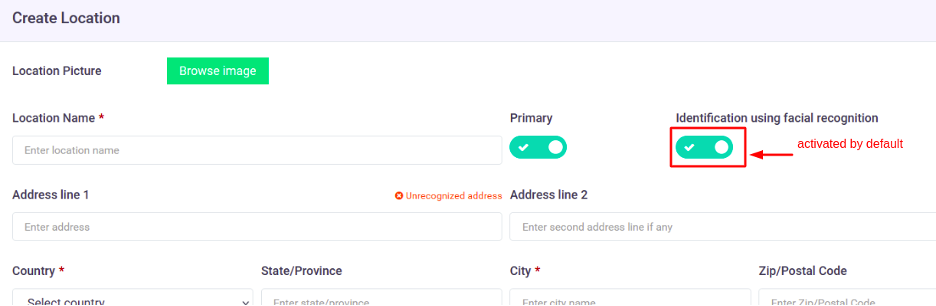
- Ability to to permanently delete users via the below options:
- To permanently delete a soft-deleted user (one user at a time):
- go to All Users page > Deleted Users tab
- mouse-hover over the targeted user to permanently delete him/her
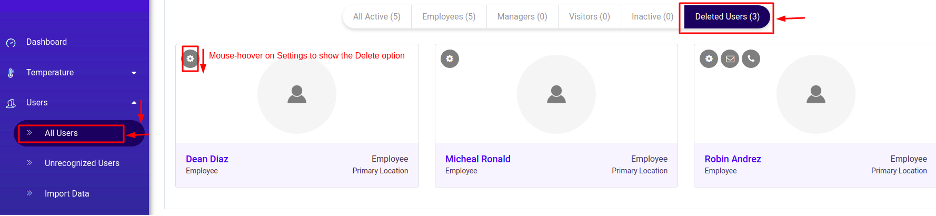
- To permanently delete multiple users:
- go to Users > Manage Users
- enable Deleted Users toggle, to get the list of soft-deleted users
- Bulk select the users that you need to permanently delete then select “Delete” from Actions
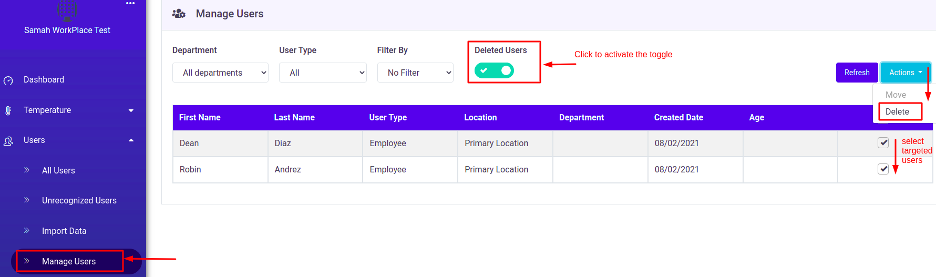
- To permanently delete a soft-deleted user (one user at a time):