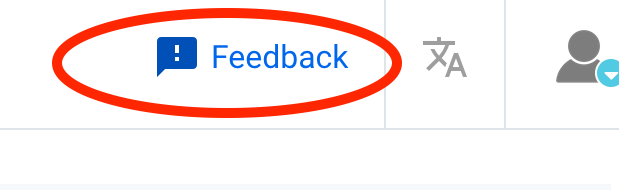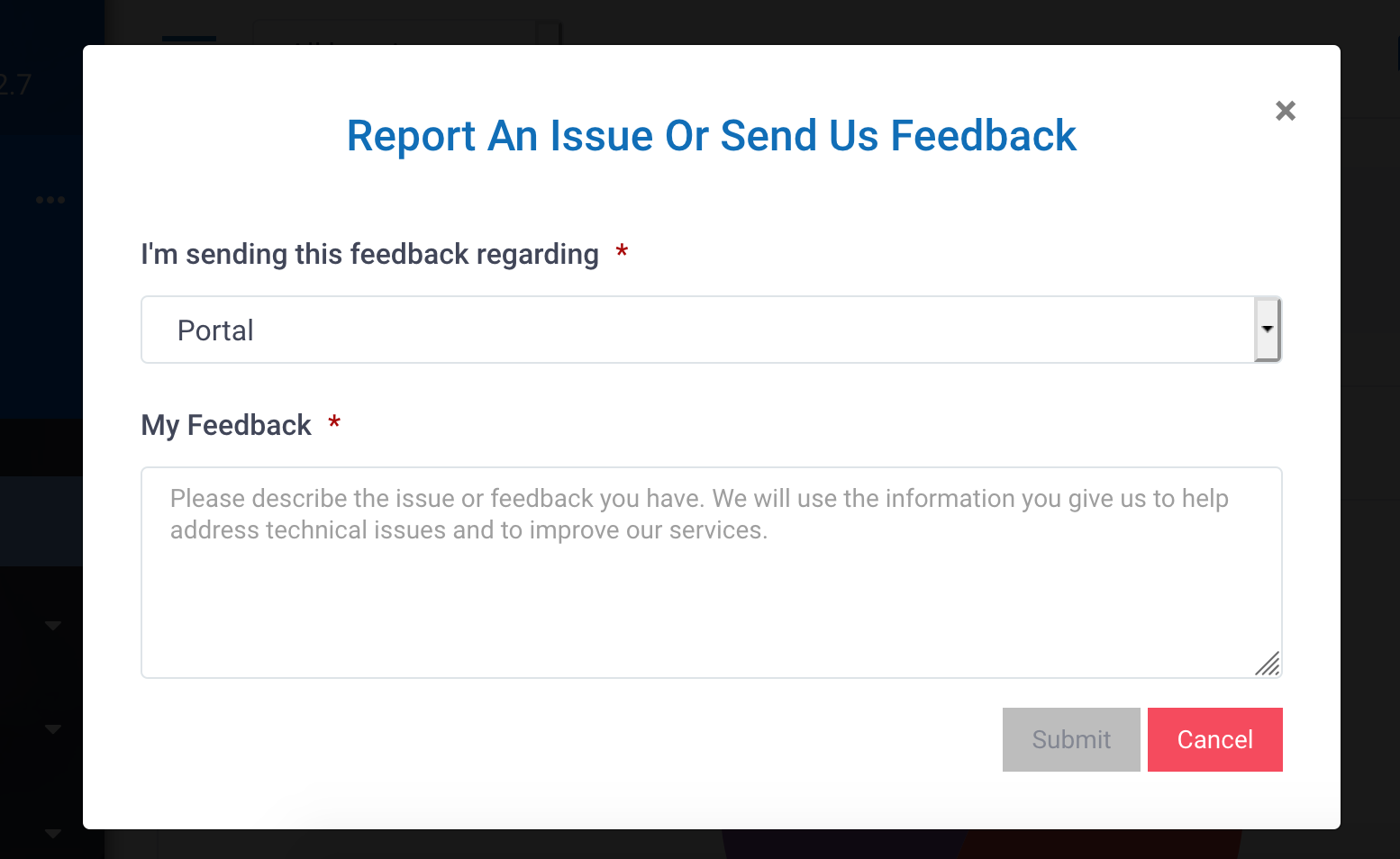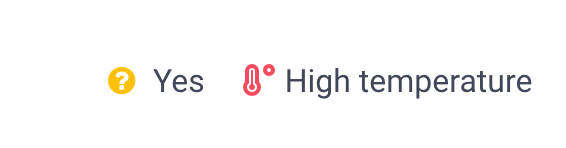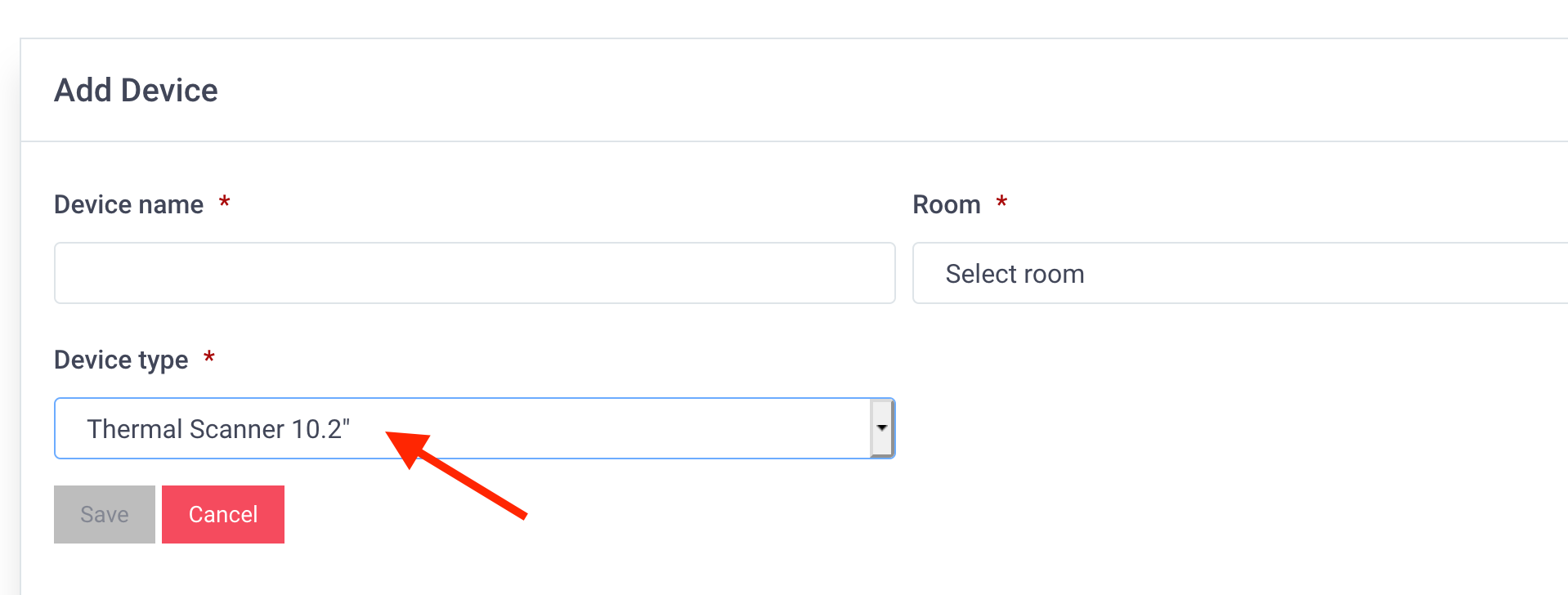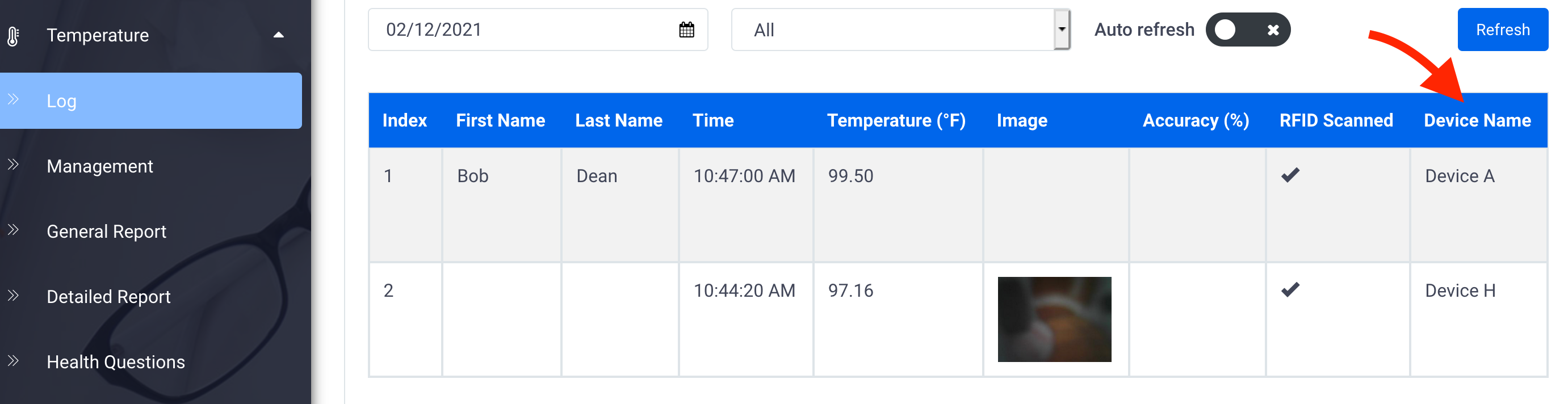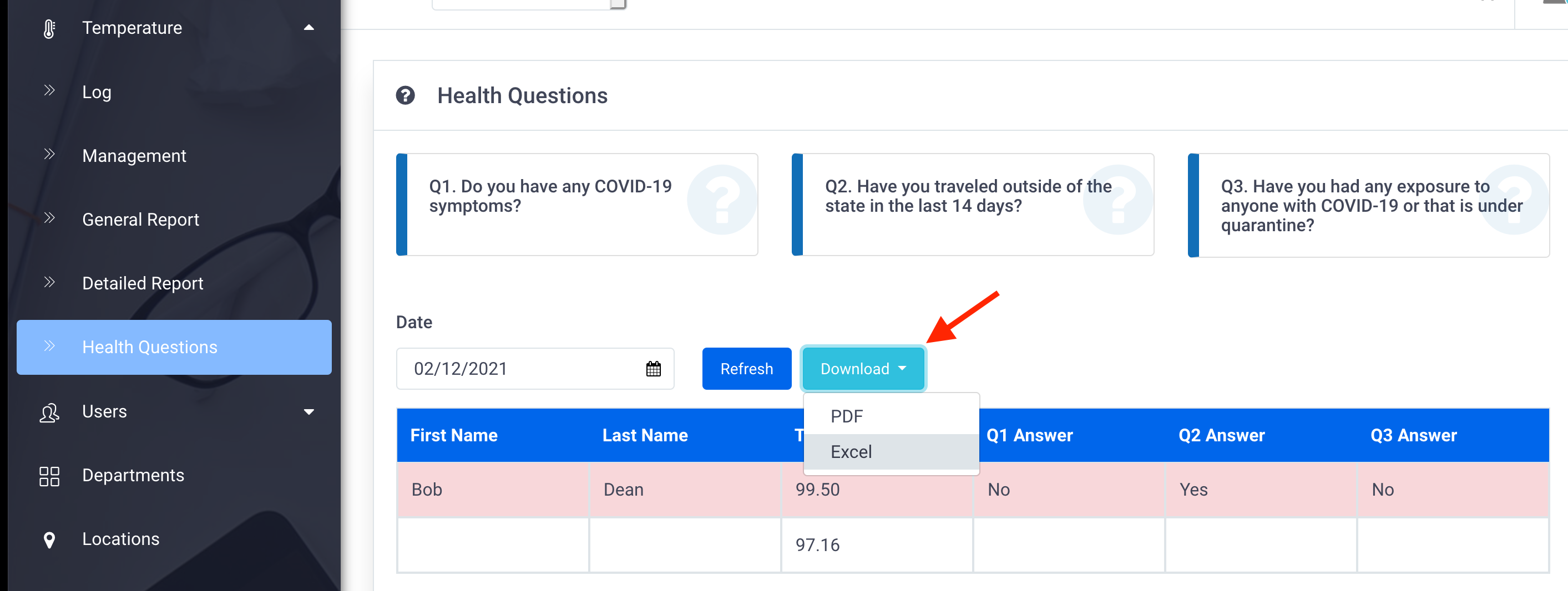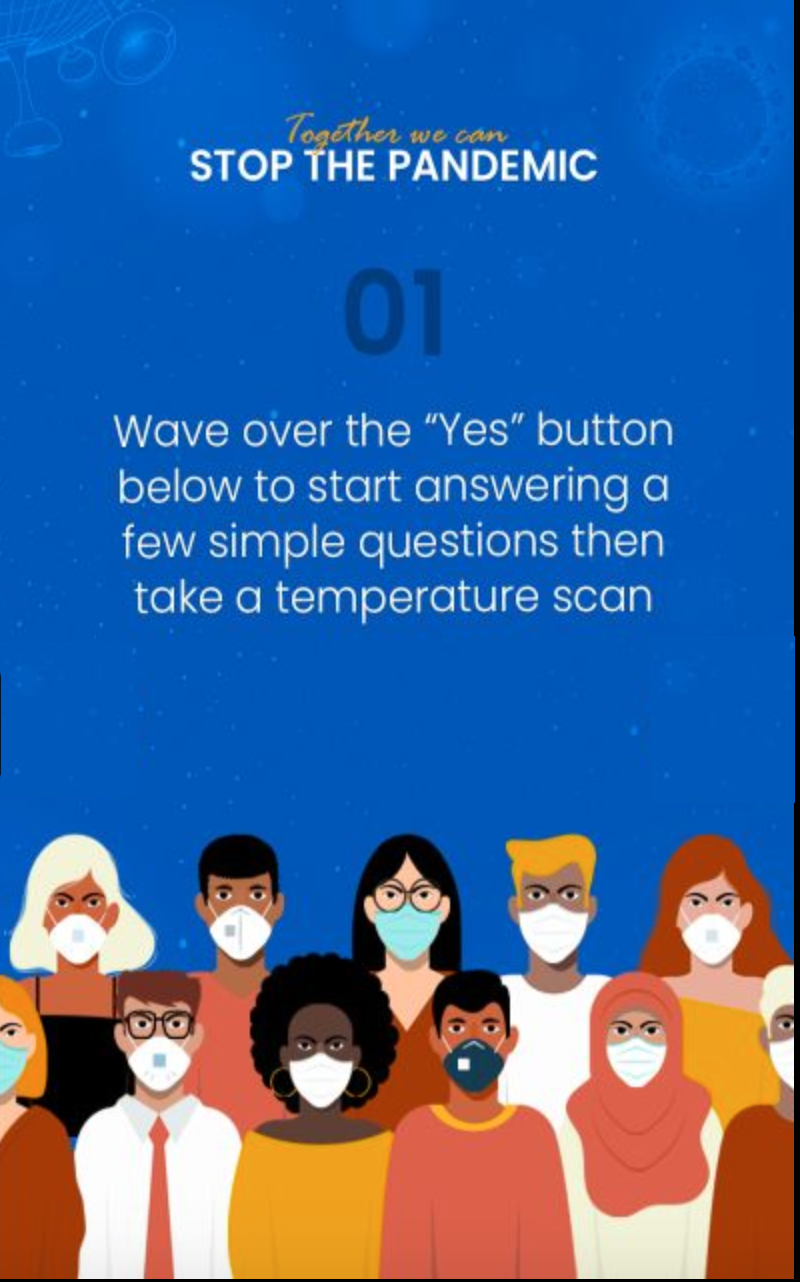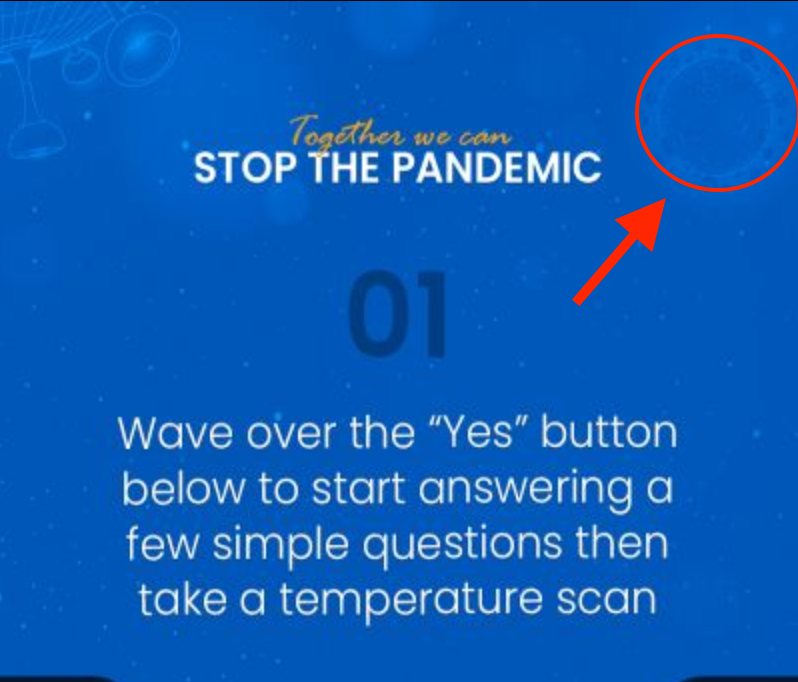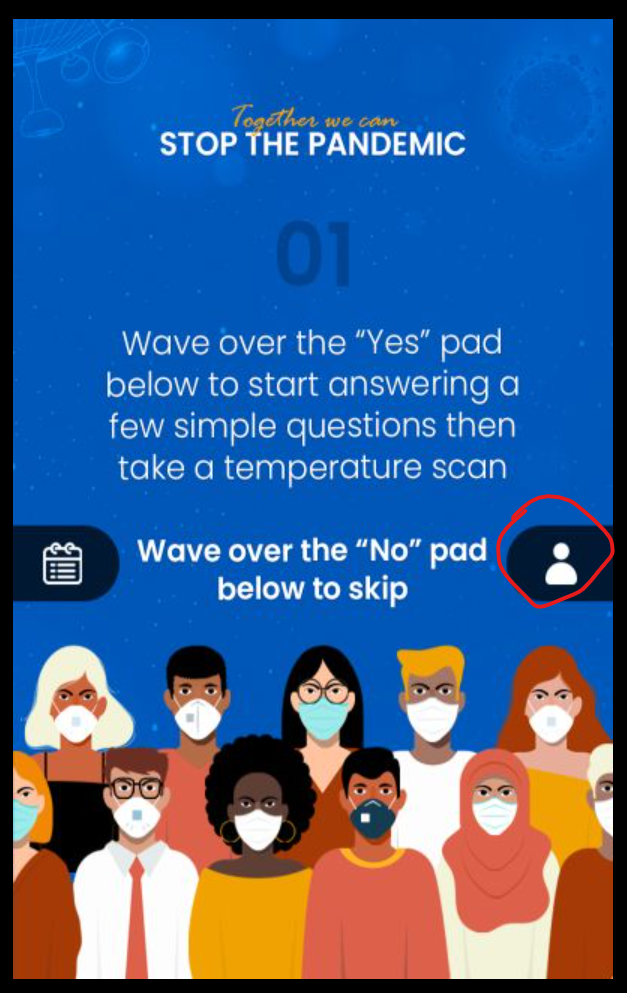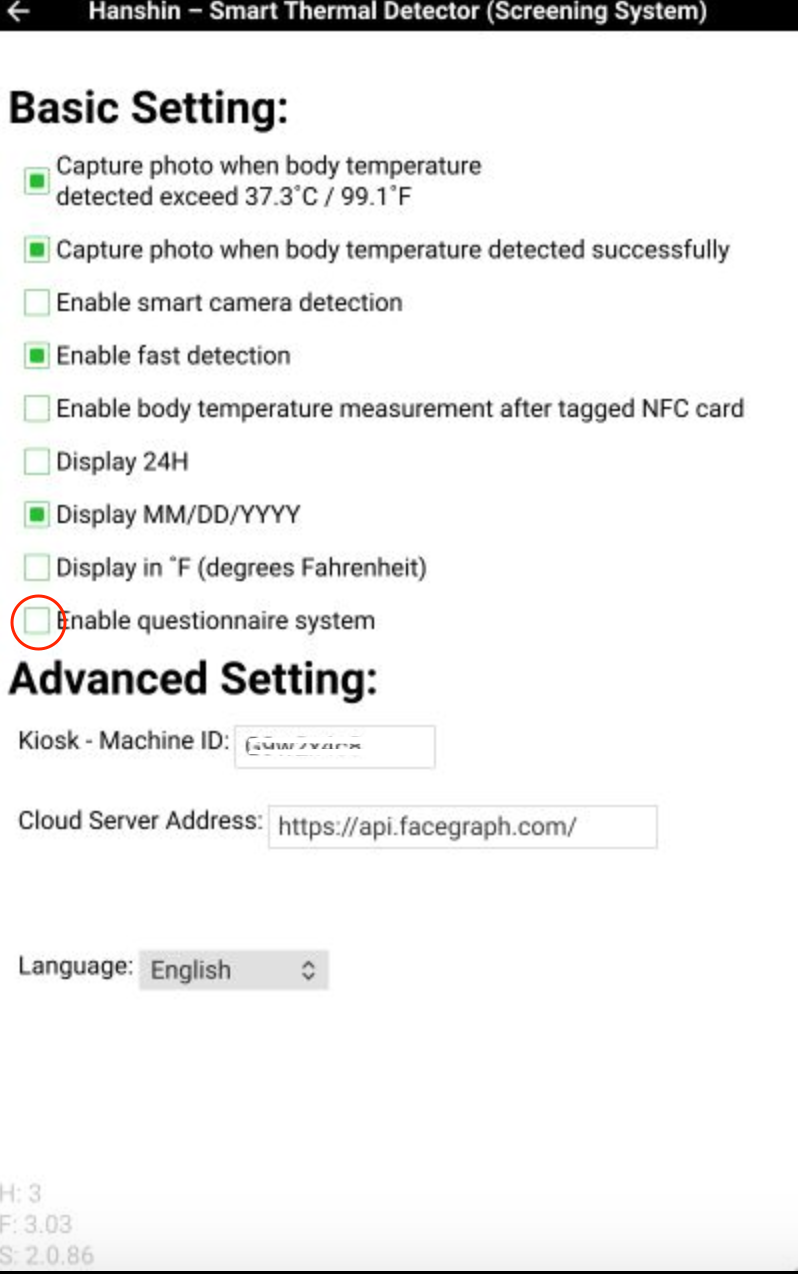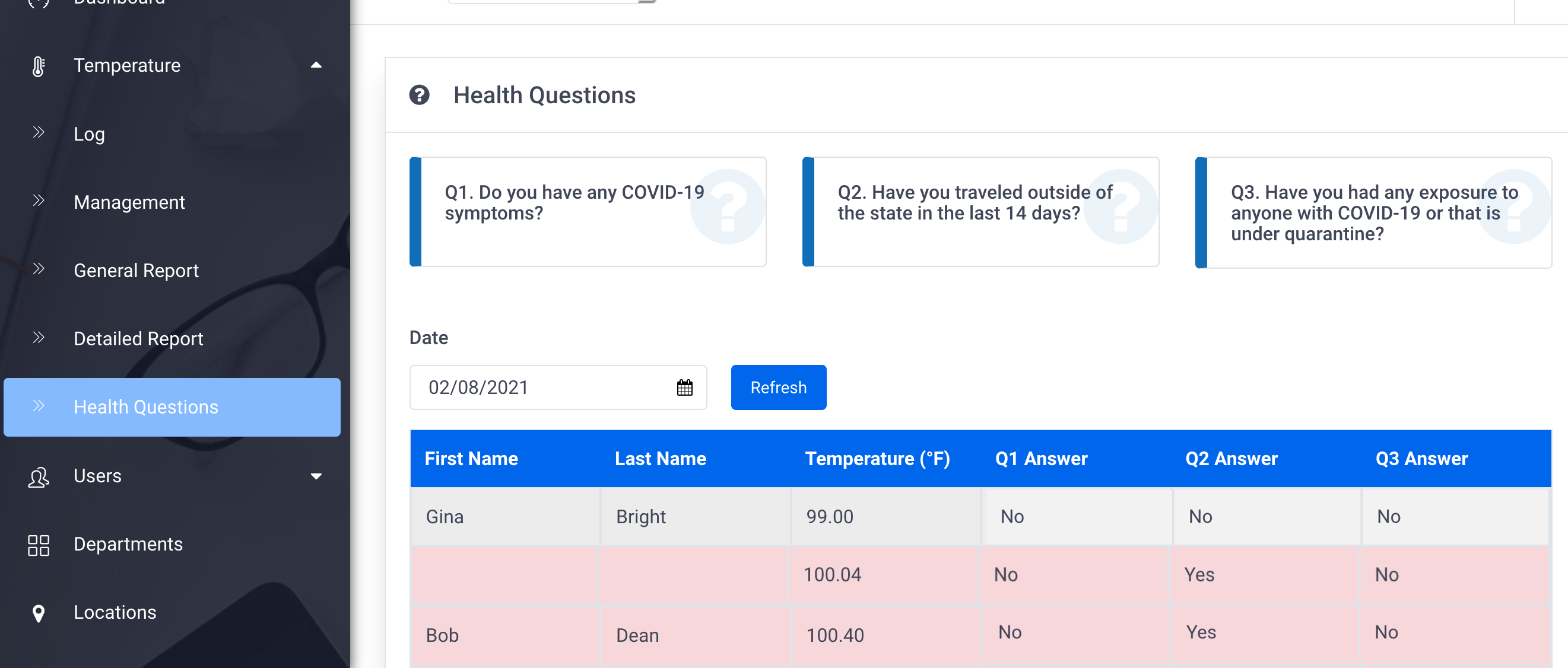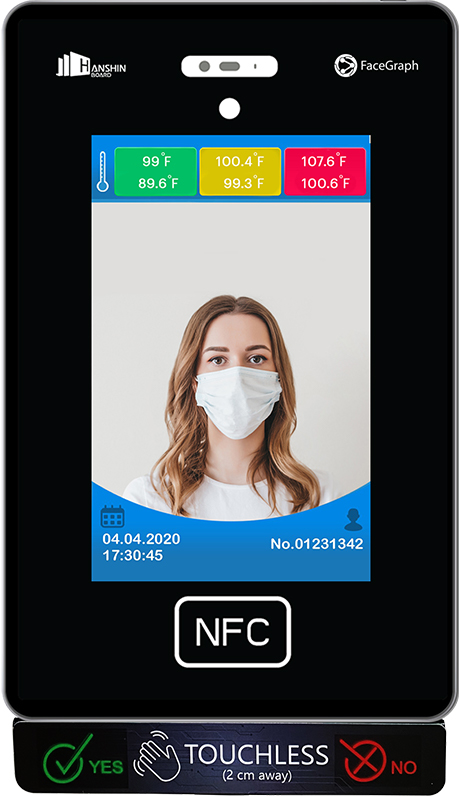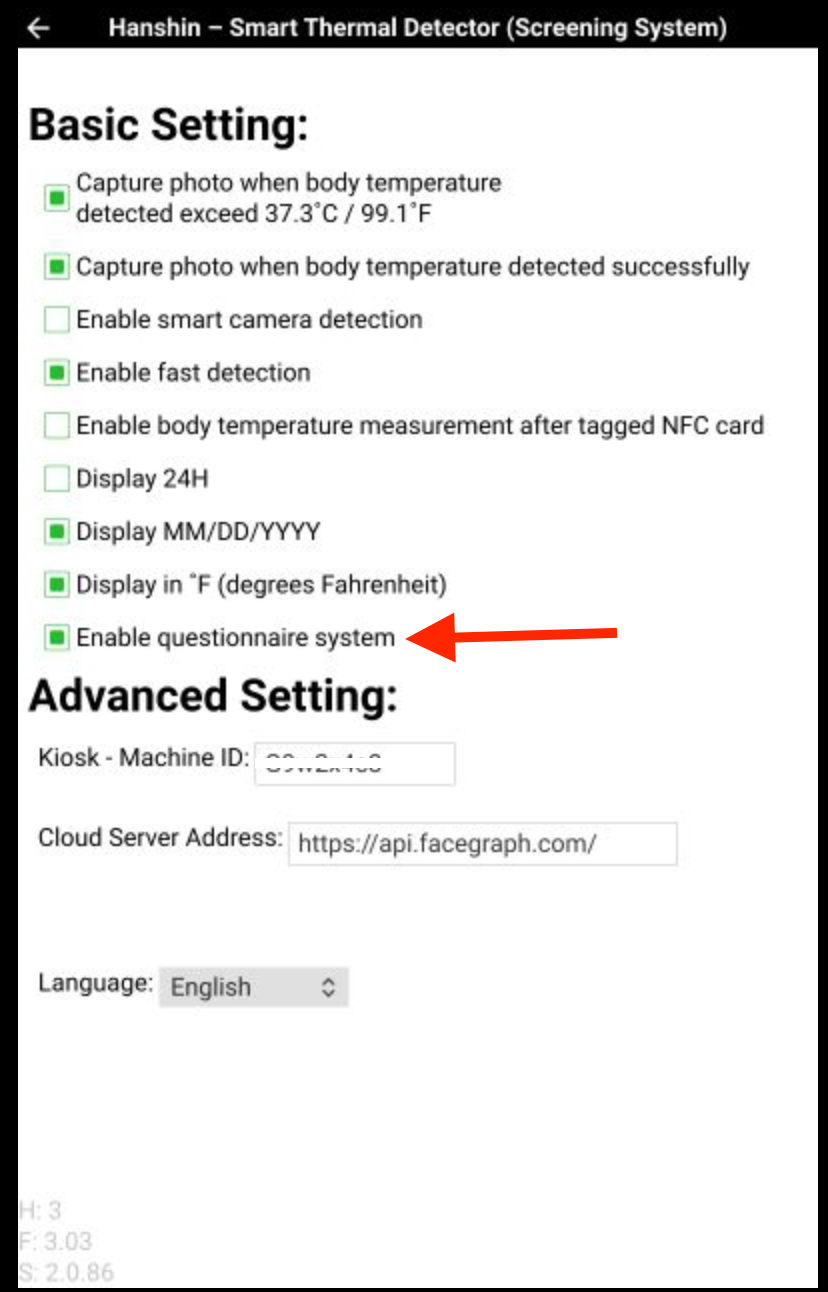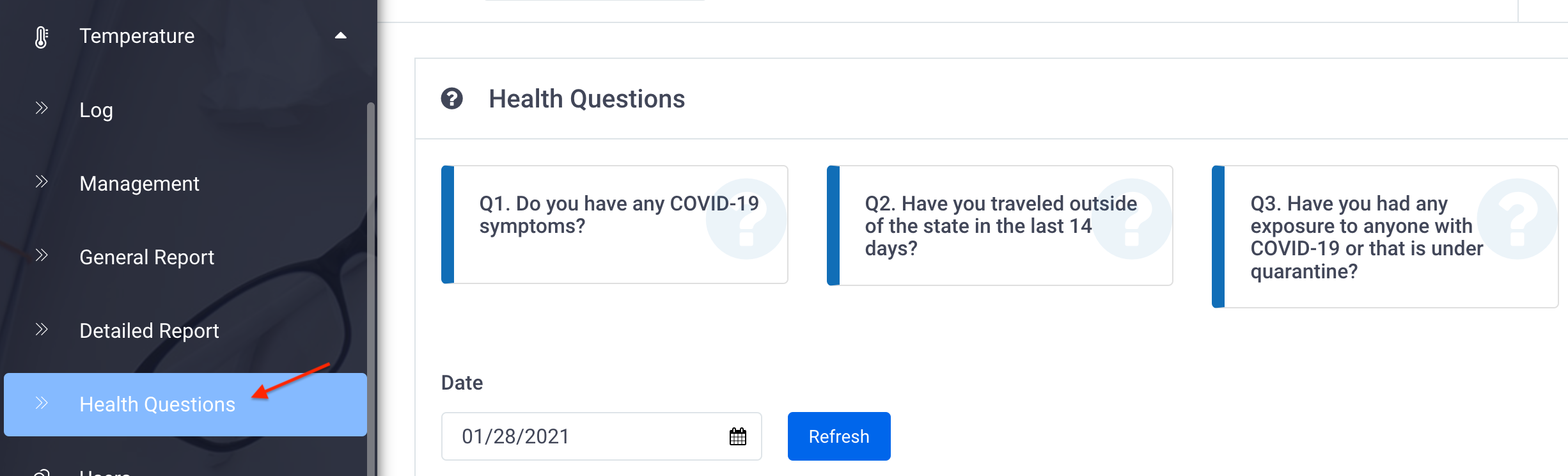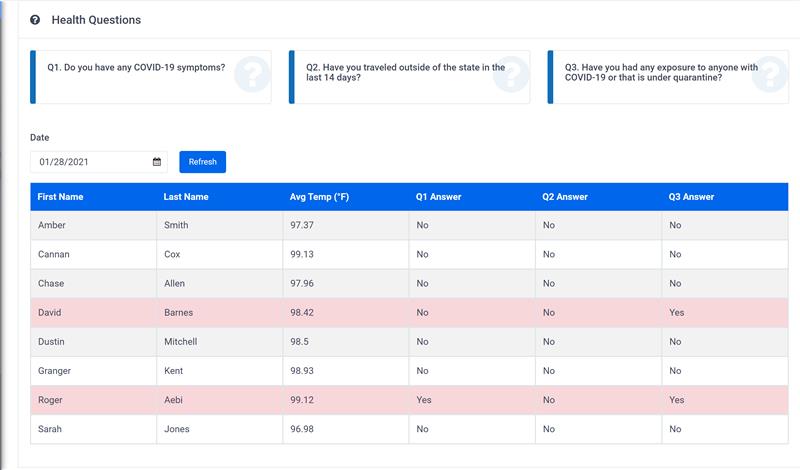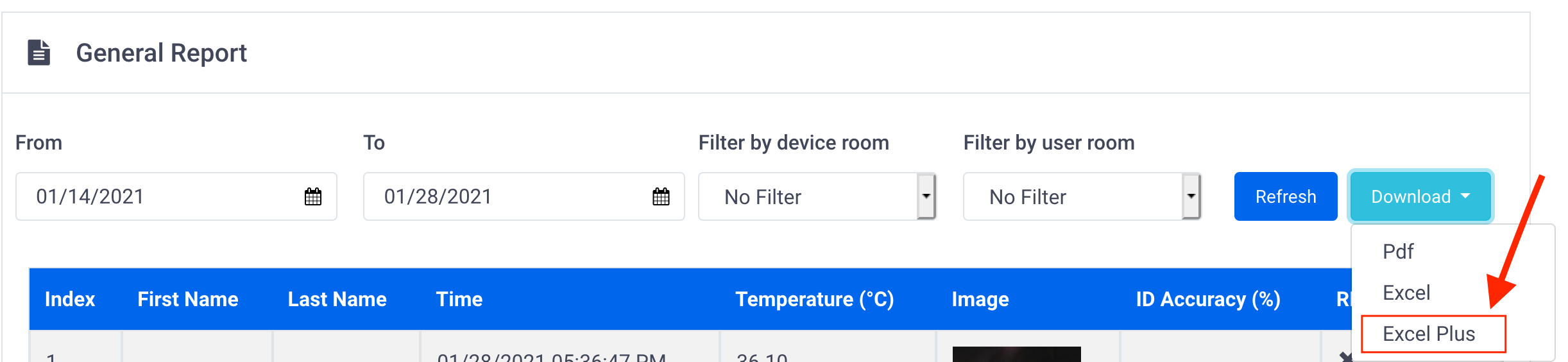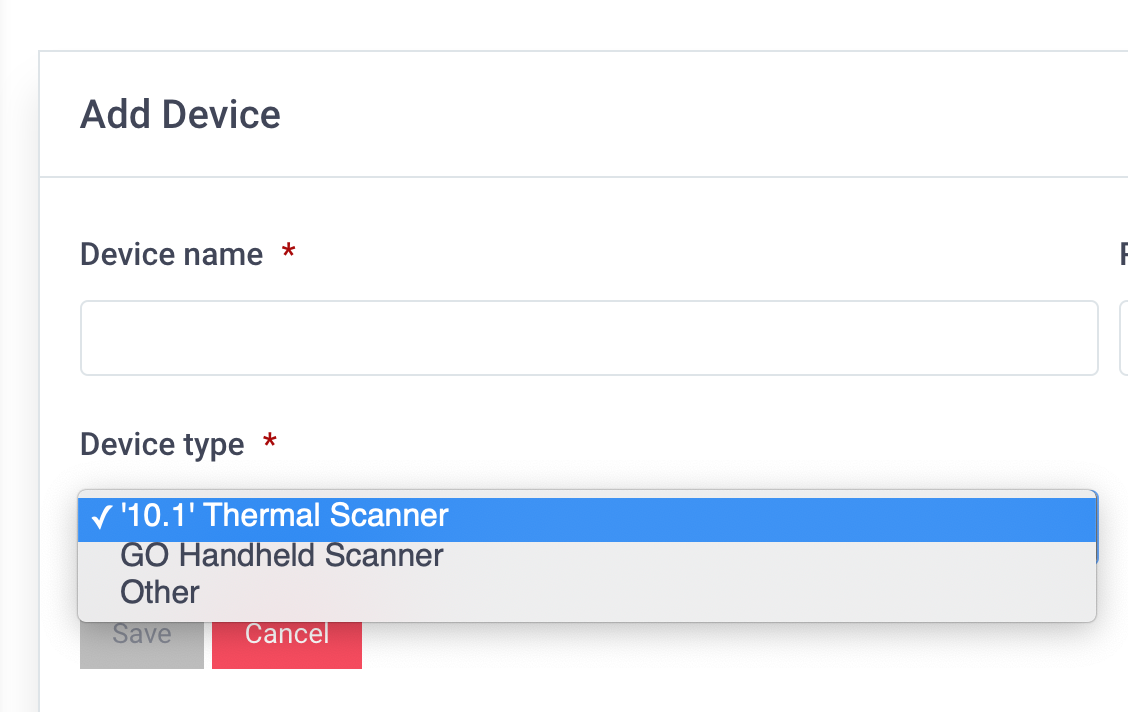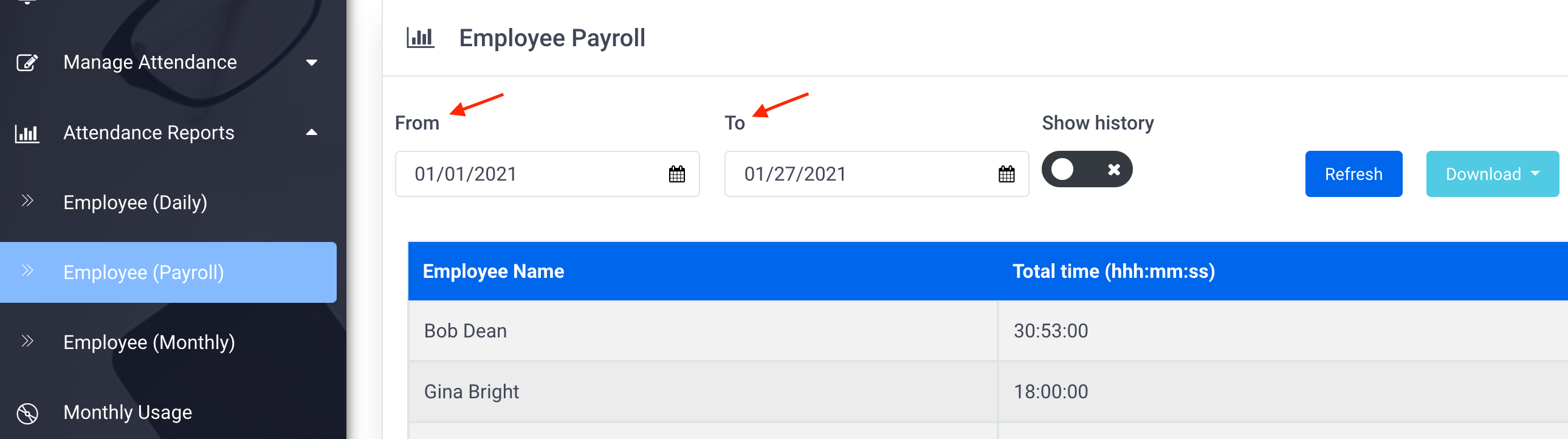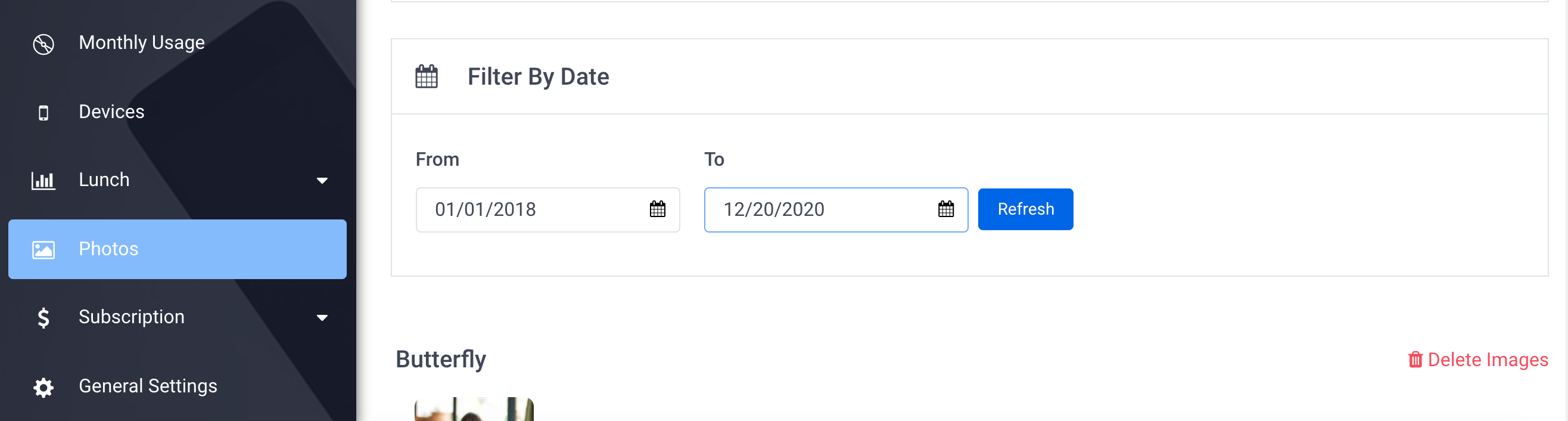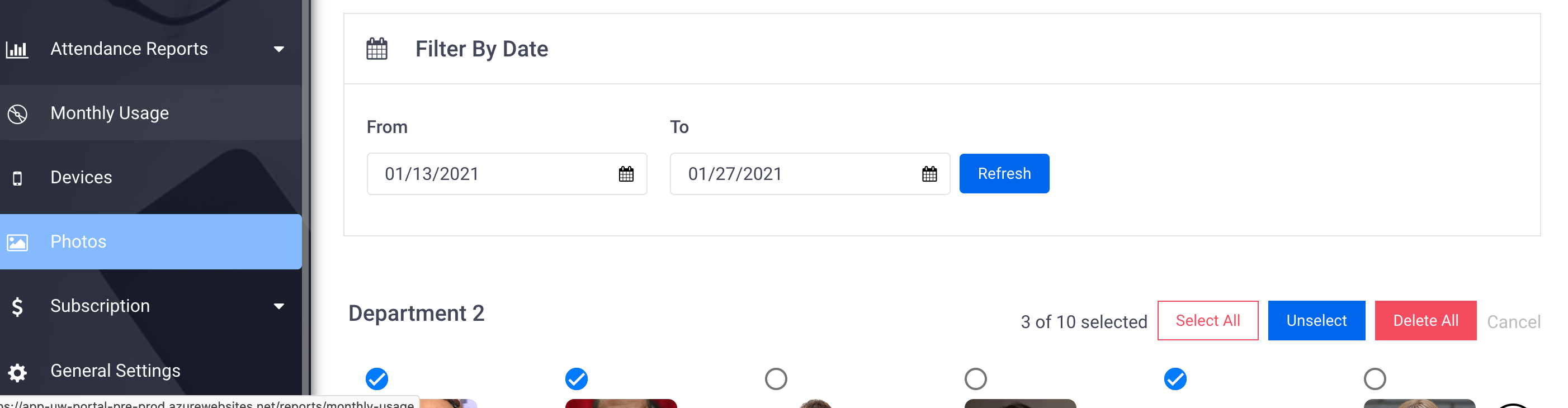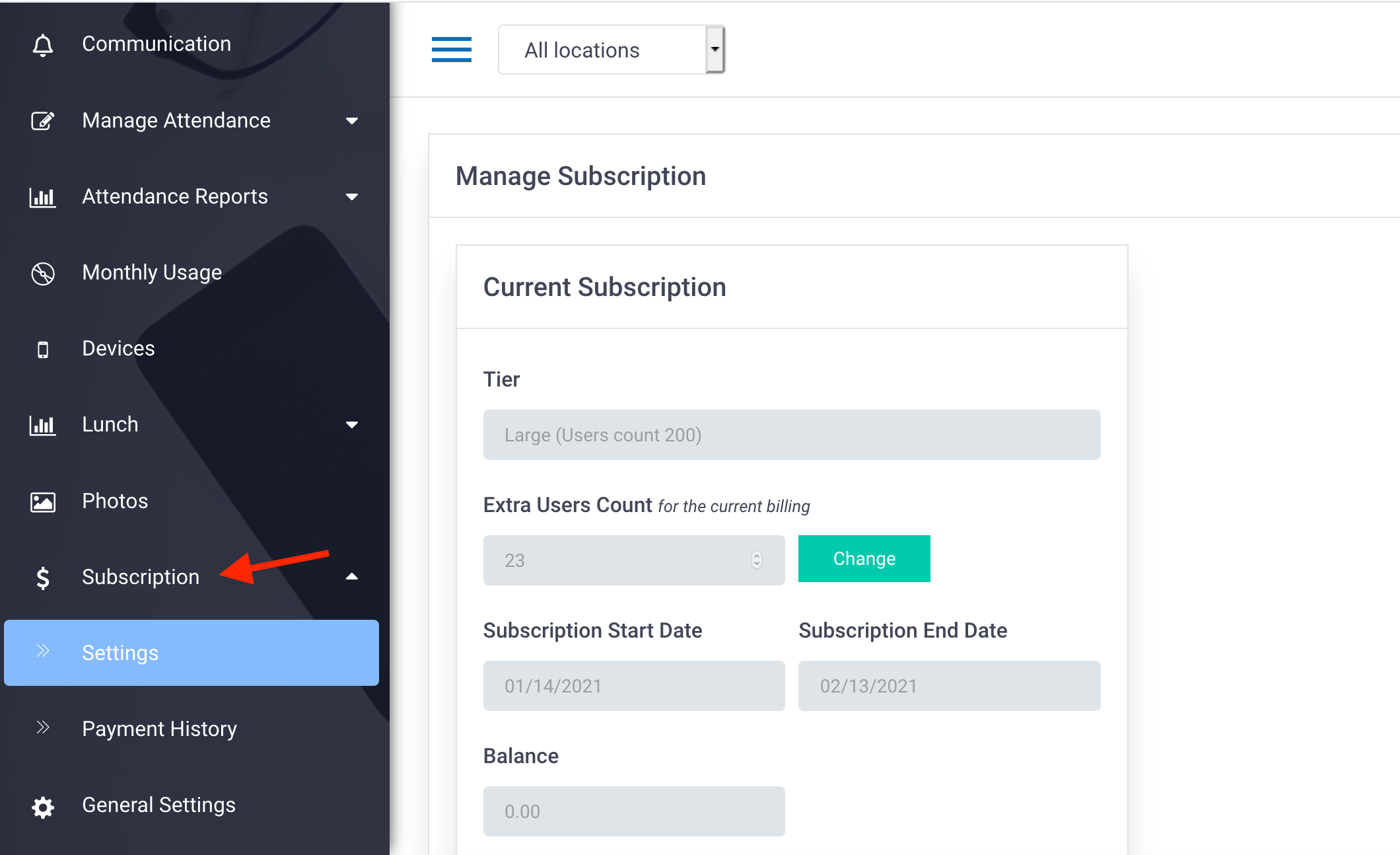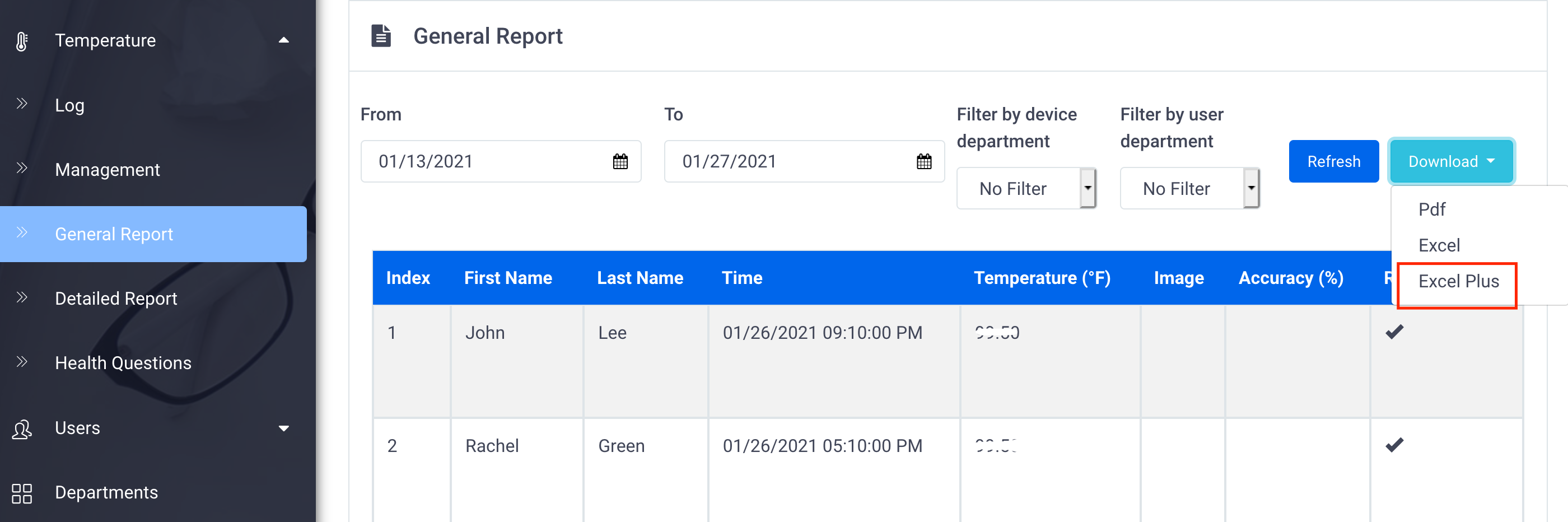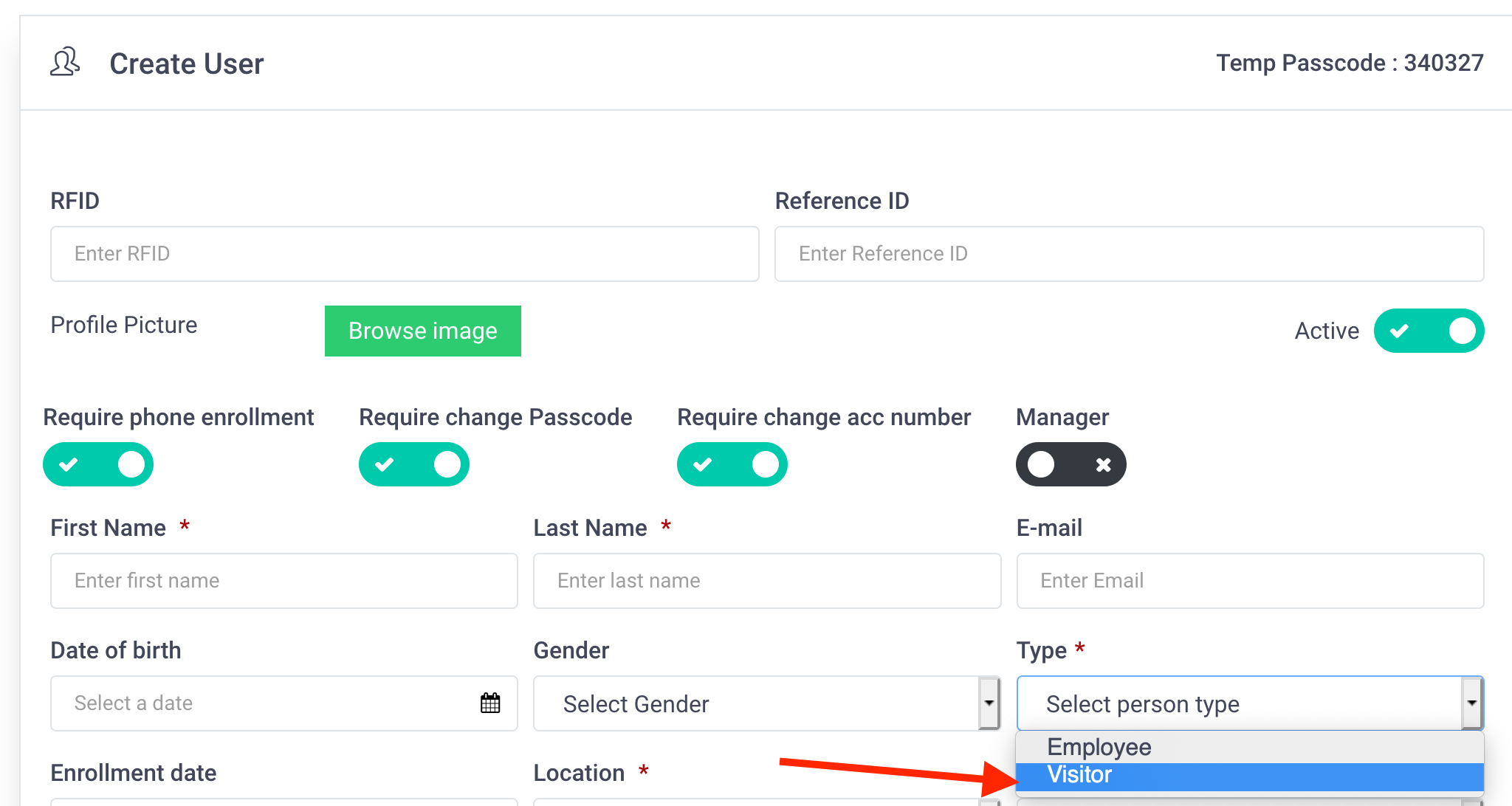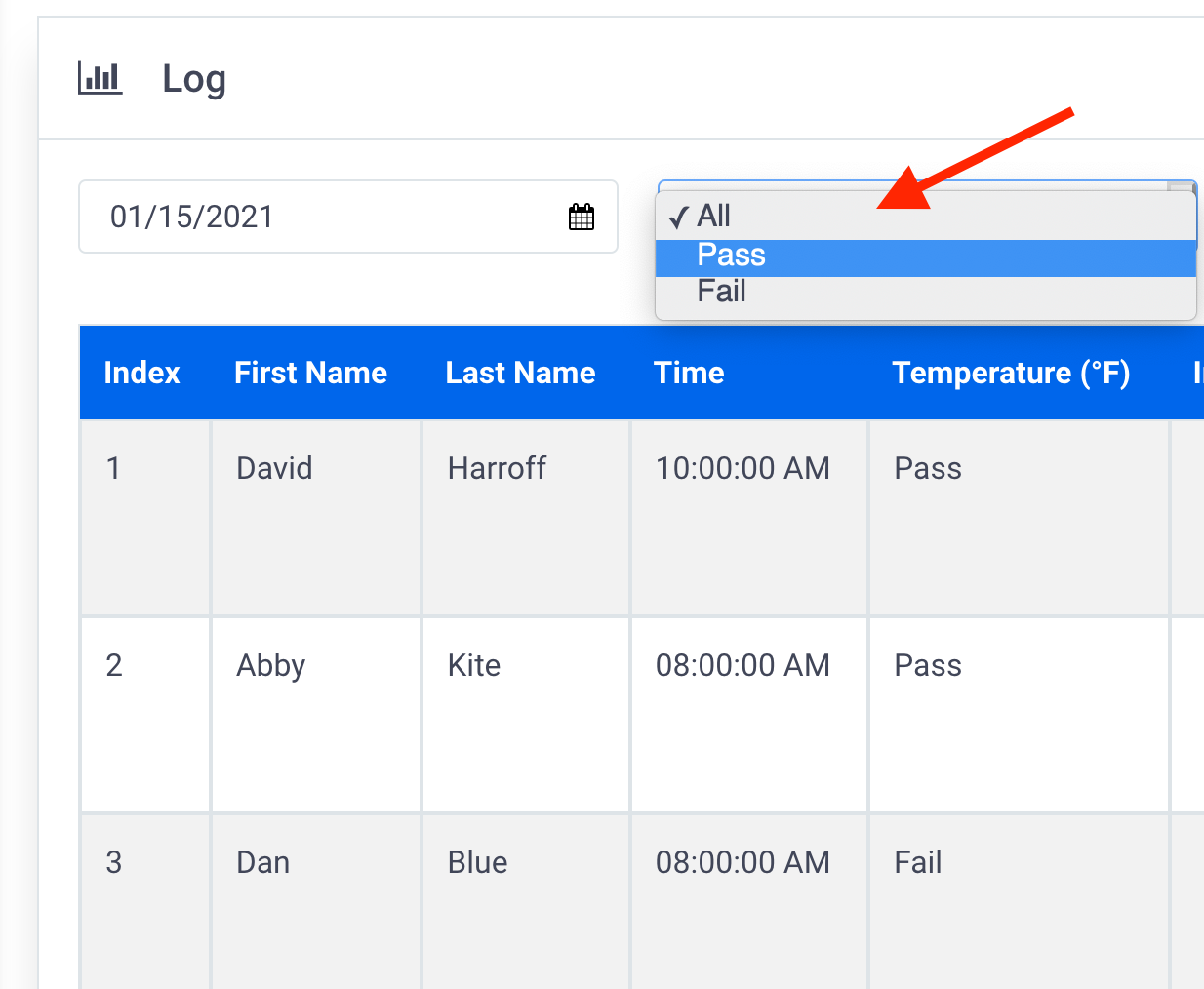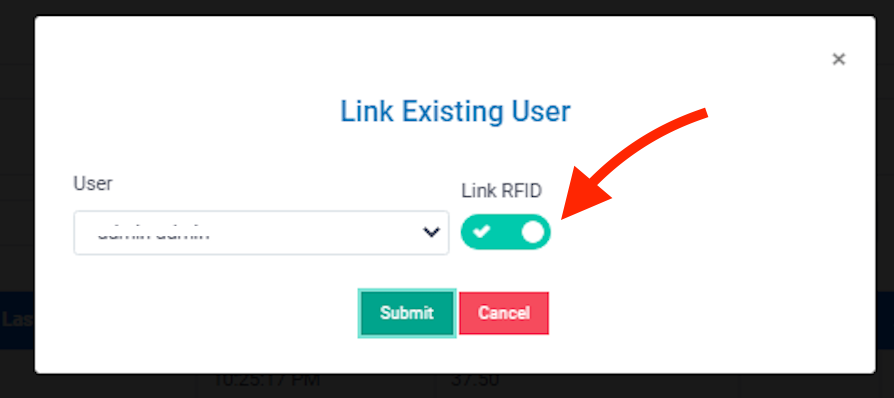The following changes have been made to the SmileMe.In portal:
- Employee (Monthly) attendance report has been enhanced to display multiple attendance records in each day (detailed records view)
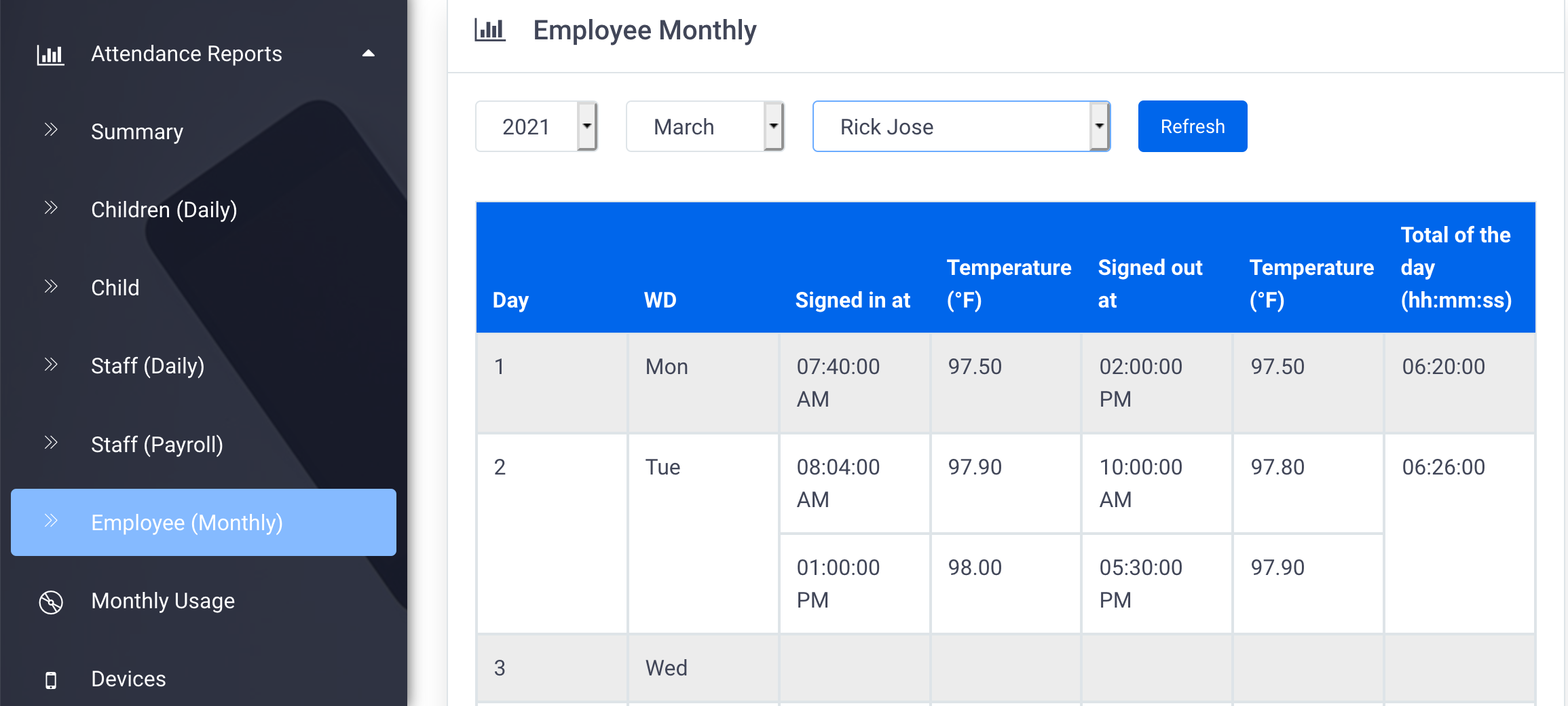
- Enhancement to the device pairing process:
Once you add a new device in the portal, a pop- up message will appear with instructions on how to complete the process of associating your device (Thermal Scanner/Handheld thermal device) to your SmileMe.In account.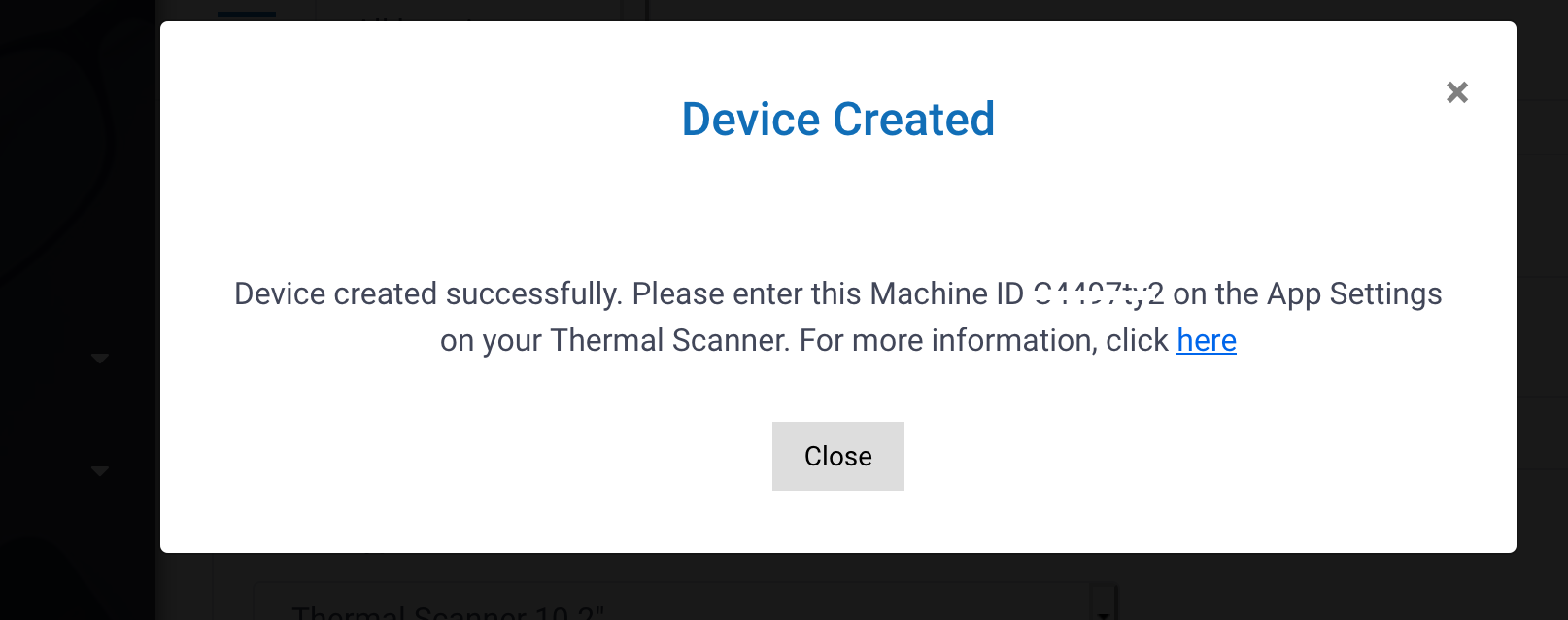
- Additional Temperature Alert settings have been added:
– High Temperature:
This is the temperature setting that is enabled by default for all accounts.
This means the system will send an alert when a scan exceeds the specified temperature threshold value.
High Temperature alerts will be sent to Location Admin(s) and specified temperature alert recipients
– All:
This temperature setting makes the system send out an alert for every new scan taken (regardless of the temperature value of the scan)
Temperature alerts will be sent to Location Admin(s) and specified temperature alert recipients
**Please ensure this is the desired setting before enabling it
– Never:
If you enable this temperature setting, temperature alerts will *NOT* be sent, even if there is a high temperature.
Temperature alerts will NOT be sent to anyone in your account.
**Please ensure this is the desired setting before enabling it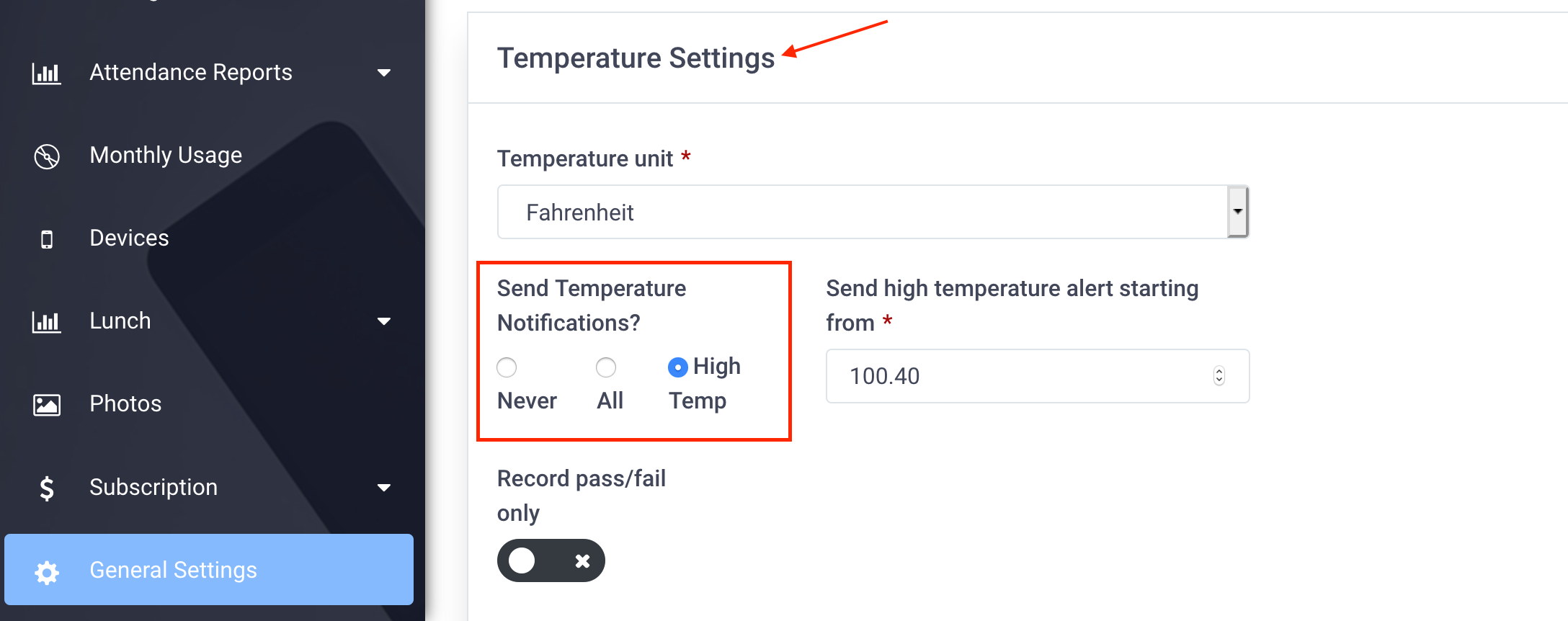
- Enhancement to the Health Questions page to display the time stamp next to each scan.
Please note that a contact-less questionnaire pad (sold separately) is needed for users to answer Health Questions when taking a scan. This is optional. - Enhancement to the Import Users feature in Sports facility types
- Enhancement to the system emails